Animal Care Requests function in a similar manner to Vet Reminders but can be accessed either from the Animal Details Page or from the Medical Details Page. Unlike Vet Reminders, the intent of Animal Care Requests is to offer a means by which ground staff can communicate information with medical staff that they have noticed an anomaly in an animal that requires medical attention without needing access to the medical pages and without setting up a consultation first.
To Create a New Animal Care Request:
- From the Welcome / Search Page, use the search fields available to locate the file for the animal in question.
- From the Animal Details Page, in the Animal Menu on the right-hand side, locate the link Add Animal Care Request. Alternately, this link is also available in the Vet Menu on the right-hand side of the Medical Details Page.
- Click the link to open a pop-up box:
- If required, select an option from the category drop down. This is optional. (New Categories can be added via Admin > Edit Drop Down Lists > Vet Reminder / Care Request Category in the quick entry section)
- In the text box provided, enter the details of the request, including any symptoms noted and any information pertinent to the vet’s follow up.
- The date field will default to today’s date. However, this can be manually amended if required.
- The Requested By drop down will default to the user’s name. To amend, place your cursor in the field to highlight all and a cross (x) will appear at the end of the box. Click to clear existing text and then type the first few letters of the required user's name. This is an auto-complete field: as you type, the field will offer a list of options to choose from. The list will refine further the more you type, or simply click on an option to enter those details in the box.
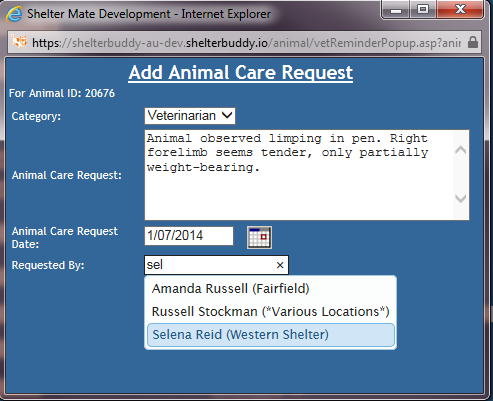
- Click Update Details to save your changes.
- The pop-up box will close.
To Edit an Existing Animal Care Request:
- From the Welcome / Search page, use the search fields available to locate the file for the animal in question.
- From the Animal Details Page, in the Animal Menu on the right-hand side, locate the link Edit Animal Care Request. Alternately, this link is also available in the Vet Menu on the right-hand side of the Medical Details Page.
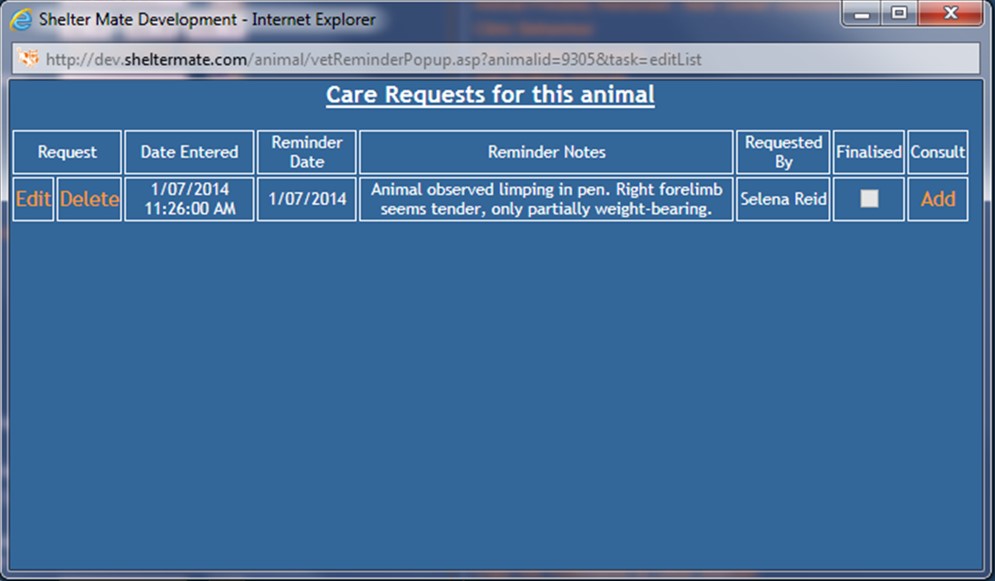
- In the column marked Request:
- The Edit the link to open the details of the Care Request for editing. Date, user and notes can be edited from here. Click Update Details to save your changes.
- Click the Delete will remove the request permanently from the database.
- The next four columns report information only and can only be edited by the Edit link mentioned in 3.a:
- Date Entered reflects the date and time the request was created as set by the computer. This cannot be changed.
- Reminder Date is the date the reminder was set as per calendar box. This may be a different date to when it was created.
- Reminder Notes displays all information and details entered in the text box on the request.
- Requested by displays the user assigned as requesting the follow-up.
- Finalised: this check box indicates if the care request is still outstanding (unchecked) or if it has been completed (checked).
- Consult: Users can add a Vet Consult by clicking the Add link here. This will open a secondary pop-up where the details of the consult can be added and saved. If a consult is already linked to this Animal Care Request, this column will display an Edit link instead. Click the Edit link to open the existing consult and add notes and/or set an additional veterinary reminder.
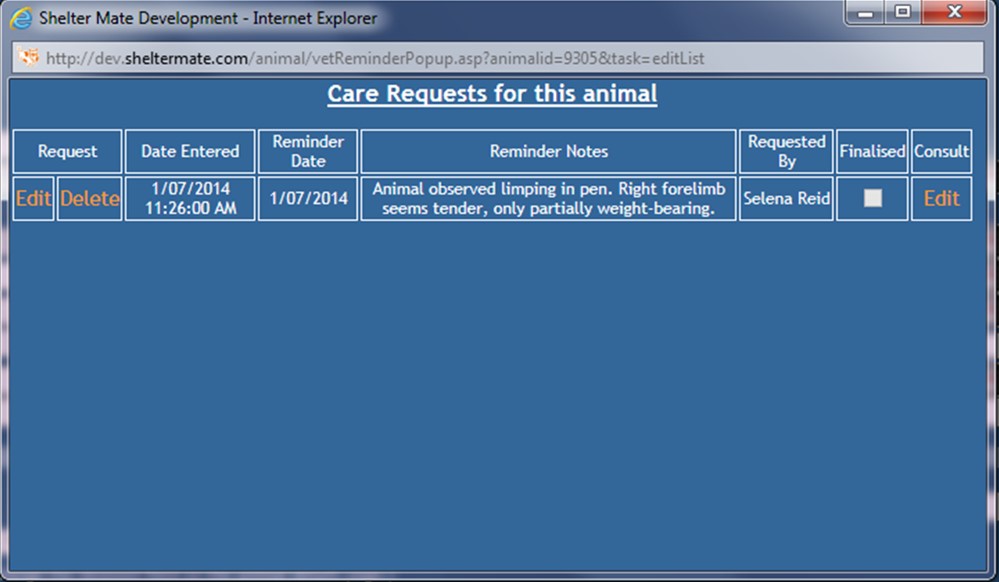
- Use the cross highlighted in red in the top right corner of the pop-up to close without making changes.
All items entered via the Animal Care Request links that have not yet been finalised are visible via report 96 “Vet Reminder Report” found in Veterinary Reports. They will be identified specifically as Animal Care Requests so they will stand out from ordinary Vet Reminders.
Make sure you flag the option Add Consultation from the Include Fields options so you can add a consult directly from the report: 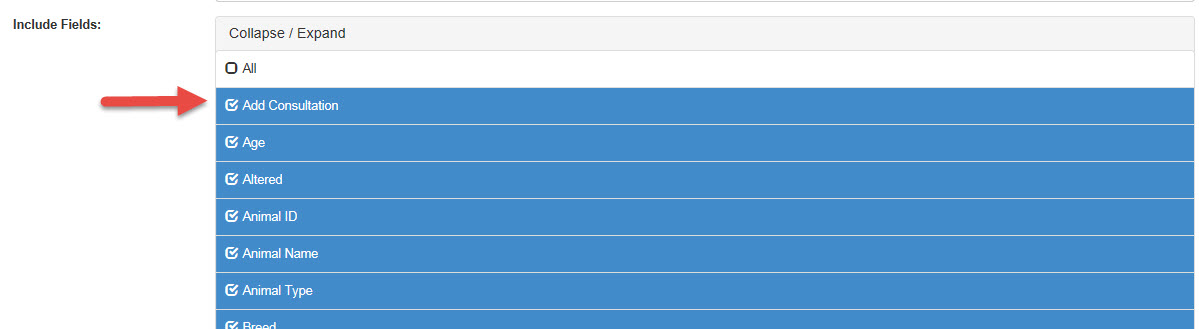
With this option flagged, the report return will show no existing consult for a new Animal Care Request, and offer a link to add one:
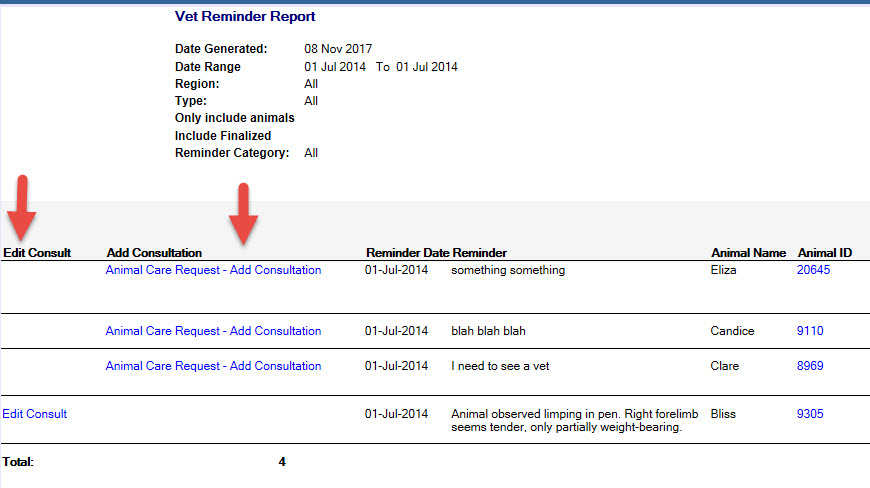
If a consult has been created for an animal, there will be no link here to create one, but the Edit Consult link will be visible.

Comments