Shelter Buddy allows for Fundraisers to gain sponsorship for specific kennels and sections within the shelter proper. This sponsorship can then be linked to rolling banners or full page advertisements that can be then displayed on screens in the relevant areas on Digital Kennel Cards (this will require technical assistance: please contact support@shelterbuddy.com for more information on how to do this).
Shelter Locations and all allocated Kennel Numbers will need to have been set up via Administration > Edit Drop Down Lists > Shelter Location / Kennels before you can begin setting up sponsorship for kennels. See Add, Edit, Delete Kennel Numbers for more information.
Administration set up of sponsorship:
- Go to the Administration menu
- Click the Products / Services Menu
- Enter each Shelter area to be sponsored as a product. If you would like individual animals sponsored, an overarching "animal sponsorship" style product will need to be available so it is accessible from Products / Services and Sponsorship. See Products & Services for more information on how to do this.
- You will need to set each one up as both a business and an individual sponsorship ( only the overarching animal sponsorship or shelter location – don’t worry about the kennel numbers at this point) e.g. “Adoption Kennel – Business Sponsorship” and “Adoption Kennel – Individual Sponsorship”
- Set them to show under the product group Sponsorship only and make sure they have their own GL code
- Repeat until all areas or items to be sponsored are added.
- Return to the Administration Menu
- Find the Sponsorship Administration Link
- Click Add to add a new sponsorship product
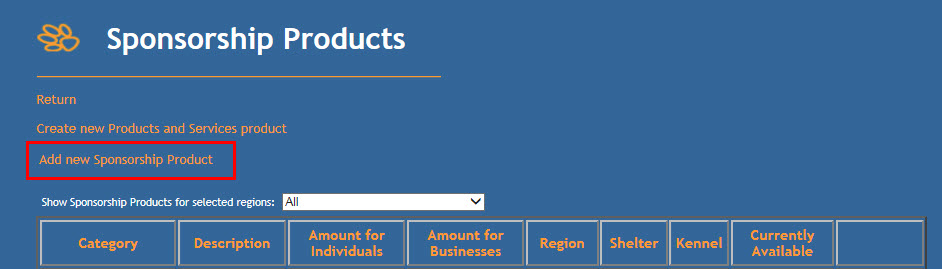
- At the top of the page are two drop downs: one for Individual Sponsorship and the other for Business Sponsorship. Use the drop downs to find and select the Shelter Location you have just set up in products and services – make sure they match type (i.e. Individual sponsorship + Individual sponsorship, not Individual sponsorship + Business sponsorship)
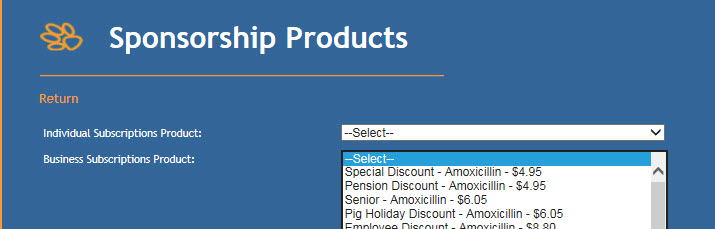
- If an area or kennel is to be sponsored, select the Region to load the Shelter Locations. Skip this step for individual animals.
- If an area or kennel is to be sponsored, select the Shelter Locations to select the Kennel Numbers. Skip this step for individual animals.
- This will automatically load a description into the Description text box. This can be manually amended if required.
- Select a Category if required
- Description: Enter a name for the sponsorship that will identify it for all users, e.g. "Location A / Kennel 1" or "Sponsor a Shelter Animal".
- Special Instructions Free Text Box: this can be used for special instructions relating to the nature of the sponsorship or it's purpose/rules of engagement.
- Plaque Wording Free Text Box: is to record what wording is to be used on any plaque attached to that kennel and/or any existing plaque wording already there (e.g. if the building was donated by someone but is still available for sponsorship upkeep)
- Notes Free Text Box: to record any other relevant information
- The Currently Available drop down box indicates from the Sponsorship Edit page if the location is currently free to sponsor, but is (for now) a manual field that does not auto-update when sponsorship is applied.
- Duration of sponsorship: This area limits the amount of time an area can be sponsored for – e.g. it may only be available in 6-month allotments or yearly or it might be eligible for lifetime sponsorship. Either enter the amount of time it can be sponsored for in days OR follow the recommendations given just beneath the field to set it up for lifetime sponsorship eligibility.
- The box marked “Number of individuals/businesses who can sponsor this
at the same time” is to set how many sponsorships can be applied to that location at once. For example, a smaller kennel may only have space to display one sponsor, while a livestock paddock has the room to display several. This box allows you to set a limit for this. Once the limit is reached, this location will no longer display until the duration of sponsorship has expired. - NOTE: for individual animal sponsorships, enter here the total number of animals that could be sponsored (e.g. capacity) or once a single animal has been sponsored, the system will assume no others can be.
- Campaign Information Drop Downs: if the sponsorship is linked to any particular campaign drive, this information can be linked here. NB again, it needs to be set separately for Individuals and for Businesses.
- Repeat this process until all Sponsored Shelter Locations have been set up.
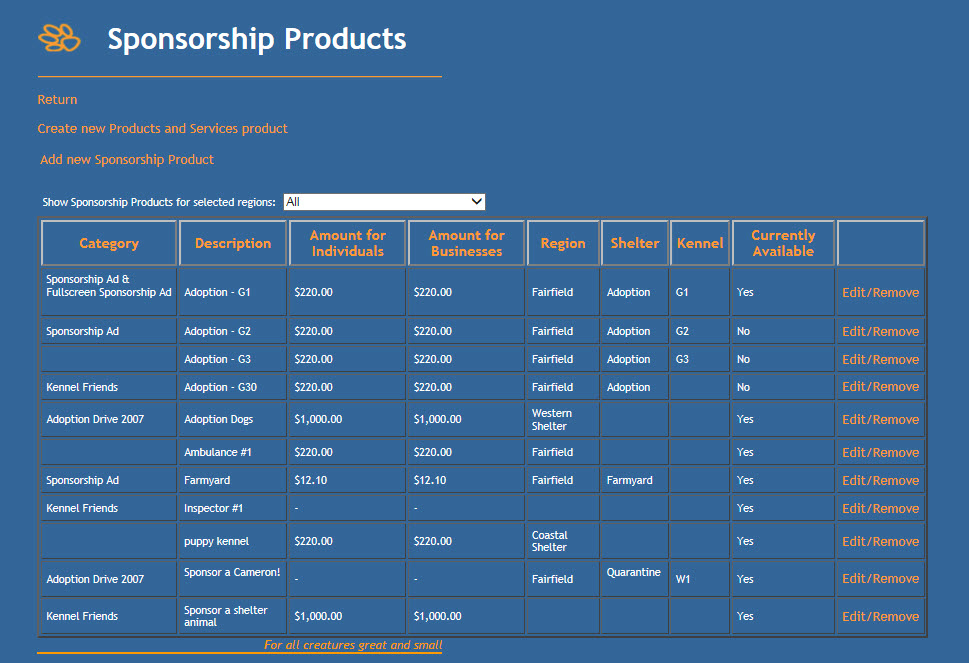
To assign sponsorship, see Sponsorship

Comments