The fields marked on the Animal Details page as "Intake Health Condition" and "Intake Behaviour Condition" and their Outcome parallels were designed originally for use with UC Davis to study URI intake, but the fields have now been opened up for more general use.
To set these fields up, you will require access to the Administration menu.
- From the Welcome Search page, click the link Administration in the orange left-hand menu.
- Locate and click on the link Edit Drop Down Lists
- In the top section of choices, location the options Intake Behaviour Condition or Intake Health Condition:

- Click the Edit link beside the list you wish to work with.
- The Set-Up page is a quick entry page, so to enter required condition(s), simply type them into the text box and press the enter
- Now, if you hover your mouse cursor over the condition you have just entered, a pencil will appear on the left-hand side of the entry. If you need to correct spelling or update anything, click on the pencil to edit.
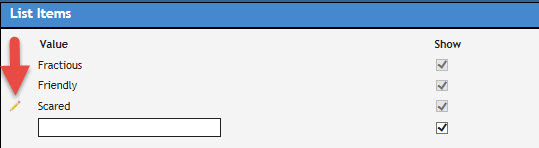
- The option will open in a text box so you can make changes as needed.
- Use the green checkmark or red cross to save your changes.
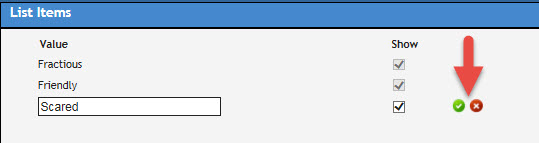
- If there is a checkmark in the box column with the header “Show”, this means this condition is active. If the checkbox against that entry is empty, the condition is inactive and will not show in your “Intake/Outcome Behaviour Condition” or "Intake/Outcome Behaviour Condition" drop down on the Animal Details Page.
- Repeat until all items are completed.

Comments