This field can be useful for tracking animals that have been part of a promotion, or many promotions.
The Media Animal features record history, can be edited, and allow for notes to be added simultaneously. It is also reportable.
To Apply the Media Animal field:
- From the Animal Details page, scroll down to the bottom of the Animal Details section, just above the Status Details section.
- Locate the field Media Animals
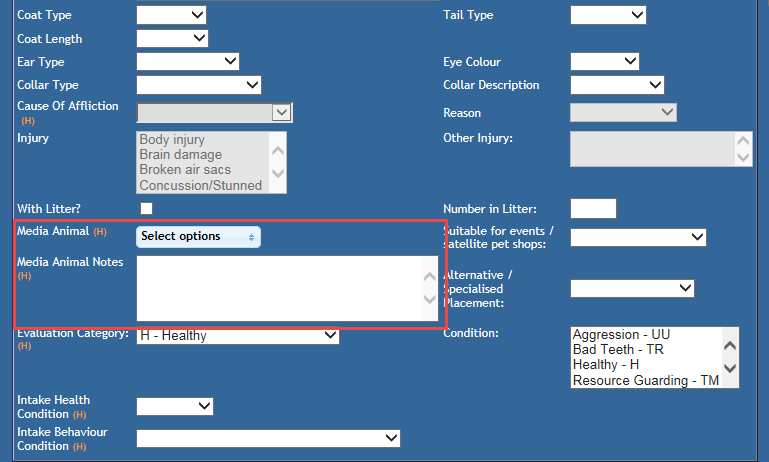
- Click on the arrows at the end of the Select Options bar to expand the field
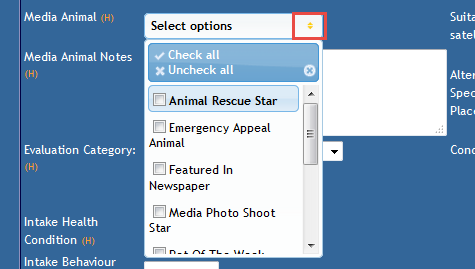
- Click to check any options that apply, or use the Check All Options to tick all boxes.
- Enter any notes relating to the media in the Media Animal Notes field. This links with the Media History.
- Click Update Details to save your changes.
To Edit Existing Media:
- Click the (H) history field next to the Media Animal OR Media Animal Notes (both do the same thing)
- A pop up will deploy displaying a summary of the Media Animal History.
- Click the Edit link next to the entry you wish to change
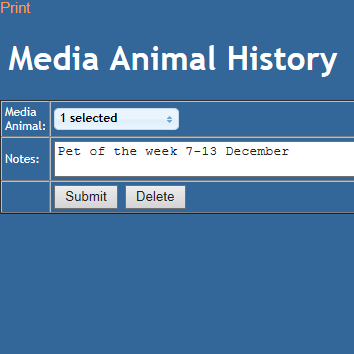
- Click the arrows at the end of the Media Animal drop down (will indicate the number of media options selected, e.g. 1 selected) to change or add Media options.
- Click to place your cursor in the Notes free text field to edit
- Click Submit so save your changes OR
- Click Delete to remove the entry entirely.
Reporting for Media Animals
The Media Animals field is available to the following reports:
- Media Animal Stories (664)
- In Care Inventory (226)
- Adopted List Report (196)
- Outgoing Detail List (198)
- Current Media = media currently active on the Animal Details page
- Media = media that was active before the Outgoing Status called upon for this report was applied.
- Incoming Detail List (197)
- Offers the same two media options as above
To Add New Media Options:
User will require access to the Administration menu to perform this task.
- From the Welcome / Search page, navigate to the orange left hand menu then find and click on Administration
- find and click on the option Edit Drop Down Lists
- find the option Media Animal and click on the option to Add for a new option, or Edit to alter an existing option
- If Editing, locate the option you wish to change from the drop down in the resulting pop up and select it to populate the text box
- Place your cursor in the text box and type in the new name for the Media Animal entry
- Click Add Media Animal Entry or Edit Media Animal Entry to save your changes.


Comments