Templated Documents have the ability for you to set up different documents for different languages that you might encounter. The feature does not translate, but it does allow you to mark a document as being written in a specific language so you can select different versions of the document for the customer at the receipt process, based on the language that customer speaks and providing the template has been set for that language.
To find out more about creating templated documents, click here.
- Process to a normal receipt page and finalise the receipt, just as you ordinarily would.
- At the top of the Templated Document print page, you will see a Select Language drop-down:
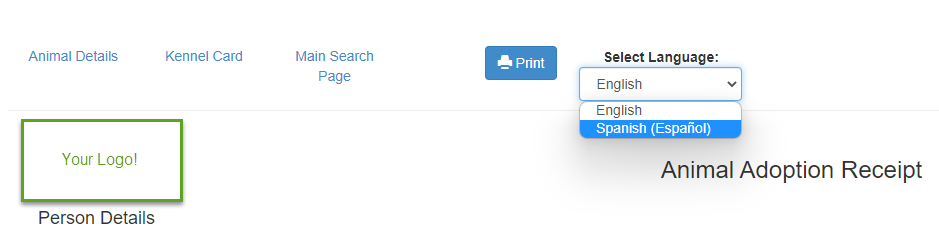
- The language will default to English. Click the down arrow to select a different language.
- Note: only languages with templates set up for them are offered to select from this drop-down.
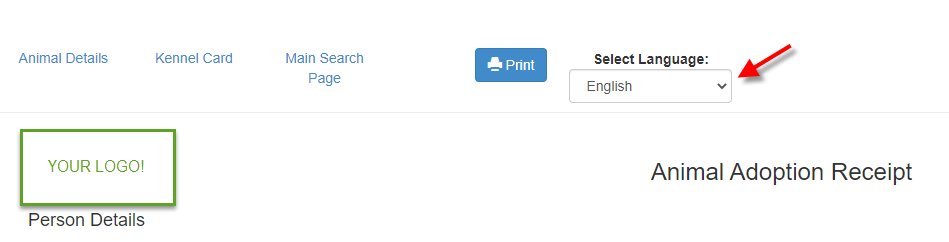
- Note: only languages with templates set up for them are offered to select from this drop-down.
- Click out of the Select Language box to confirm your selection. The page will reload with the new language version.
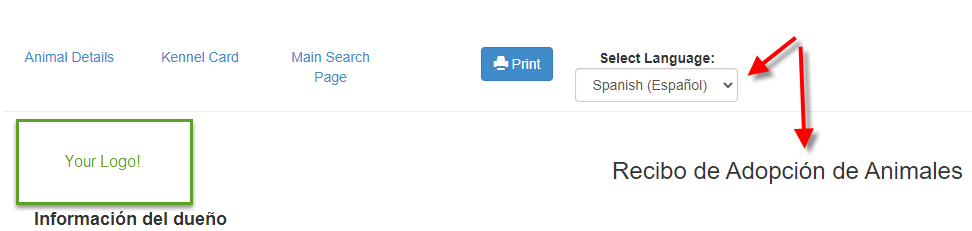
- Click Print to save the selection (even if you don't actually print a hard copy).
- When you view the document via the link on the Animal Details page, it will show as the language selected when you clicked print.
Note: if you have a split receipt (i.e. the Contract is separate to the Receipt), you will need to open the contract, select a language and print to save that in a different language as the process of updating the receipt does not affect that.
Note: any additional documents linked directly to the original document's print string (e.g. indemnities and so on) will also change language provided alternative templates are available for them.

Comments