This process shows you how to enable your online site to send notices to let your customers know their license has expired, and sets up when those emails should be sent out.
NOTE: The Online Site needs at least one animal licensed via the site (even if it's fake) before it can set up the email templates correctly.
From your Shelter Buddy site:
- From the Welcome/Search page, click the Licensing link in the orange left-hand menu.
- At the top of the landing page, click in the Admin link in the menu items:
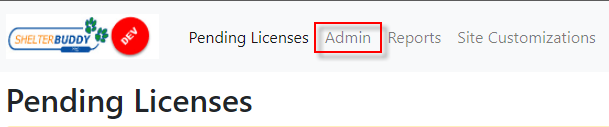
- From the resulting menu, click on the option Expiry Notice Email Setup.
- By default, this option is turned off.
- Click the Enabled switch to see options. Anything marked with an asterisk (*) is mandatory:
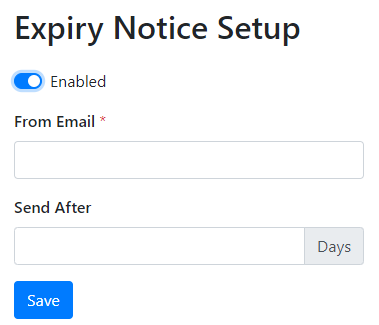
- From Email*: Click into the text field and enter the email you would like to use as the "sender" for the reminder emails.
- Send After*: This sets the amount of time after the expiry of the license that the email will be sent out. For example, if you'd like an email to go out two weeks after the expiry of any given license, enter the number "14" into the field.
- Only valid, whole, positive numbers may be entered.
- You can use the up and down arrows to select or free type into the field.
- Once all required fields are completed, click Save
- You will see a "Saved Successfully" message appear, but the page will remain where it is.
- Click another menu item to continue.

Comments