This process shows you how to add additional administrators for the online licensing site linked to your Shelter Buddy site.
From your Shelter Buddy site:
- From the Welcome/Search page, click the Licensing link in the orange left-hand menu.
- At the top of the landing page, click in the Admin link in the menu items:
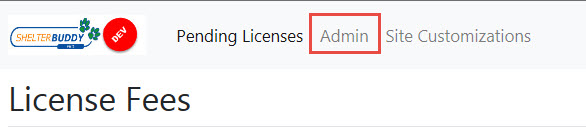
- In the resulting menu, click on the option Administrators.
- The page will load a list of existing Admin users for the site.
- Each user will have a small square box in front of their name, except for your username - this is because you cannot remove yourself from the admin list while acting as an admin.
- To remove an admin from this list, click on the box in front of their name to mark it with a tick and click the Delete button.
- You will see a warning pop-up letting you know which admin(s) will be removed and giving you the option to cancel or proceed.
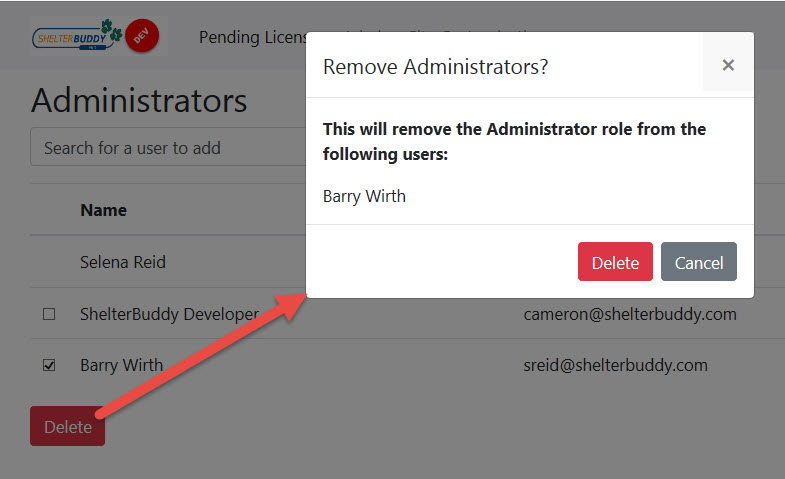
- Click Delete again to proceed.
- You will see a warning pop-up letting you know which admin(s) will be removed and giving you the option to cancel or proceed.
- To add an admin to the list, click in the box beneath the Administrators header:
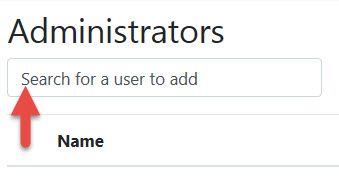
- You can search using either an email address linked to them or with their name. Simply begin typing and the site will auto-suggest options. Click from the list to select one.
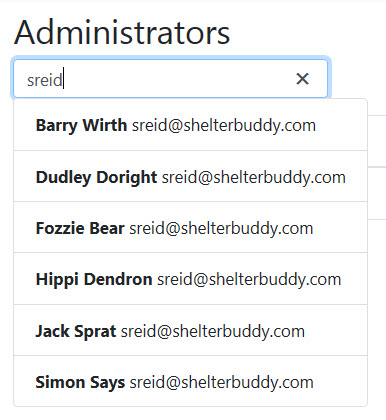
- The selected person will be added to the administrator list and a success message will display:
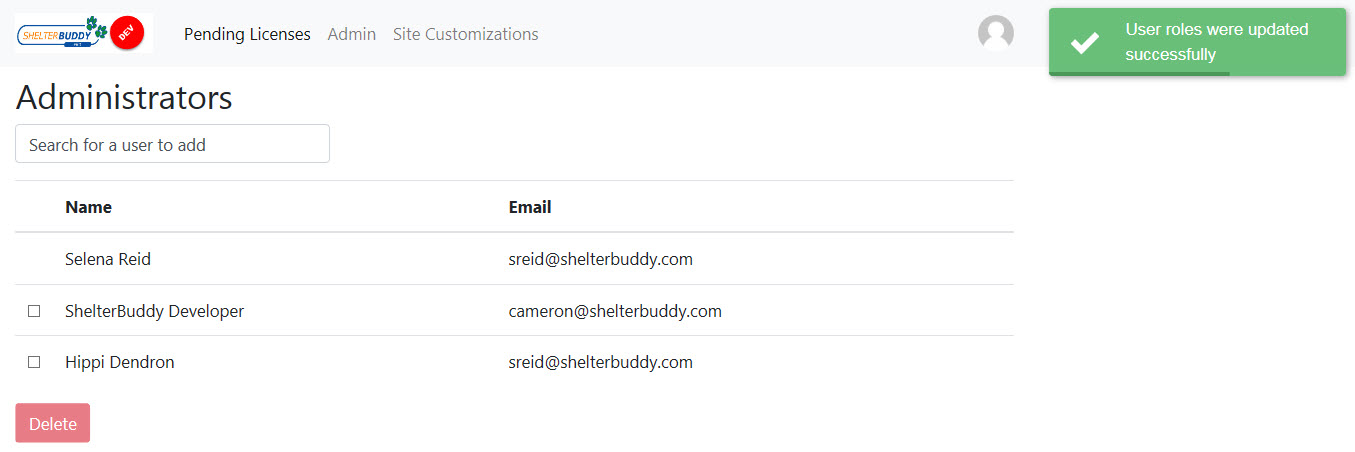
- The user will now have administration rights for this site.

Comments