This process takes you through processing online licenses.
- From your Shelter Buddy site, click the Licensing link in the left-hand menu.
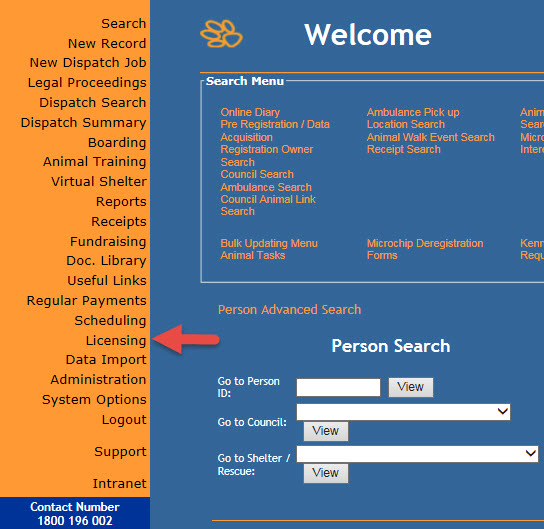
- The landing page will display a list of all Pending Licenses
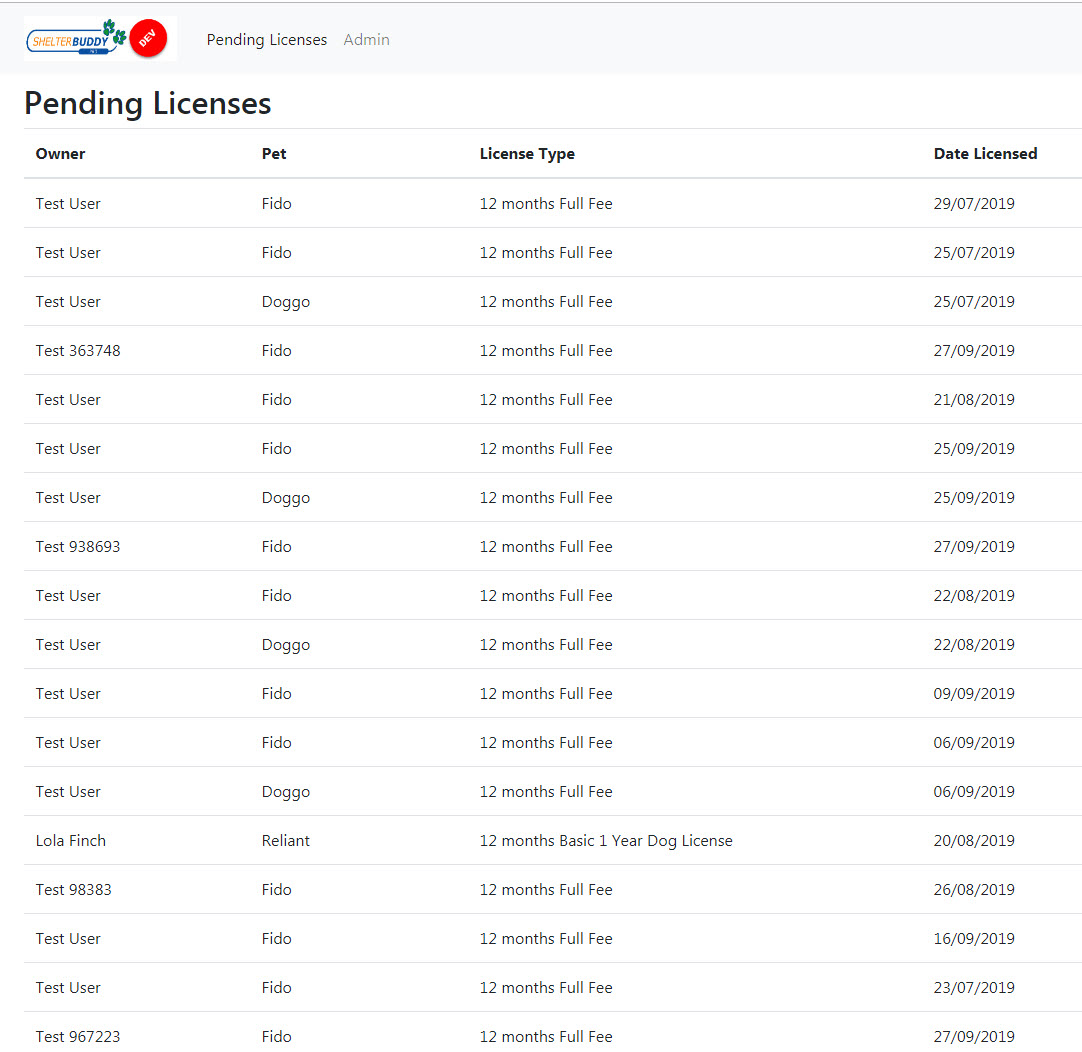
- Move your cursor over the rows (they will highlight as each row is targeted) and click on one to open it.
- If no potential matches have been found for the person, it will simply display them at the top. This means the Person details have been added to your SB site.
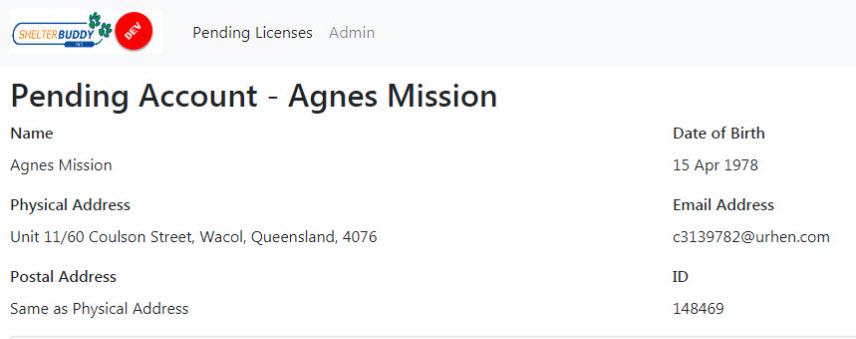
- If potential matches were found, it will list them here under a list heading "Matching Accounts". You can select a match from the list by clicking the circle beside it to mark it or click Create new Record if none of the listed matches is correct.
- Below the Person information, you will see Pending Licence - [Pet Name]. It will show you basic information for the pet, including a View Proof of Rabies button. Click the button to view pending documentation.
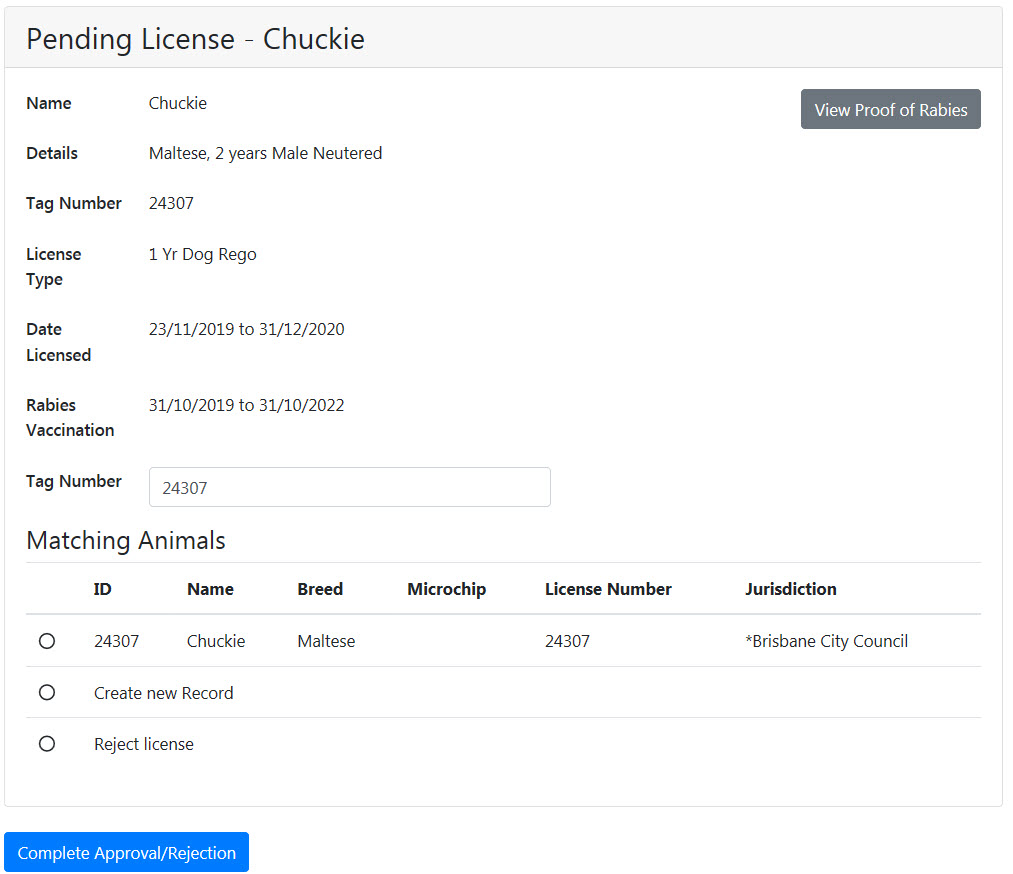
- The date the selected license will be valid for is displayed above the dates the pet's rabies vaccine is valid for, so you can check that the license and vaccination expiration are compatible.
- The Tag Number field will show any tag numbers already assigned to the animal or will be blank if the animal has not been licensed before. Click into the field to enter a tag number. (Required)
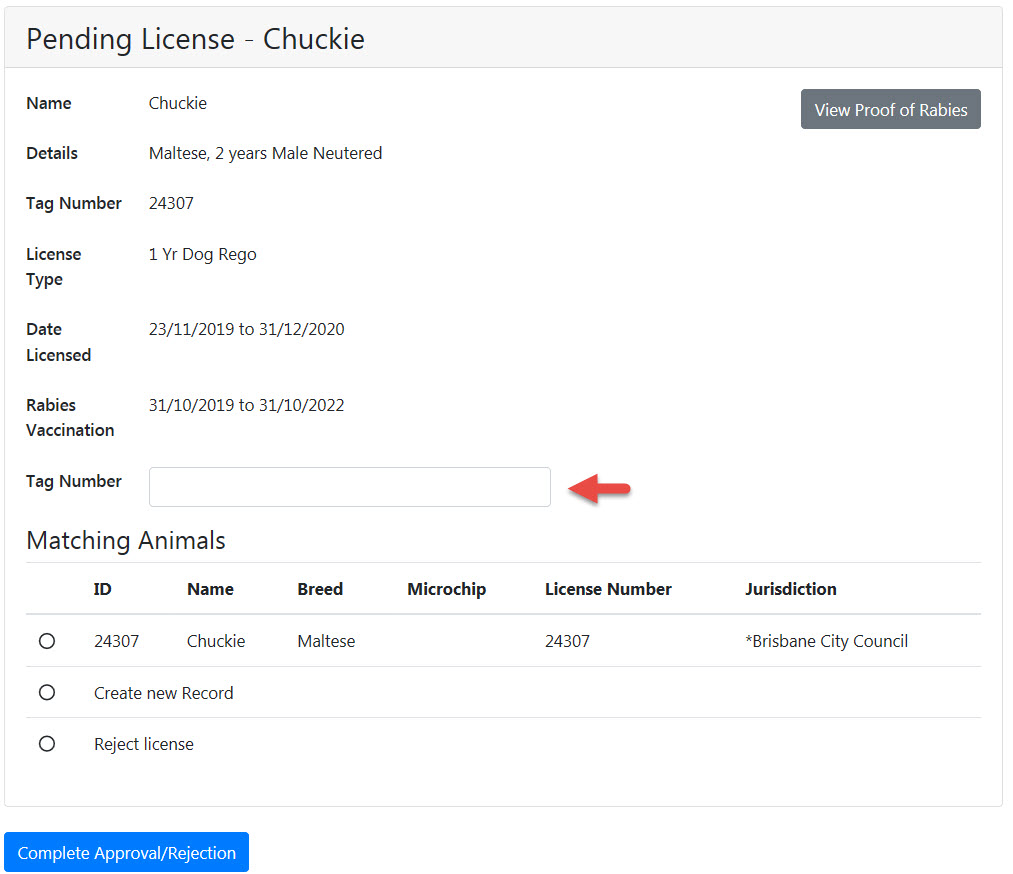
- If there are any possible matches for the pet, it will show these under the Matching Animals heading.
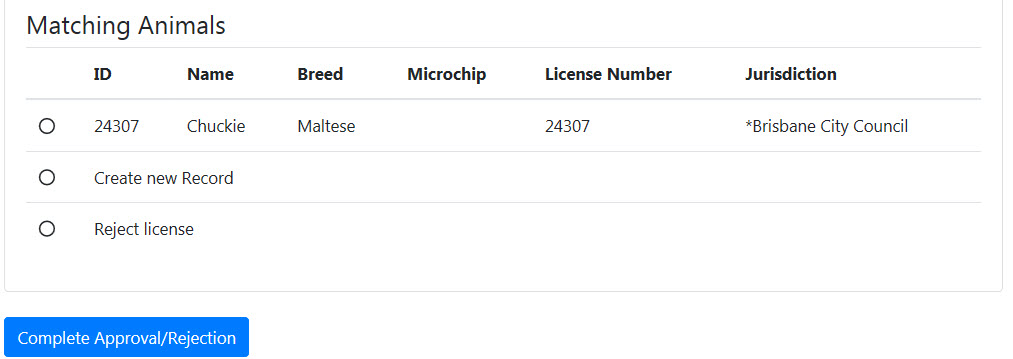
- If a match is found, click the circle beside it to mark it. A message will appear below to acknowledge your choice.
- If no match is found, click the circle beside the option "Create New Record".
- If the application is incomplete (e.g. the person has failed to provide proper documentation), you may click the "Reject license" option. This will give an option to prevent the user from reapplying for this license if this person cannot license their pet through your site.
- A rejected license will offer an option for a rejection email. This can be pre-populated in the Admin section, or you can free-type into this field. It will send the email to the email address linked to this application.
- Click Complete Approval/Rejection to complete the process.
- You will return to the Pending Licenses list page and a success message will display.
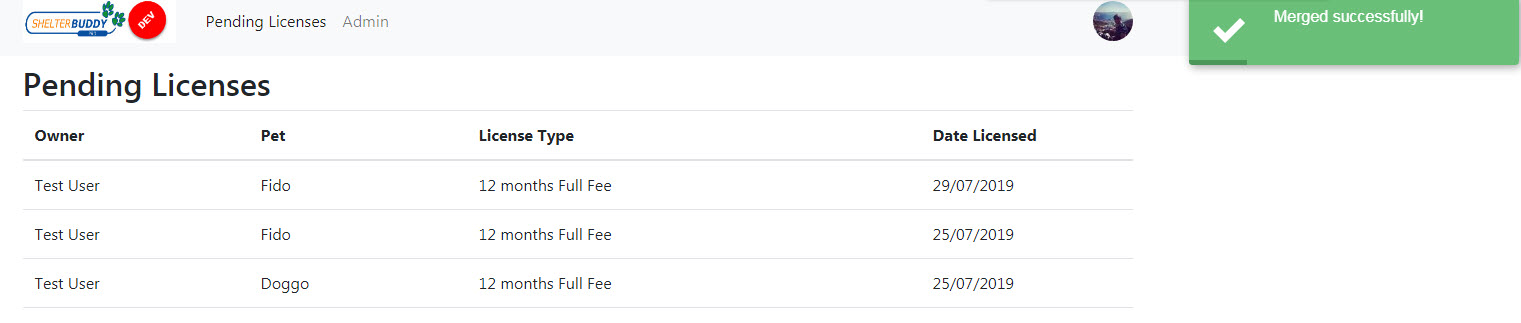
The person and animal will now exist on your SB site, with all information linked and a receipt created for any fees.

Comments