For sites with the Dispatch Module, you may need a means for non-dispatch users to track vehicle registration or license plates, especially if you handle animals left in hot vehicles or other breaches involving vehicles. However, not all of your users do or should have access to the Dispatch pages.
Nevertheless, there is a way that you can store this information securely on the Person Details page, so the non-Dispatch users can still locate the person file using a vehicle registration or license plate if they need to, without breaching privacy.
Note: This information is stored in the Dispatch Person Category. For security, we recommend you lock down access to this link via Administration > Edit User Access > Manage Pages.
To Add a Vehicle Registration/License Plate to a Person's file:
- From the Welcome/Search page, enter the person's name, address, phone number or Person ID number and search to locate the individual's record.
- From the Person Details Page, scroll down to the Person Categories at the bottom of the page and click on the link Dispatch
- In the resulting menu, click the option Vehicle Registration
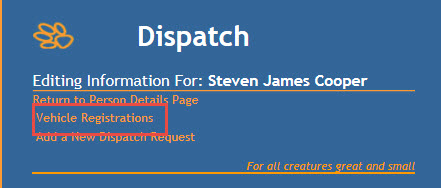
- A page will display listing any Vehicle Registrations/License Plates previously added for this person.
- Click the +Add button
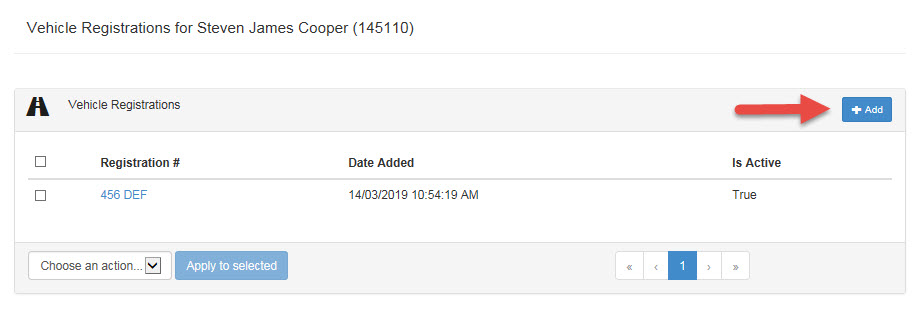
- Enter the Vehicle Registration/License Plate detail into the Registration# free text field. It will default to ACTIVE: leave this as-is.
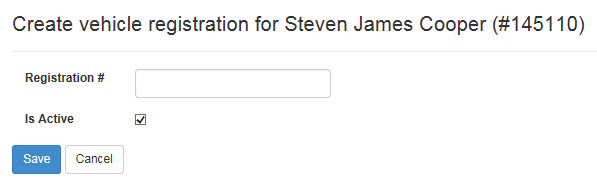
- Click Cancel to return to the list page without saving, or Save to save your changes.
- The Vehicle Registration/License Plate will display in the list.
To Edit a Vehicle Registration/License Plate:
- From the Person Details page, click the Dispatch link in the Person Categories at the bottom of the page, then click on the option Vehicle Registration
- The list page will display.
- Locate the Vehicle Registration/License Plate number you wish to edit and click on it to go to the Edit page.
- Make any change required via the text box and click Save to return to the list page.
To Delete/Remove a Vehicle Registration/License Plate:
- From the Person Details page, click the Dispatch link in the Person Categories at the bottom of the page, then click on the option Vehicle Registration
- The list page will display. Locate the Vehicle Registration/License Plate number you wish to remove.
- From here, there are two options to delete the option(s):
- Click the option to edit it, then click the "Is Active" box to remove the tick mark and Save.
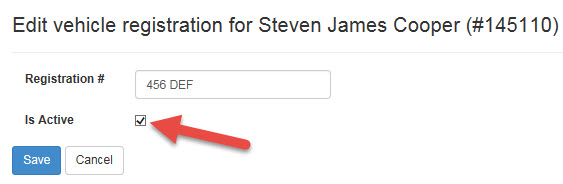
- Click the box on the left of the entry to place a tick in it (or the box at the top of the list to select All in the list), then select the Delete option from the drop-down box that will activate at the bottom of the list. Once selected, click Apply to selected and the item(s) will be removed.
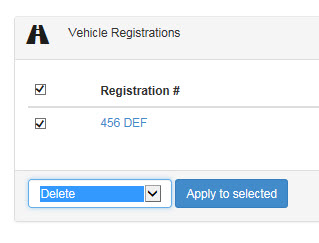
- Click the option to edit it, then click the "Is Active" box to remove the tick mark and Save.
To Search for a Vehicle Registration/License Plate:
- From the Welcome/Search page, click the option Advanced Person Search at the top.
- From the Advanced Person Search page, scroll down to locate the field Vehicle Registration
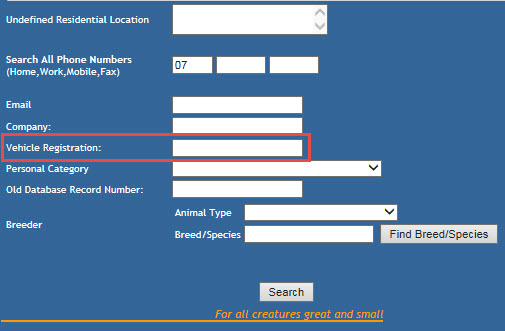
- Enter either the entire Vehicle Registration/License Plate or partial (if partial, remember to ensure the Partial Search option is activated)
- The search will not find the record if it was entered on file as "123 ABC", but you are searching "123ABC".
- The partial search WILL find any Vehicle Registrations/License Plates if you search for any part of what they contain.
- If Partial Search is not marked as active, and you enter only part of the Vehicle Registration/License Plate, the search will not be able to find it.
- Click the Search button or hit your Enter key
- The page will return any Person records that have that Vehicle Registration/License Plate recorded for it.

Comments