If your site is set up to show a screen in between the Adoption Processing page and the Receipt Creation page, here is how to complete the process:
Step 1: Complete your adoption as normal. This part of the process will not have changed.
Step 2: Once you click the Finalise button, a new page will load - the Opt In page.

At the top you will see the name of the client who is adopting the pet(s). Beneath you will see the external source wishing to acquire this client's information and a drop down for responses.*
*There may be multiple opt-in options here, and the name of the field will vary depending on your site.
Step 3: Enter your client's selection
Click the down arrow at the end of the drop down box to display these options:

1. Yes opt in - this option will send the information through to the external agency. If fees are required for this, they will not be automatically assigned. You will need to add them to the receipt page manually.
2. No - do not opt in - this option prevents the site from sharing the client's information with the external agency Active4Pets; and the adoption will proceed as normal.
All options must have a response selected before you Continue.
Step 4: Once you've made the selection, click the Continue button to proceed to the Receipt page.
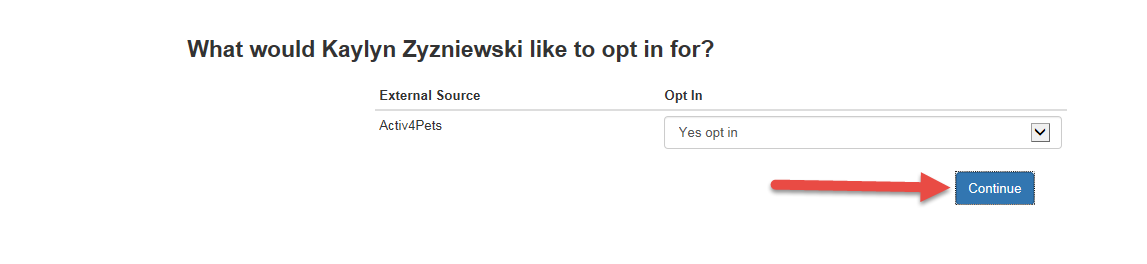
Step 5: the page will now load your normal Receipt page. Continue the adoption as normal from here.

Comments