This process walks you through how to add, change or remove options to the Alternative / Specialised Placement drop down field on the Animal Details page.
Users will need access to the Administration menu to perform these tasks.
- Click on the Administration link in the orange Left Hand menu
- Locate and click on the option Edit Drop Down Lists
- In the top part of the resulting menu, look for the option Alternative / Specialised Placement and click the Edit link beside it.
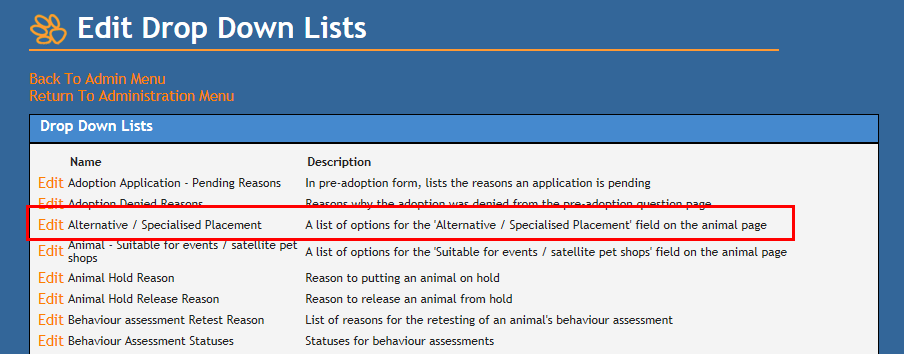 The resulting page offers a rapid entry screen.
The resulting page offers a rapid entry screen. - Type the option you wish to Add into the text box. Simply hit the Enter key to add it to the list.
- To Edit an option, hover your mouse over the required option until a little icon in the shape of a pencil appears on the left. Click on the pencil icon.
- The option will appear in a text box. Click in the text box to put your cursor in there and make whatever changes are required.
- To Save your changes, click on the green tick icon on the right hand side.
- To Disregard your changes, click on the red cross icon on the right hand side.
- Note: if you edit an existing item, these changes will retroactively apply to any files that already have this item selected
- To make an option Inactive so it does not show in the drop down and cannot be selected:
- hover your mouse over the required option and click on the pencil icon
- click on the box in the column marked Show to remove the tick mark
- Click on the green tick icon to save your changes.
- This option will now display only on files that had it added historically, it will not show in the drop down box and cannot be applied moving forward unless reactivated.
- To Reactivate a hidden option:
- Hover your mouse over the required option and click on the pencil icon
- Click on the box in the column marked Show so the tick mark is visible again.
- Click on the green tick icon to save your changes.
Note: Options cannot be deleted from this list, only edited or made inactive.
This field is reportable via 198 Outgoing Detail List and on 226 In Care Inventory (Reports > Shelter Reports)

Comments