This process explains how to maintain your Surrender Reasons. Users must have access to the Administration menu to perform these tasks.
NOTE: The Surrender Reason field can only accept 50 characters, including spaces. Make sure your surrender reasons are 50 characters or less to avoid issues.
To perform any of these functions, first do the following:
- From the Welcome / Search page, click on the Administration link in the orange left-hand menu
- In the Administration Menu find and click on Edit Drop Down Lists
- In the resulting menu find the option for Surrender Reasons (it will be towards the bottom of the page, you may find the browser's "Find" feature helpful: click Ctrl + F and enter the search term "surrender" to find it more easily)
- Click the link Maintain
- On the resulting page, you will see a table that lists all surrender reasons that have been entered thus far.
- At the very top of the page is a link New Record.
- On the left of the screen will be a column called Description that lists all the existing surrender reasons, regardless of whether or not they are currently active.
- In the middle is a column called Class. This column groups surrender reason into specific classes so they can be statistically analysed via reporting.
- On the right will either be an Edit and a Delete link, OR there will be a single link called Undelete

To Add a New Surrender Reason
- Check the existing list of Surrender Reasons to ensure that a similar reason does not already exist, perhaps in an inactive state. If there is one, Edit or Undelete that one to update.
- If no similar reason exists, click the New Record link pictured above.
- Description: Enter the name of the new Surrender Reason into this text box
- Class: If no Class yet exists, or they are not relevant to the new surrender reason place the cursor in the drop down and type the name of the class (e.g. Behavioural, Medical, Owner's Health etc). If there a class exists that is relevant, simply select from the drop down.
- Note: this field will default alphabetically. To add a new class, place your cursor in the drop down to activate and click the X at the end to clear the box ready for a new class.
- Once both drop downs are completed, click Save to finish and return to the list.
- Click Cancel to go back to the main list without saving your changes.
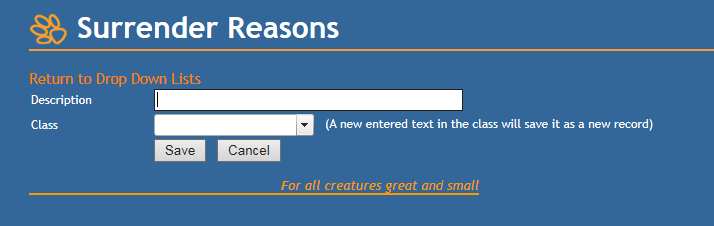
To Edit / Undelete an Existing Surrender Reason
- Locate the reason you wish to edit in the list on the left side, then click Edit or Undelete
- Place your cursor in the Description text box to make your changes
- Ensure a Class is assigned. If none is assigned, click the Class drop down to select one, or type a new option.
- Click Save to finish and return to the list.
- Note: if the reason was previously inactive (i.e. Deleted) it will now be active once more.
- Click Cancel to go back to the main list without saving your changes.
To Delete an Existing Surrender Reason
"Deleting" in this instance does not remove the surrender reason from the data base, or even from the list.
Instead, it merely deactivates it so it cannot be selected and applied by users via any drop down relating to Surrender Reasons.
It will still appear in the Surrender History of any animal it has previously been applied to, and if Surrender reports are run for All surrender reasons, these reasons will still display.
- To delete a Surrender Reason, locate the reason in the Description list and click the corresponding Delete link on the right.
- A pop up will ask you if you are sure you wish to delete the record. Click Ok.
- The Edit and Delete links will be replaced with a single link, Undelete.
- The Surrender Reason will now be inactive.
- To re-activate, simply click Undelete, and when the pop up appears asking if you are sure, click Ok to reinstate the Surrender Reason as active.

Comments