This process shows you how to add a new colour to your lists for animal colours, and how to assign it to an Animal Type so it can be selected on the Animal Details page.
This is a two step procedure, and users will require access to the Administration menu to perform it.
Adding a New Colour:
- In the left hand (orange) menu, click on the link Administration
- From the resulting menu, click on the option Edit Drop Down Lists
- Once the Edit Drop Down Lists page, scroll down until you find the option Animal colourNames and click the link Add
- A pop up window will open:
- Enter the name of the new colour into the text box provided. Auto case will be applied: use the Abc button to adjust case if required.
- Avoid using symbols like "&" as this is used in programming code and will prevent the colour from appearing on the animal details page as the system will view it as a hack.
- Once added,click Add Animal Colour to save and close the pop up.
- The Edit link can be used to make changes to existing colours at any time.
- The Delete link will hide colours so they cannot be selected for new animals. However, when you search for animals deleted colours will continue to display until updated to a current colour.
- The option Undelete allows you to "un-hide" previously deleted colours and reinstate them as current.
To make a colour display for an animal so it can be selected from the colour list; follow these steps:
- In the left hand (orange) menu, click on the link Administration
- From the resulting menu, locate and click on the option Assign Animal Colours
- You will be presented with a page that has a drop down, and two rectangular boxes - all will be empty at this stage.
- Select an Animal Type from the drop down to load the colours.
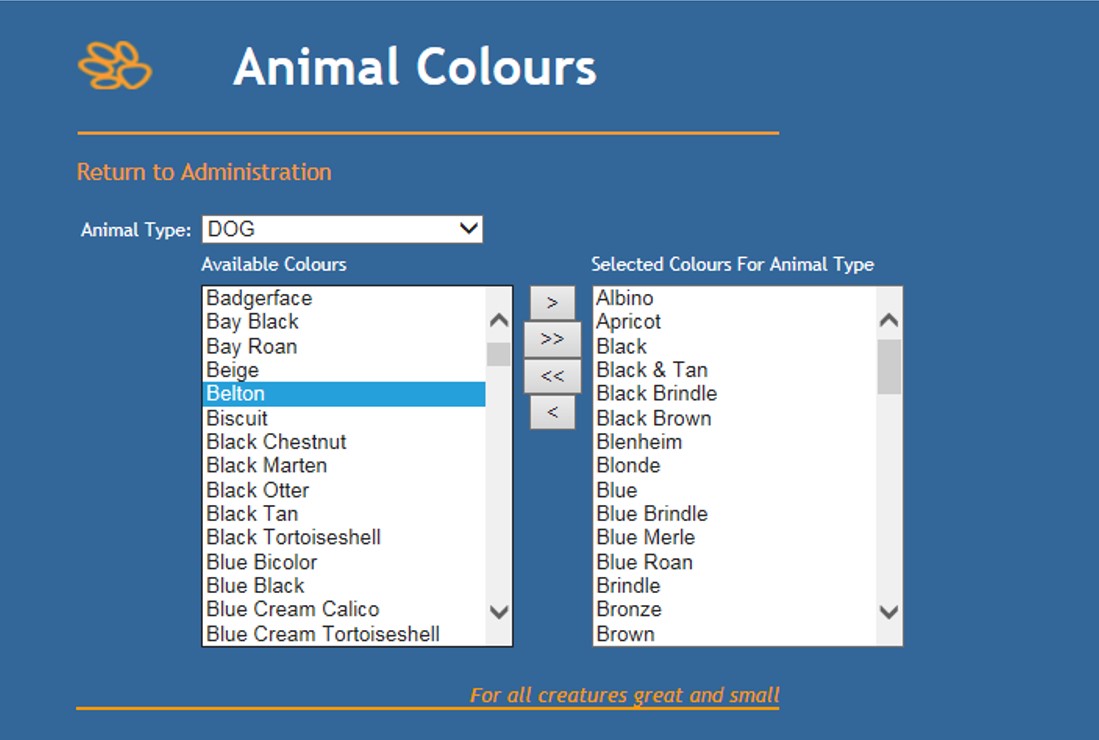
- In the box on the left, all available colours that have NOT been assigned to that animal type will display.
- In the box on the right, all colours that have been assigned to that animal type will display.
- To move colours back and forth between the two boxes, click on a colour to select it and use the arrow buttons.
- Clicking a single arrow (< or >) will move the selected colour in the direction of the arrow.
- Clicking a double arrow (<< or >>) will move ALL colours in the direction of the arrow.
- To move multiple colours from one side to the other without moving all of them, hold down the Ctrl key and click on each desired colour until they are all highlighted, then click the single arrow key until they have all been transferred to the desired side.
- NOTE: Assigning colours to an adult type does not automatically assign them to the baby type as well. You will need to manually assign new colours to both adult and baby types (e.g. Cat and Kitten)
Your new colours will now display for the selected Animal Types.

Comments