This process is to undo a reclaim/redemption. You must have both the Person ID of the adopting person and the Animal ID of the reclaimed animal prior to doing this process.
Only users with Administrative access can process this function.
- Click on the Administration link in the Orange Menu on the left hand side of the screen.
- Click on the Reclaim / Redemption Administration link.
- Click on the Undo Reclaimed / Redeemed link.
- Enter the Person ID of the person who reclaimed the animal.
- Enter the Animal ID of the reclaimed / redeemed animal.
- Place a check mark in the option that applies in the Status Options box.
- Use animal’s previous status before reclaimed / redeemed? is the most common selection.
- If Manually select animals status is selected a drop down field will display. Change Animal’s Status to: click on the down arrow to select the new status.
- Remove any attached licenses: Place a check mark in the box if the animal was issued a license at the time of reclaim/redemption that is no longer valid.
- Click Undo Reclaim/Redeem. Click OK. This will then display a notice in orange text indicating the reclaim/redemption has successfully been undone. There will also be a reminder notice that the reclaim / redemption receipt must be removed form the person’s history.
The reclaim / redemption has been successfully removed.
Please note that this operation does not undo Reclaim / redemption Receipts. To do this, use the Receipt menu on the left.
If your system is the Express version Shelter Buddy must be contacted directly to have the receipt removed for the person’s record. Stop here. If your system is the Pro system continue on to remove the receipt.
- Click on the Receipt link in the Orange Menu on the left hand side of the screen.
- Click on the Cancel Receipt / Refund link.
- Enter the Person ID of the adopter in the User ID field.
- Click GO.
- Locate the reclaim / redemption receipt for the reclaim / redemption that was undone.
- Click on the Cancel Receipt # #### link.
- Click OK. The screen will refresh and the canceled receipt no longer displays.
NOTE: If a reclaim/redemption is processed to the edit receipt page, but the receipt has not yet been finalised, Users have an opportunity to undo the reclaim/redemption at this point using an Undo Reclaim/Redemption button in the bottom right hand corner of the Edit Receipt page.
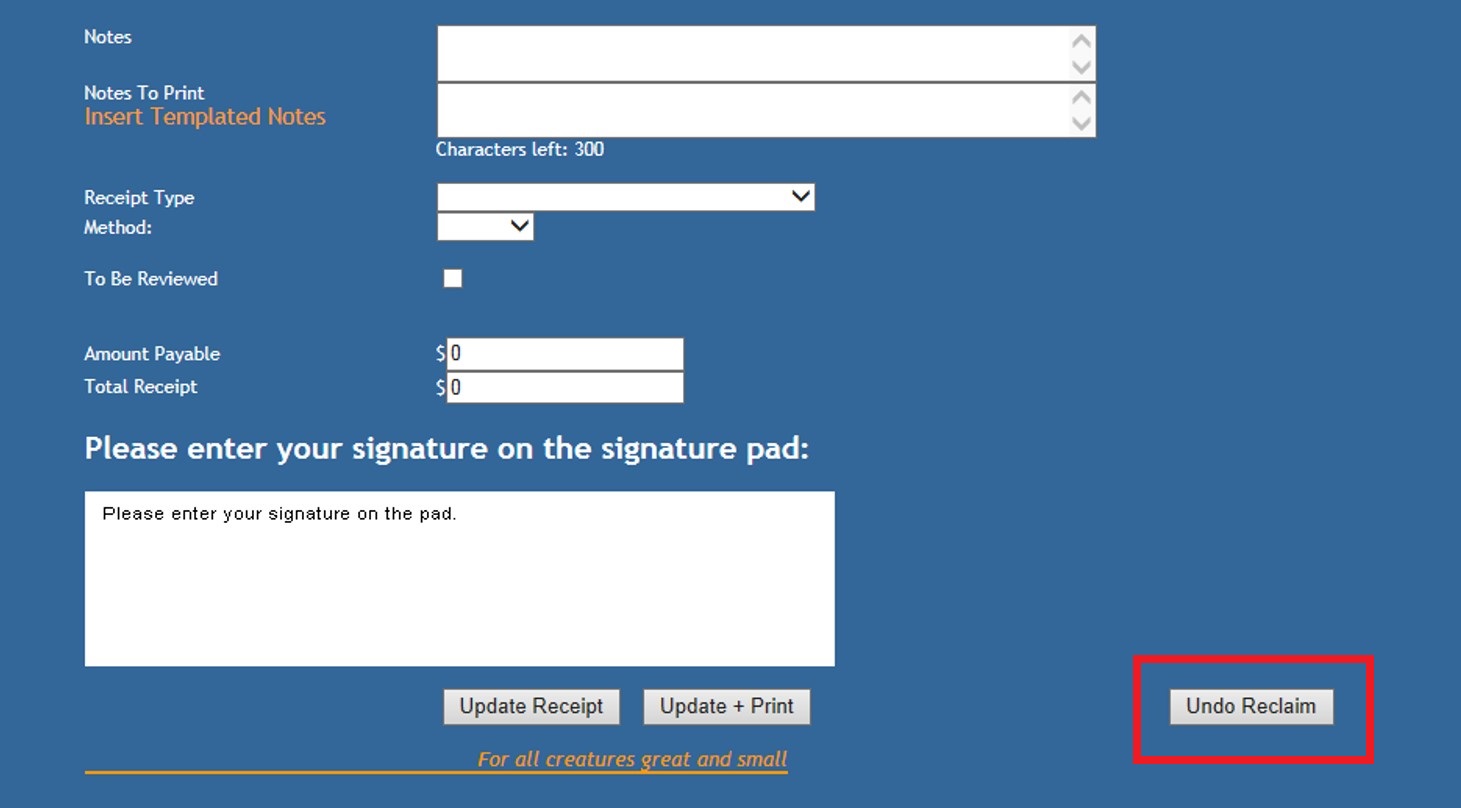

Comments