Every now and again, particularly for mass entry, an animal may be entered with an incorrect animal type, or for some reason need to have the type amended e.g. if there is no Date of Birth present and it did not age up from baby to adult type automatically.
This process allows users to manually amend the animal type directly from the Animal Details Page.
- From the Welcome / Search page, use the Search features to locate the animal in question.
- On the Animal Details page, scroll down to the Animal Details section and locate the area where the Type is displayed.
- Click on the Change link that will be visible beside the displayed Type for this record as shown in this example:
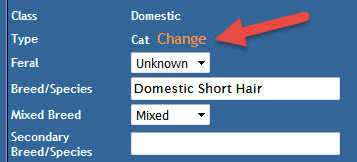
- A pop-up will deploy. At the top will be a banner warning you that source and status histories can be changed via this process. Beneath that banner will be the current Class, Type and Primary Breed for this animal.
- In the New Class drop down, select the correct Animal Class for this animal. This will load the next drop down with options.
- Select the correct Type from the New Type drop down. This will activate the New Primary Breed field. If it appears to remain inert, click your mouse in the blue area outside of the drop down to make sure the New Type has been recognised.
- Type in the first few letters of the animal's breed into the New Primary Breed text field. This is an auto-complete field: select the correct breed from the options that are selected. NOTE: this step needs to be completed even if you are only upgrading from baby to adult type or vice versa.
- Click Save
- A warning banner will deploy to notify you about whether or not source and status histories will update as a result of this change.
- If the change is from one Animal Type to an Animal Type for a different species (e.g. from Dog to Cat) then status and source histories will be changed.
- If the change is from an Adult Type to a Baby Type (e.g. from Cat to Kitten) then the source and status histories will be changed.
- If the type is from a Baby Type to an Adult Type (e.g. from Puppy to Dog) then the source and status histories will NOT be changed.
- If the changes advised are correct, click the Save Changes button to confirm. If they are not, you may use the Return to Editing button to return to the page before.
- Once saved, the pop-up will close and your changes will be visible on the Animal Details page. You do not need to update the page again unless you have made other changes as well.
Amending Animal Type via Administration
Minor changes to Animal Type can also be made via Administration:
- Go to the Administration link in the left hand (orange) menu
- Find the link to Maintain Status / Maintain Source History For an Animal
- Search for the Animal ID number of the animal in question
- Click Edit against the source or status history you wish to amend the Animal Type for.
- Note: you will only be able to change animal types from Adult to Baby and vice versa. You cannot change species via this method.
- Use the Change link visible next to the Animal Type to deploy a pop-up
- You will be offered the option of two buttons:
- Change To (*) - this option will allow you to switch between baby or adult types.
- Cancel - This option will close the pop-up and return you to the Edit page.
- If this change is to be visible on the Animal Details page (including the source/status information), click on the box beside Change Animal's Current (source, status etc) ?
- Click Edit Source/Status History to save your changes.

Comments