Sometimes, due to circumstances beyond anyone's control (e.g. interruptions in service), a reclaim/redemption process will be interrupted before it is completed. However, all is not lost: there is a way to finalise the transaction even days after the event!
This help doc walks you through how to finalise these incomplete transactions.
To perform this task you will need access to the Administration link.
- From the Welcome/Search page, click on the Administration link in the orange left-hand menu
- Scroll down the Administration Menu to locate and click on the link Incomplete Reclaim/Redemption Transactions (may be labelled variously depending on local settings).
- The Incomplete Reclaim/Redemption Transaction page will load, and will look something like this:
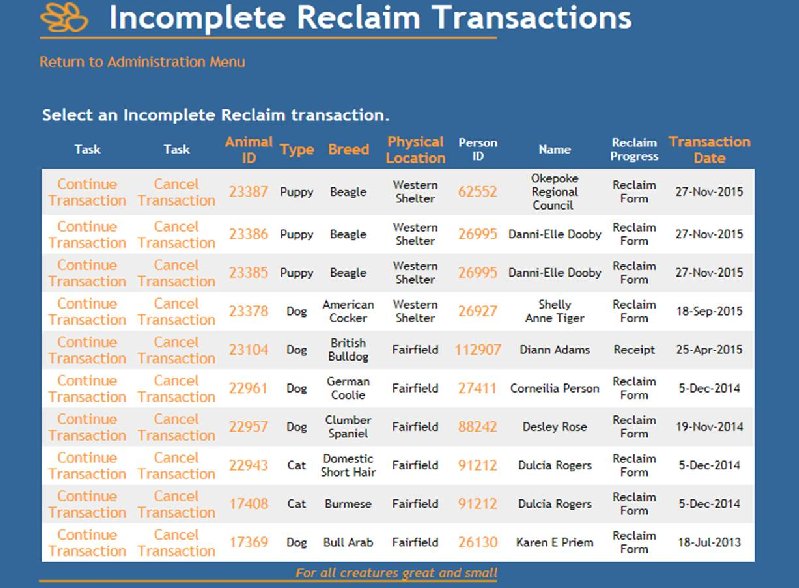
- The far right column displays the Transaction Date. Click the header to rearrange the order from most recent at the top to oldest entry at the top.
- Reclaim Progress: this column shows you at what point in the reclaim process the progress was interrupted. These options will tell you which page will load if you select Continue Transaction.
- Reclaim Form indicates that the page where fees and licenses/registrations are added had not been finalised. The status may say "reclaimed/redeemed" but the animal has not been properly linked to the person and processed out of care.
- Receipt indicated the form had been completed, but the receipt has not been created.
- Name: this column shows the name of the Person Page that began the transaction.
- Person ID: Click the Person ID link in this column to open a pop-up and view the Person Details if required.
- Physical Location: this column indicates the location the user was logged in as when processing the reclaim/redemption. Click the header for this column to re-sort the page alphabetically by Physical Location, and click again to reverse the order to Z-A.
- Breed: This column displays the Primary Breed/Species assigned to the animal involved. Click the header for this column to re-sort the page alphabetically by Breed, and click again to reverse the order to Z-A.
- Type: this column displays the Type assigned to the animal in question. Click the header for this column to re-sort the page alphabetically by Type, and click again to reverse the order to Z-A.
- Animal ID: Click the header for this column to re-sort the page numerically by Animal ID number with the largest (newest) at the top, and click again to reverse the order to smallest at the top. Click the Animal ID number to open a pop-up to review the Animal Details Page.
- Task - Cancel Transaction: Click the link next to the required Animal to cancel the transaction entirely. This will require the user starts again from the beginning as it will remove any links to Person or statuses already assigned.
- Task - Continue Transaction: Click this link to pick up where the user left off before the interruption. It will take you to the page indicated in the Reclaim Progress column. Once the new page has loaded, you may continue the reclaim/redemption as normal.

Comments