Text can be tailored to suit specific Emergency Boarding reasons, so each reason has unique verbiage that will display on the intake receipt. To add or edit text to Emergency Boarding receipts, follow the steps below.
You will need access to the Administration menu to perform this task.
- Use the Administration menu in the left hand (orange) menu and from there locate the Edit Drop Down List.
- In the pale section at the top of the Edit Drop Down List, find Emergency Boarding Reason.
- Click the Edit link to advance to the Set Up
- Click the Receipt Wording link at the end of the Emergency Boarding Reason in question.
- You'll see a text window where you can type in the text you'd like. It functions not unlike Microsoft Word: you can select different fonts, sizes, lists etc. using the options at the top:
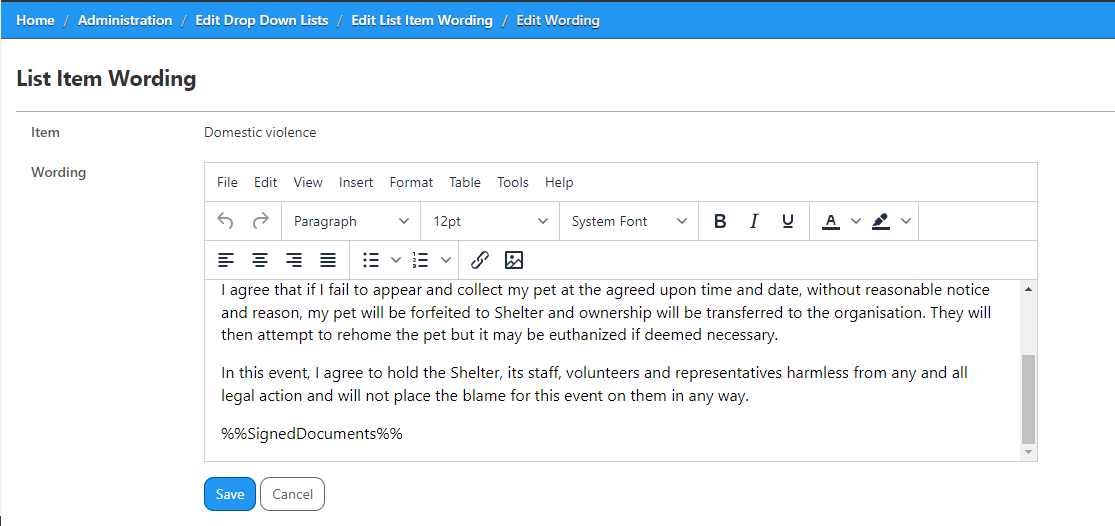
- Once your text is entered as you would like it to appear, click the Save button to finish.
- Repeat for other Emergency Boarding Reasons until all are complete.

Comments