A LIST OF ALL DRIVERS THAT DO NOT HAVE ANY JOBS ASSIGNED
To demonstrate this feature I first started by creating my own humane officer called “Officer No Jobs” by going into Admin > dispatch admin > Animal Protection Officer, Ambulance and Animal Control officers > add. From here I filled out the necessary fields for the officer.
To see this feature in action, click on “Dispatch Summary” from the main orange menu in ShelterBuddy. From here click the person icon with the plus symbol to start the officer on their shift:
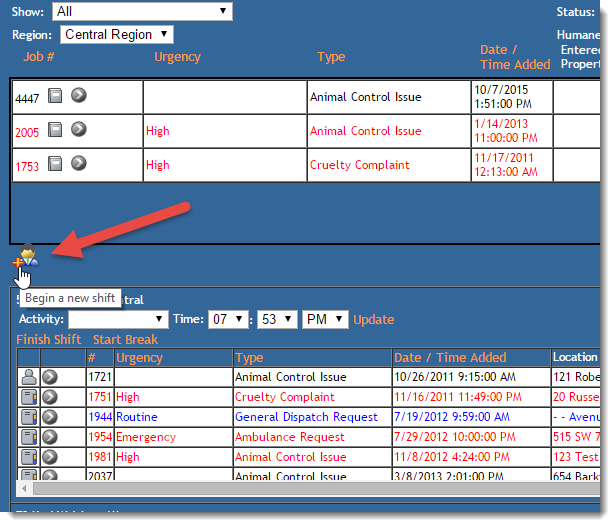
This will show the dialog window where you select the officer’s name and set their start time, vehicle mileage etc:
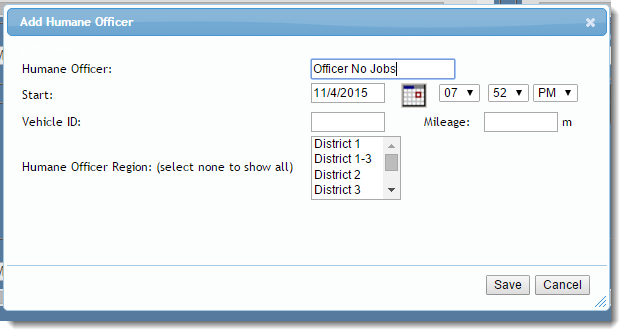
The officer will then show in the list of officers that are currently working, even though they do not have shifts assigned to them:
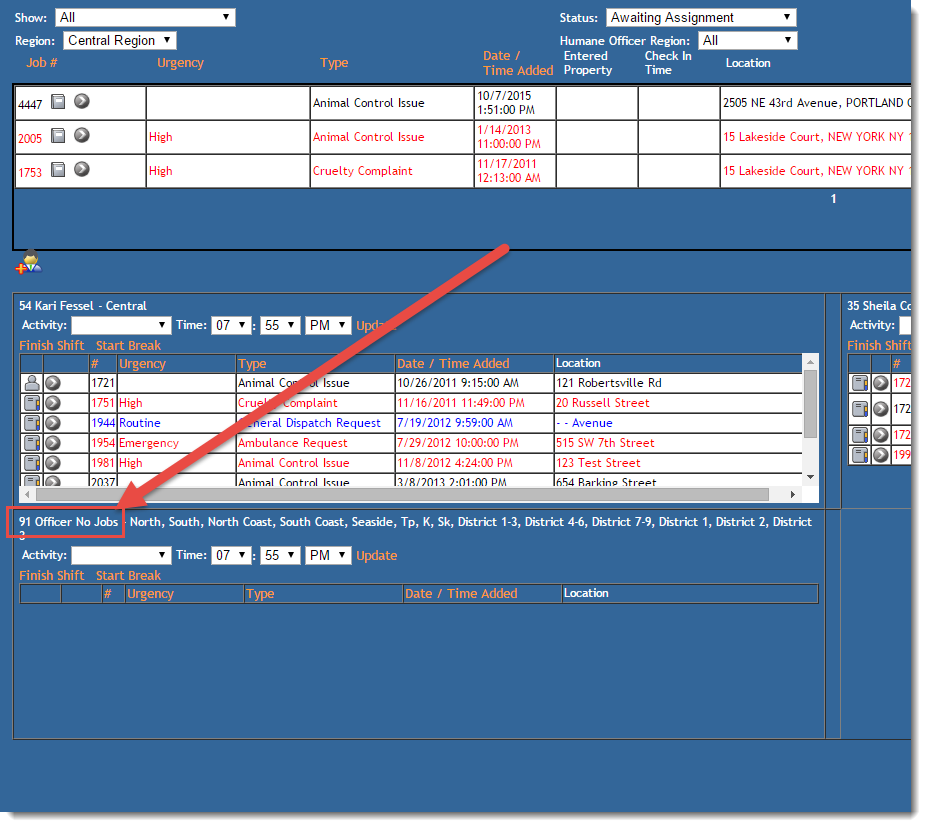
A COMPLETE LIST OF DRIVERS (OFFICERS) THAT ARE ON DUTY
A complete list of officers on duty can be viewed from the dispatch summary screen at any time. Click on the “dispatch summary” link from the main ShelterBuddy orange menu. The section at the bottom has the officers currently on duty, the screenshot below has a red box and red arrows to highlight this area:
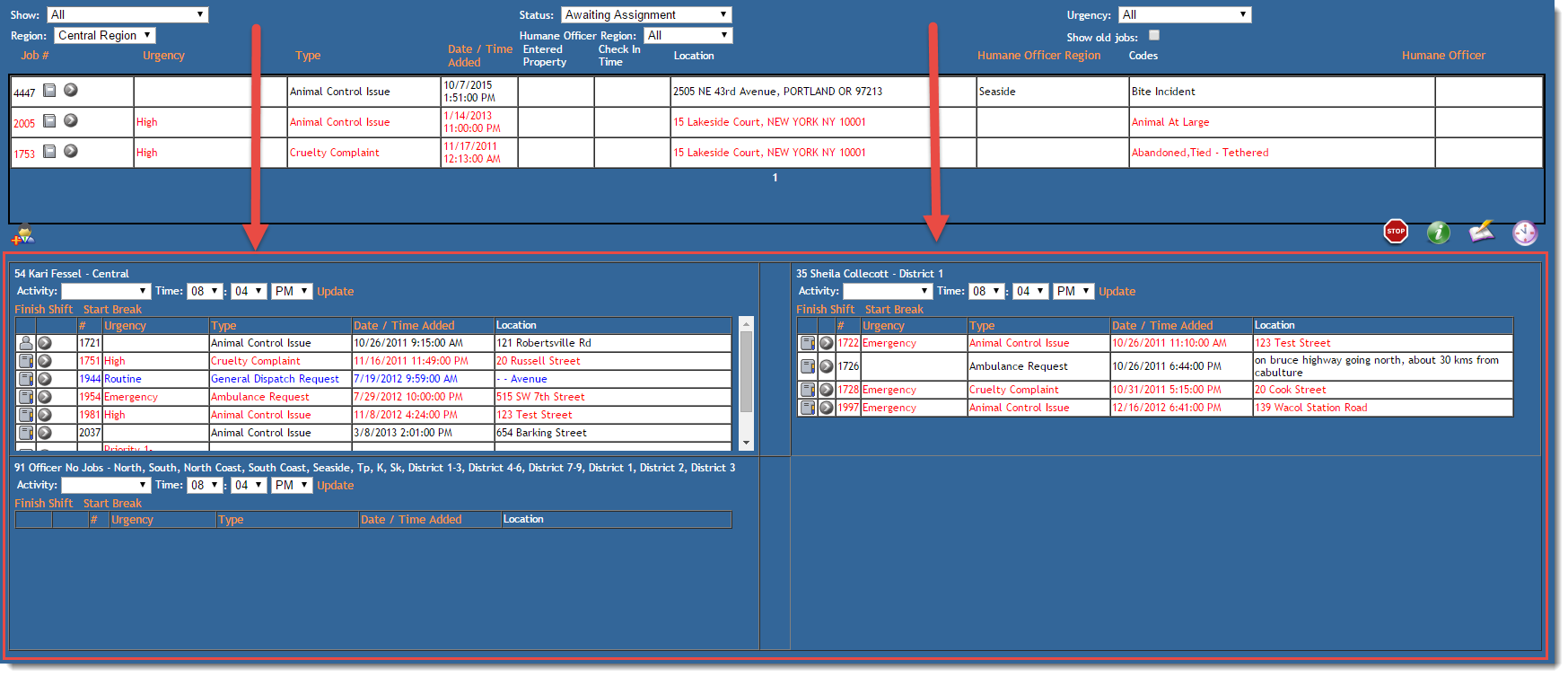
This section of the screen has a scrollbar so you can scroll through to see the entire list of officers that are on duty (if there are too many officers to fit in the section).


Comments