This system was designed after the requirements of Miami Dade County Animal Services to their specifications.
The ability to use this feature is limited and can only be enabled by Shelter Buddy.
(Customise Option IsINovahEnabled must equal true)
Any receipt should be processed via the iNovah portal.
- Add a receipt via any means
- Set the payment type, amount, and allocations as normal
- Set the signature if required
- Click Update Details
- The workflow will pause and an iNovah modal will open. It will remain open until the iNovah site adds its metadata (should only take a second but there will be a "Time Elapsed" marker below the spinner to show how long the modal has been open).
- You will not be able to change anything on this page during this stage.
- If for any reason iNovah is not available, you can return to the receipt edit page by clicking the Cancel option on the modal. You will need to select a Receipt Cancellation Reason*.
- The Receipt Cancellation Reason* will be displayed on the Edit Receipt page.
- A Retry iNovah option will be available. Click this button to relaunch iNovah at any time.
- If the iNovah system is unavailable, you can enter a manual transaction number on the Receipt page in the fields marked External Transaction Number. This field can be enabled to show on receipts if required.
- If you would like to try iNovah again, remove the External Transaction Number and save to re-deploy the modal.
- If the iNovah system adds its metadata while the modal is closed, you will not be able to update the receipt again as the system will recognise it as processed and completed. Use the Print Receipt link in the top left menu if you need a copy.
- The modal will close and the receipt will finish processing, either to the print page or view page, depending on which option was selected.
- The receipt will be locked (not additional changes can be made) and the iNovah transaction number will be displayed:
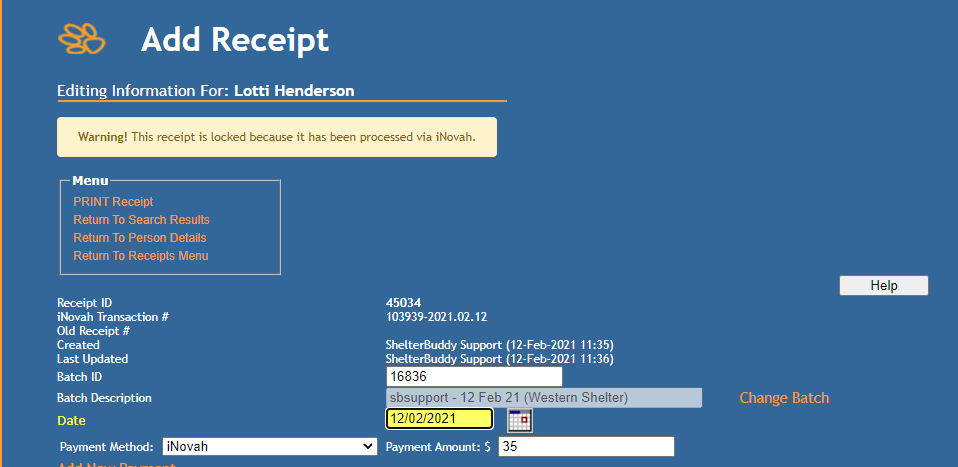
- The Update buttons will now be greyed out and inactive.
- The iNovah Transaction Number will also show on the printed Receipt page.

Comments