These forms are intended to set up and maintain Citation forms used for all Legal Proceedings. It is available to print from the Citation page.
To use this feature you will need access to the Administration menu
To setup:
- From the Welcome/Search page, click the Administration link in the left-hand menu
- Find the link Templated Documents Administration and click on this
- In the menu, click on the link Dispatch/Prosecution
- The Templated Documents dashboard will display.
- Click the +Create button on the right-hand end of the Templates header bar
- A new canvas will display. It will default to the Physical Location you are currently logged in for. You may change it by selecting a different location from the drop-down.
- NOTE: Currently, this feature only supports one citation form per Physical Location
- Add a Description that will help you identify its purpose later.
- The Type will default
- Select Citation Form from the Citation drop-down
- Add the text you require to the body canvas. For the most part, this feature works in a similar fashion to a Word Processing program, although it doesn't have the same versatility or flexibility.
- At the top of the canvas, you will see the standard formatting bar:

- The Table option, when applied, allows you to select a table up to 10 x 10 by running your mouse over the area representing the size of the table you would like to use:
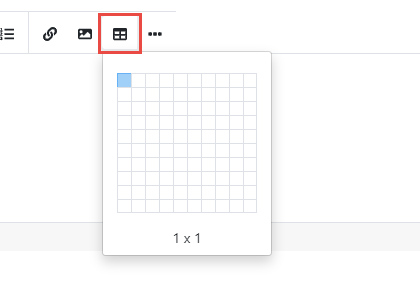
- Once you add a table, additional menu items will appear:

- Use these menu items to help format your document.
- In addition to text, you can use Placeholders to pull data from your site into the document to customise it for each person. Placeholders are found at the bottom of the canvas. Click to expand and see the options:
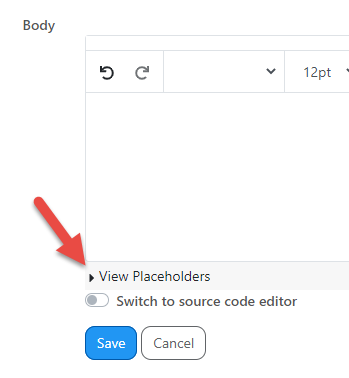
- The first three options operate independently:
- The date the form is generated
- The date and time the form is generated
- Create a page break to force content to a new page
- Following these are three groups:
- Citation - The citation issued to a person. This option contains information specific to the citation itself, including citation id, number, date and time, the job number attached, fine, notes, and officer information. It also includes information relating to the specific person the citation is being issued to and the animal(s) at the heart of the offence.
- The last option here is an option to Add Collection for violations on the citation form itself. A collection can be added within a table cell or simply as part of the text, however, in the case of the latter, if the information contained within the collection is to be used in context within a sentence, we recommend adding the entire sentence/paragraph within the collection field, then add the placeholders as they are needed within it, like this:

- Other placeholders will not be visible while using the Citation list.
- The last option here is an option to Add Collection for violations on the citation form itself. A collection can be added within a table cell or simply as part of the text, however, in the case of the latter, if the information contained within the collection is to be used in context within a sentence, we recommend adding the entire sentence/paragraph within the collection field, then add the placeholders as they are needed within it, like this:
- Animal - the animal on the citation. This option includes basic information about the animal(s) linked to the citation. The option will pick up multiple animals if there are such present. It includes an option for the current default photo, current linked person information, and the Lost/Found Address information.
- Person - The Person. This looks for information on the person the citation is issued to.
- Citation - The citation issued to a person. This option contains information specific to the citation itself, including citation id, number, date and time, the job number attached, fine, notes, and officer information. It also includes information relating to the specific person the citation is being issued to and the animal(s) at the heart of the offence.
- Use these tools to put together the document as you require, but be aware some features may not be available and may need to be added via the Code Editor. There is an option for this just above the Save button.
- When the document is complete, click SAVE and you will return to the Templated Documents Dashboard.
To Print the Citation:
- From the Welcome/Search page, click the Legal Proceedings in the left-hand menu.
- Use the search features to search for the citation number issued
- From the Citation page, you will see a link Print Citation at the top left corner of the page
- Click the link to load the default document for the Physical Location you are currently logged in for.
- Click Print to print the form, or Citation Details to return to the citation.
If there is anything you can't find or aren't sure about, please contact support@shelterbuddy.com.

Comments