When setting up a new officer, you must link the officer's profile to their Shelterbuddy login to get this link to appear in the left-hand menu and pop-up to appear on login.
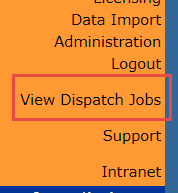
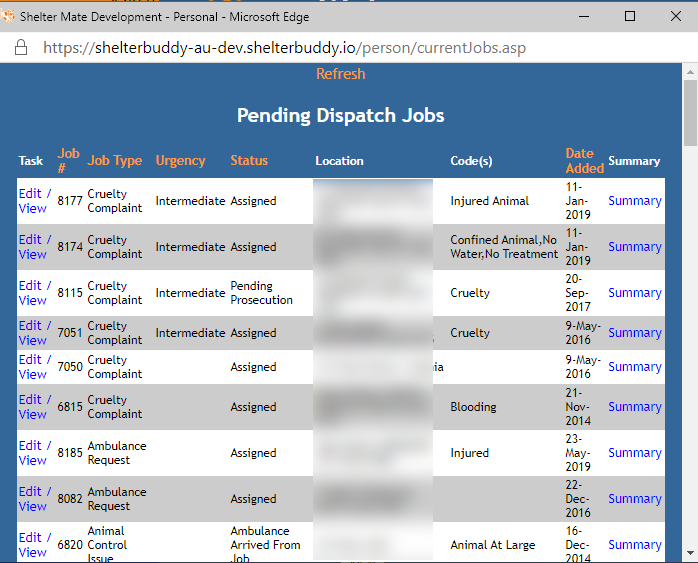
To see this pop-up, the officer must be linked to their Shelterbuddy login, so the system "knows" that they are an officer.
To Link a New or Existing Officer:
- From the Welcome/Search page, click the Administration link in the left-hand menu
- Find and click on the link Dispatch Administration.
- In the options that appear at the bottom of this page, locate the option for Animal Protection Officer, Ambulance and Animal Control officers
- Click on the Add link for a new officer, or Edit for an existing one.
- This will generate a pop-up window.
- For a NEW officer, complete the following:
- Name: if the officer is not in the system as a user*, enter their name here.
- Select a Shelterbuddy User*: if the officer is in the system as a user, select the officer’s name from the auto-complete options offered.
- Officer Initials: enter the initials of the officer.
- Officer Region: click on the down arrow to assign the officer a region.
- Ambulance Officer, Inspector, Animal Control Officer: place a checkmark in all that apply.
- For an EXISTING officer, follow these steps:
- Select the Officer from the drop-down
- Locate the field Select a Shelterbuddy User*: if the officer is in the system as a user, select the officer’s name from the auto-complete options offered.
- Set the name in the above field.
- Click Add or Edit Officer button at the bottom of the pop-up.
- The popup window will disappear.
* Note: Changes made to usernames via Edit User Access are not reflected in the Humane Officer/Ambulance Officer/Animal Control Officer lists. Use the Edit Officer function to make changes here.
*Note: if an officer is a system user, but their details are not added here by using the Select a Shelter Buddy User option and the user isn't selected from auto-complete correctly, the record won't link to their login and they will not have access to the View Dispatch Jobs link in the left-hand menu.

Comments