You may want to custom design a label for your site. This process walks you through how to do that.
You will need access to the Administration menu to perform these actions.
To create a custom label template:
- From the Welcome/Search page, click the link for Administration in the left-hand menu.
- Locate and click on the link Templated Documents Administration.
- From the menu, click on the link Medication Labels.
- A default Medication Label will show in the menu. If you would like all your users, regardless of location, to use this template, you may edit this template, or you can create a new one.
- Click Edit to make amendments to the default template, or +Create to add a new one.
- Any existing text will display. The body will be blank if this is a new template.
- Location: Click the down arrow to assign a specific Physical Location or leave it at All.
- Click Default for location if this is the only template for the location or the primary template for the location.
- Description: This is a free text field you can use to add a word or phrase that will identify this particular template for your users.
- Type: Will default to Medication Label. Leave the default in this case.
- Body: To use this feature, first place your cursor into the large text canvas below the drop-downs.
- Use the canvas to format your label.
- Canvas will accept free text, or if to auto-populate relevant data for each label, place the cursor where you want it on the canvas and select an option from the Body drop-down.
- The canvas will show a placeholder:
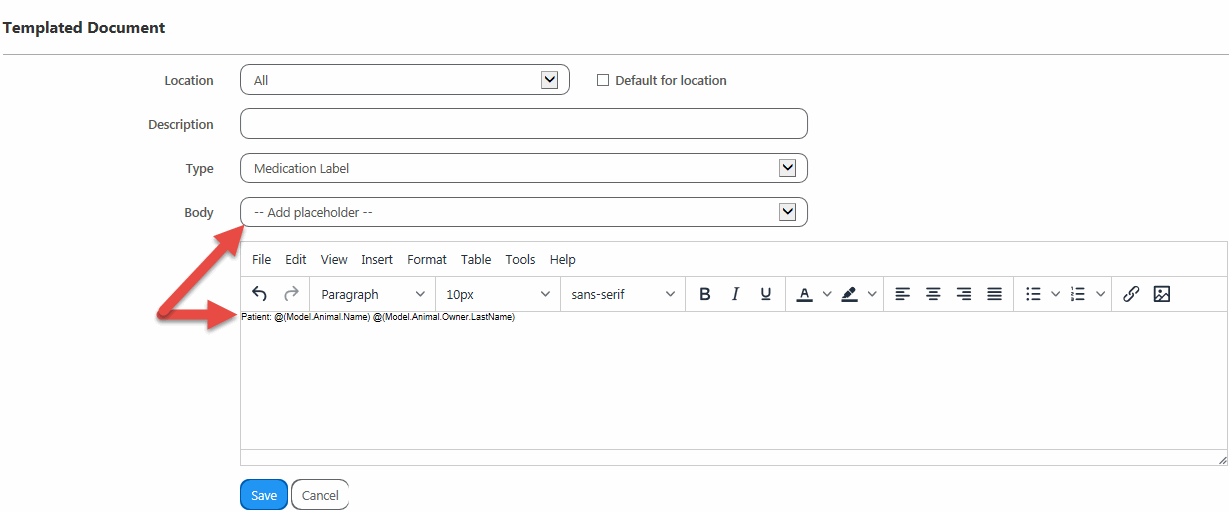
- Use the Editor tools above the canvas to add tables, ruled lines, change the font, and so forth.
- Use tables to ensure even distribution across the label.
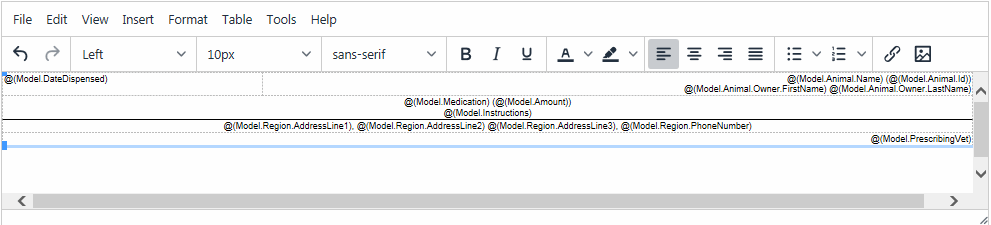
- The font is small to ensure it will fit on a label. The font size drop-down will only show small sizes for this reason.
- When the label is formatted to your satisfaction, click Save.
- Cancel will return to the Templated Documents menu without saving your changes.
- Your template is now ready to use.
- If only one default template is available, the Medication label will use it by default, otherwise, the user will be asked to select once they opt to save and print the medication.
NOTE: If you apply the placeholders for the owner's details, these will be blank if the animal’s status is not a foster or outgoing status. If the animal doesn’t have a recent region or the region doesn’t have an address then it will use the address & phone number values from the customise options.

Comments