NOTE: Available after the upgrade 27th March 2019
Sometimes it is necessary to restrict a user's access to changing an internal status to something else. This process does not prevent a user from applying the status, only from changing it from that status to something else.
To perform this function, you will need access to the Administration and Edit User Access areas.
All users requiring access to change a status will need to belong to a user group, as individual users cannot be applied in this area.
Step 1:
- From the Welcome/Search page, click on the link Administration
- Find and click on the link Edit User Access
- From the resulting menu, click on the item Manage Block Status Rules
- A page will display listing any existing status groups that have block rules applied.
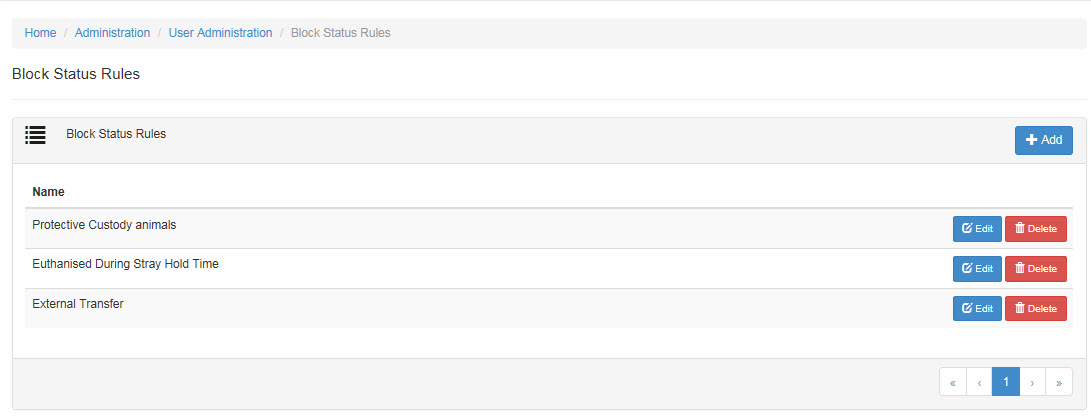
Step 2: Adding a new rule
- From the above page, click the +Add button on the top right
- The Add Block Status Rule menu page will display. Complete the following:
- Name: Enter a name for the Rule that will identify it for other users long term. It should describe either the purpose of the group or the status(es) within it.
- Statuses: Click on each status you would like to include in this rule. NB: only "in care" statuses are available here.
- Allowed User Groups: click on each user group who are allowed to amend the selected statuses to a new status. These will be the only users who can change these statuses.
- There is a search box at the top of the group and status drop-down sections to help you find the items you're looking for more quickly.
- Click Save to complete or Cancel to return to the menu page without saving your changes. The page will return to the Block Status Rule menu page.
- You will not be able to save your changes if any of the three boxes are left empty.
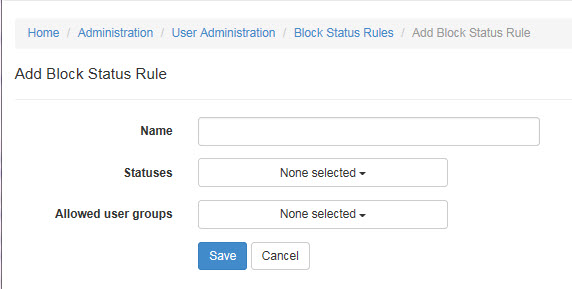
Step 3: Editing an existing rule
- From the Block Status Rules menu page, locate the Rule that you wish to edit and click the Edit button found on the right-hand end of the row.
- The details will load:
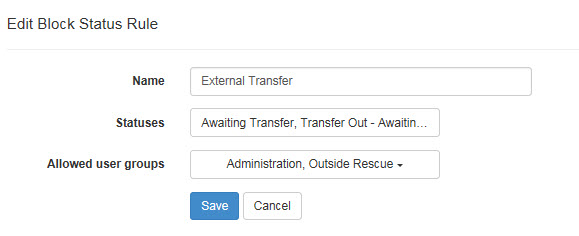
- Click into any field to activate it.
- Make any changes you require
- Click Save to complete the changes or Cancel to navigate away without saving.
- The page will return to the Block Status Rules menu.
Step 4: Deleting an existing rule
- From the Block Status Rules menu page, locate the item you wish to delete within the list.
- Click the Delete button that appears at the far right of that row.
- A validation will appear. Click Delete again to confirm or Cancel to back out.
- The rule will disappear from the menu list and a validation ribbon will appear at the top of the page.
- The rules it applied are now removed.

Comments