You may encounter an issue where you are trying to document physical abnormalities of some kind on a Physical Exam drawing page, but when you print it, the print preview or printed document shows only the written description and none of the drawings.
To correct this you need to find your browser's print options.
On Google Chrome, click Print > More Settings and find the option "Background graphics" and tick that before you print. This screenshot walks you through it:
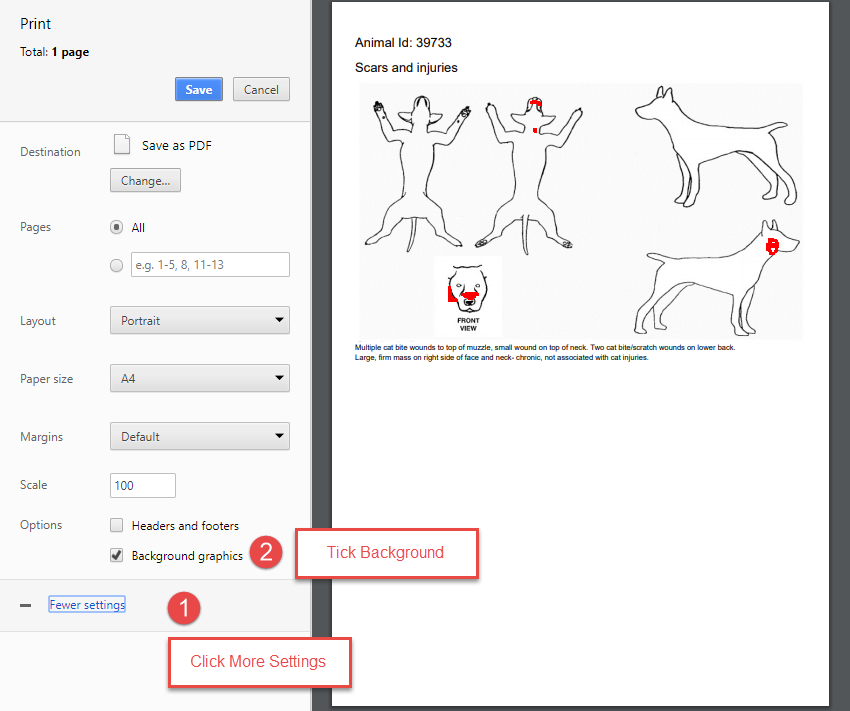
On Microsoft Edge, click the ellipses (...) in the top right corner > click Print > on the left side, click More Settings and click the option "Background Graphics" and click Print, as shown here:
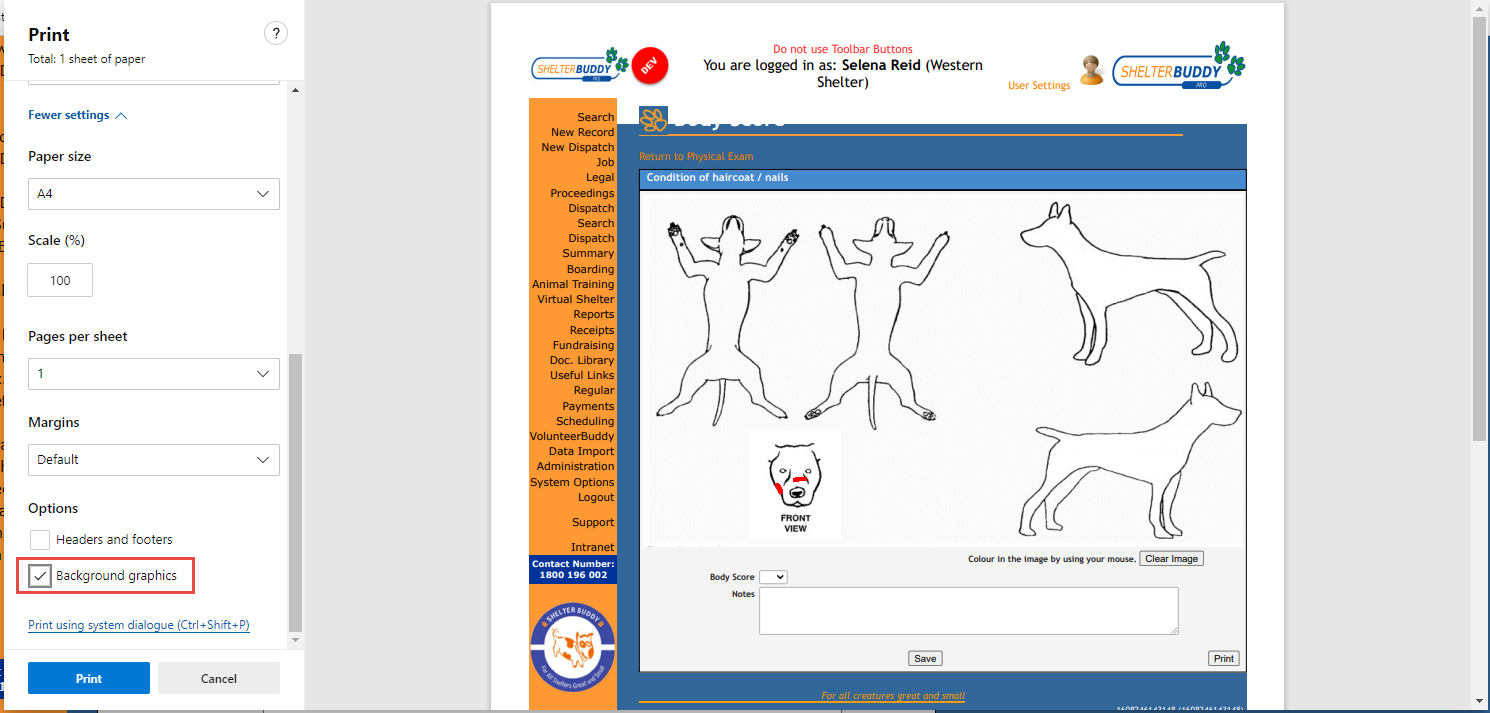
You should only need to do this once: it should remember the setting on subsequent occasions.
On Mozilla Firefox, follow these instructions:
Click the hamburger menu in the top right corner (three horizontal lines) > Click Print > from the print preview page, find the button "Page Setup" > Click the box "Print Background (colours & images) to tick it > Click Ok.
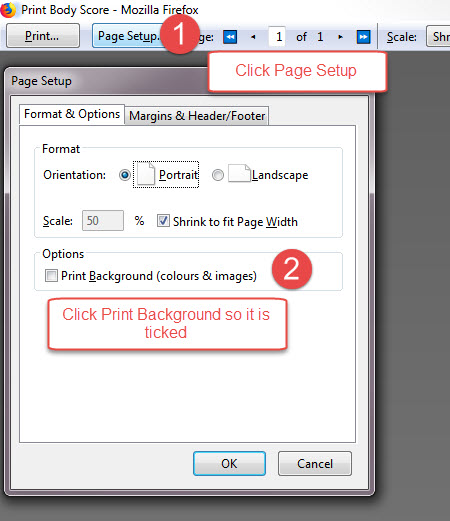
Should you need any further advice on this issue, please contact support@shelterbuddy.com

Comments