On occasion it may be required for an Administrator to enter hours worked for a volunteer shift on behalf of the volunteer, for example, if there were no computers available for that shift or if a power outage (or similar) made accessing the internet impossible.
This document walks you through how to add hours to a volunteer's profile on their behalf.
- Log into Shelter Buddy and open Volunteer Buddy from the left-hand menu
- Find the Roster in question either by:
- Opening the Roles page, finding the role you would like to work with and find your volunteer on that roster, then click on their name OR
- click on Volunteers and search for your volunteer's name, then click View > View / Volunteer Roster and click on the shift you need to add hours to
- Whichever method you choose, you should end up on a page that shows the Role and location of the event, the status of the shift and a series of buttons on the top right of the screen, similar to this:
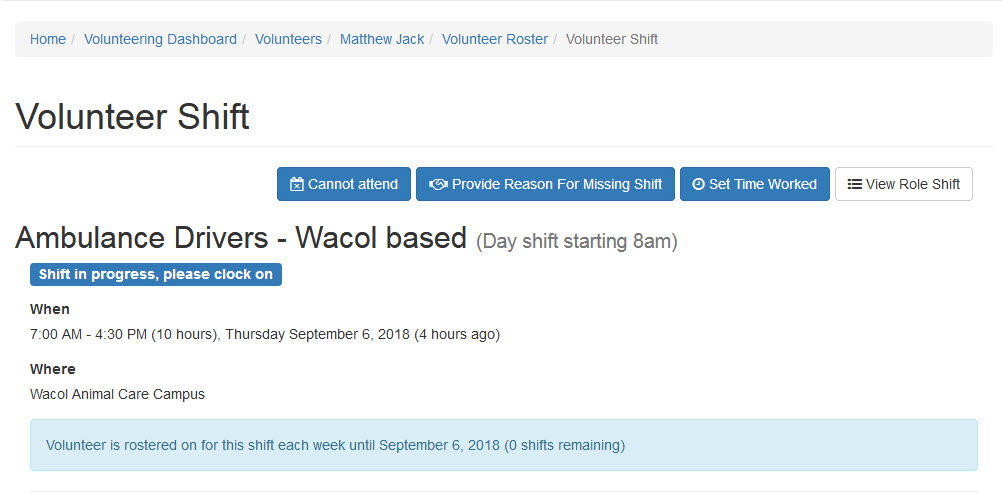
- Click the button labelled Set Time Worked
- You will be offered a screen with fields for the start and end dates and times for the shift:
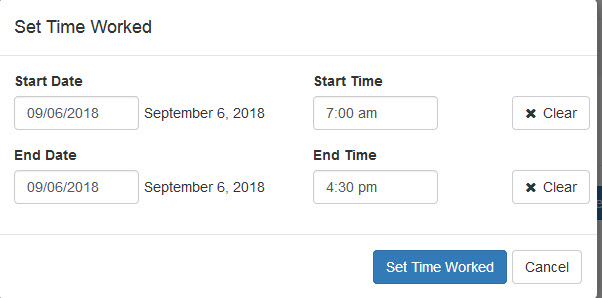
- These fields will default to the start and end times set for the shift. You can manually adjust by manually entering the information from the drop-downs offered.
- When the start and end times reflect the hours the volunteer worked, click Set Time Worked
- The hours will be saved against the volunteer's shift and counted as normal hours worked.

Comments