Shelter Buddy offers an option to copy Vet Consults to other animals in bulk. This is a very useful option if you have a litter that is all affected by the same ailment, or if you are processing bulk animals with identical clinical signs and treatment plans, or even if they simply all require the same notes.
NB: you can only copy consults to animals with a "live" status. Animals with statuses such as "Euthanised", Unassisted Death" or "Deceased" will not be allowed.
To copy Vet Consults, follow this procedure.
- From the Edit Animal Details page, on the right-hand side of the screen, in the Animal Menu click on the Medical Notes link. The Medical Notes page will display.
- On the right-hand side of the page, in the Vet Treatments menu (found beneath the Animal Menu) click on the Add Consultation link. The Add Consultation popup window will appear.
- Complete the details of the consult that are communal to all the animals you wish to copy it to. These may include:
- Veterinarian
- Reasons for Consultation
- Diagnosis/Differential Diagnosis
- Vet Notes
- Hospitalisation indicators
- Revisit Date
- Surgery Comment
- Reminder Category
- Vet Reminder notes
- Vet Reminder Date
- Requested by
- Click Update Details
- In the top left-hand corner of the page, you will now see a link Return to Medical Notes.
- Click the link to return to the Medical Notes page.
- In the Vet Treatments menu, find and click on the link Copy Consultations to Other Animals
- A bulk data entry page will load.
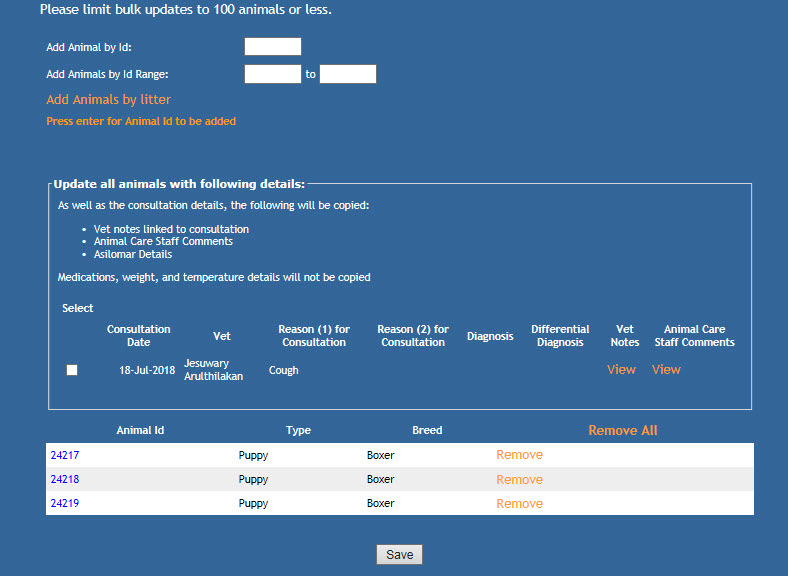
- Add animals to this page using any of these methods:
- Add Animal by Id to add one animal at a time. Enter the ID into the box and press the Enter key to add to the list.
- Add Animal by Id Range to all animals in a sequential range of ID numbers (animals not in care will be excluded). Press the Enter key to add to the list.
- Add Animals by Litter to add all animals linked to your first animal via the Create Litter link. Just click this link and all pets linked to this litter will be added.
- Once added, animals will appear toward the bottom of the page, in rows displaying the Animal ID number, Type and Breed/Species.
- Each row has a Remove link at the end: click this link if you wish to remove the pet from the list.
- Once all the required pets are added, find the box in the middle of the page labeled "Update all animals with following details:" This box shows the information that will be copied from a consult to the animals listed, and shows all consults linked to your original pet.
- Vet Notes and Animal Care Staff Comments have options to view the notes from this area by clicking the View link.
- Tick the box next to the consult you wish to copy to the listed animals.
- Click the Save button at the bottom of the page
- The consults will instantly copy to all animals.

Comments