This document walks you through adding Prohibition Orders to a person. A prohibition order marks the person as unable to own pets for a specific length of time, but does not specifically mark them "Do Not Adopt".
This order can only be applied via the Dispatch job page.
- From the Dispatch Job Page, locate the person you wish to add the prohibition order to.
- Prohibition orders can only be added to confirmed persons, i.e. those that have a Person ID number and an independent Shelter Buddy Person file.
- Click on the link Prohibition Order:
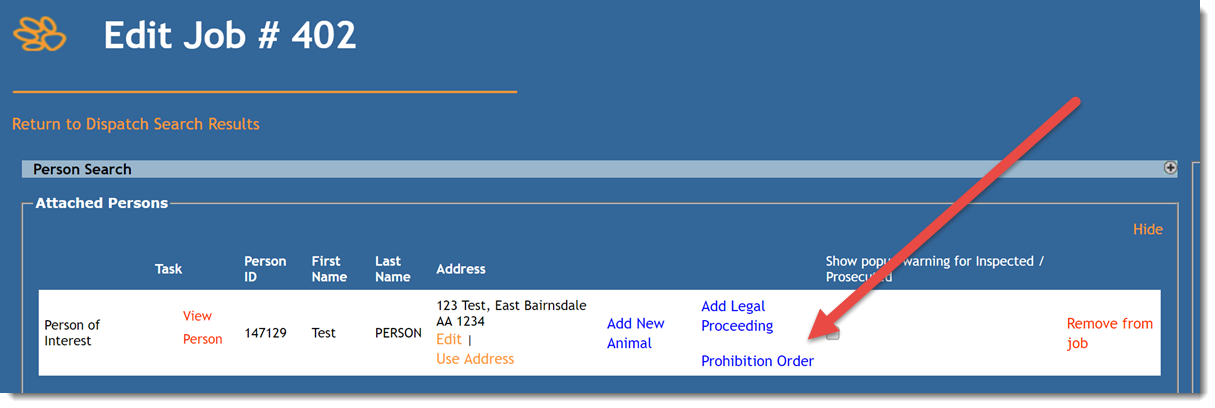
- The Prohibition Order page will load, listing all existing prohibition orders against this person for this job (if any):
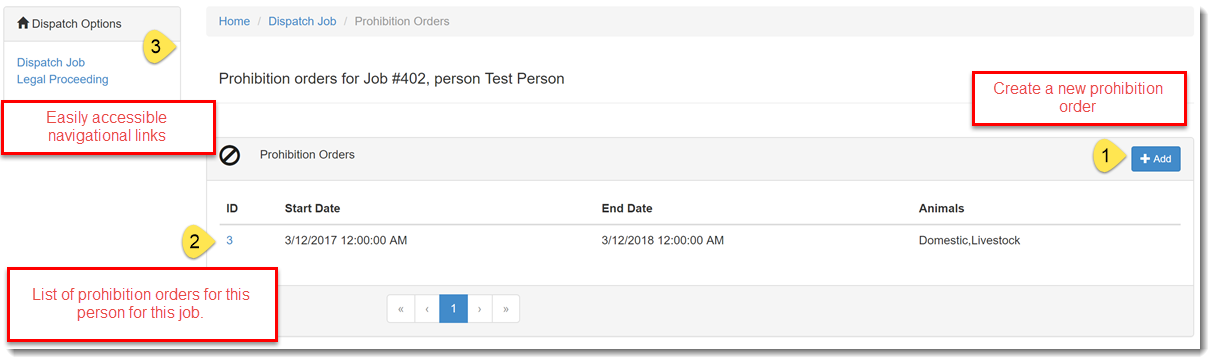
- You can see the start date, end date and the animals included in the prohibition order.
- The ID is a link to edit or view the details.
- Click the Add button in the top right corner to add new prohibition orders.
- On the Create Prohibition Order page, enter the following:
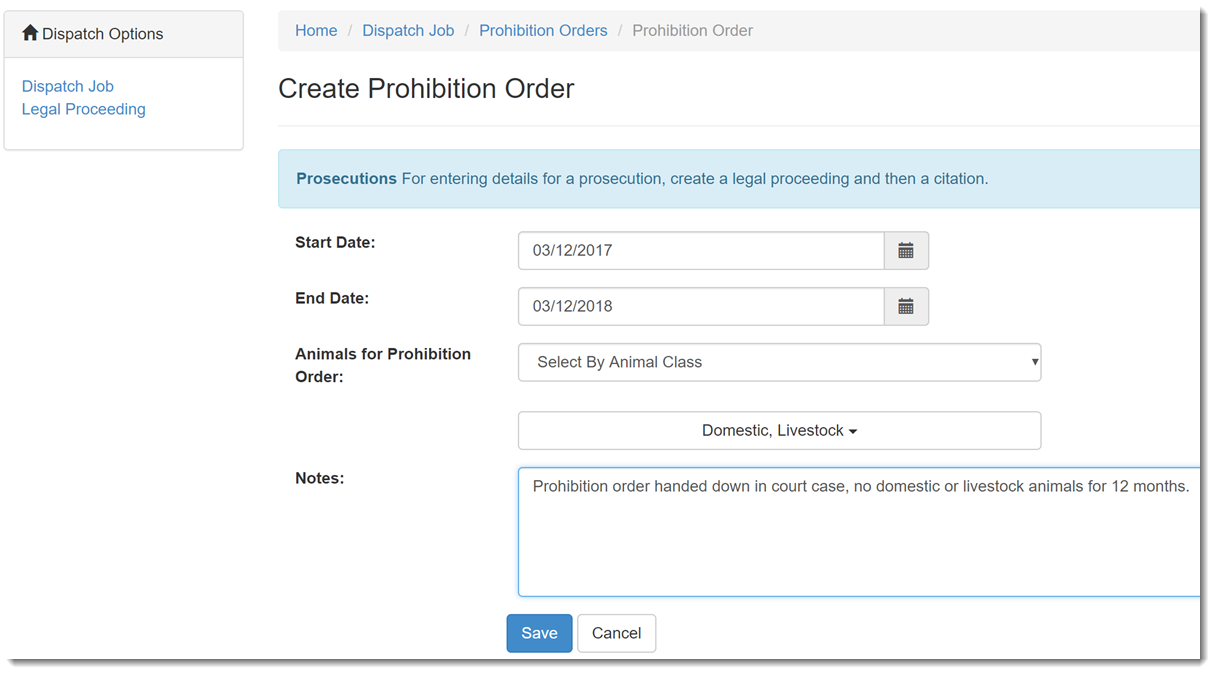
- Start Date: the date the prohibition order became effective
- End Date: if the prohibition order has an end date, enter it here (not mandatory)
- Animals for Prohibition Order: if the prohibition order relates only to a specific type or types of animals (e.g. just Livestock) you can select these easily by clicking this drop down and selecting either Select Animals by Type (default) or Select Animals by Class. This selection will drive the next drop down.
- If Select Animals by Class is selected above, you can now choose to prohibit the person from owning animals in broad strokes (e.g. Livestock, Domestics etc.)
- If Select Animals by Type was selected instead, this drop-down will show specific animal types, e.g. Cat, Kitten, Dog, Puppy etc.
- Notes: Enter notes here to detail the specifics of the Prohibition Order.
- Click Save to complete the record.

Comments