This status is a domestic-only status, not intended for use with Wildlife.
It was designed to be used with community cats that have gone through a TNR (Trap-Neuter-Return) program. It is used to indicate domestic animals without owners have been returned to the area/community in which they were found.
It is an Outgoing status applied directly to the Animal Details page to indicate these un-owned domestic animals are no longer in care, so there is no need to link them to an outgoing person. In this case, it can simply be selected from the Status drop-down list.
If you require a receipt to be created:
- From the Person Details page, scroll down to the bottom and click on the Stray Person Category.
- From the Stray menu, click on the option Return an Existing Animal to Habitat
- In the resulting search page, enter the Animal ID of the desired animal and click Search
- On the Animal Details page, change the status to Return to Habitat
- Click Update Details
- A prompt will appear: click Receipt for One Animal*
- The regular Receipt page will appear: enter any relevant information.
- If your site is enabled for Digital Signatures, collect the signature at this time
- Click Update and Print to arrive at a printable receipt contract page.
*There is a No Receipt option here also. Clicking this will return you to the Animal Details page without a receipt being created. This process should be used specifically when there is a change of caretaker, however, if the caretaker is the same person who brought the cat in, you could achieve the same result by simply changing the status from the Animal Details page.
There is also an option to apply this status to bulk animals simultaneously in the bulk update menu.
- From the Welcome/Search page, click on Bulk Updating Menu in the Search Menu
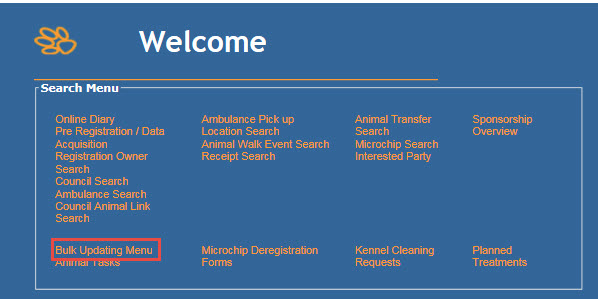
- Click on the option Bulk Return to Habitat Change
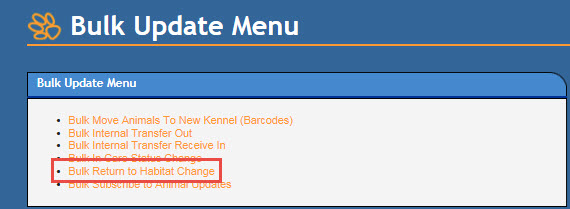
- On the resulting page, you may enter the animals to be updated by adding each individual Animal ID number one at a time in the box provided and hitting the Enter key on your keyboard.
- You can also enter multiple animals with sequential Animal ID numbers by entering the first and last Animal Id into the boxes marked add animals by ID range and hitting the Enter key on your keyboard.
- You can enter litters of animals by clicking the Add Animals by Litter link and Shelter Buddy will automatically add any animals attached to the one you have selected in the first place by the link for litters.
- Only animals with a current, valid in-care status will be added to the list.
- If required, you can amend the date and time for the status by using the option in the Update all animals with the following details box:
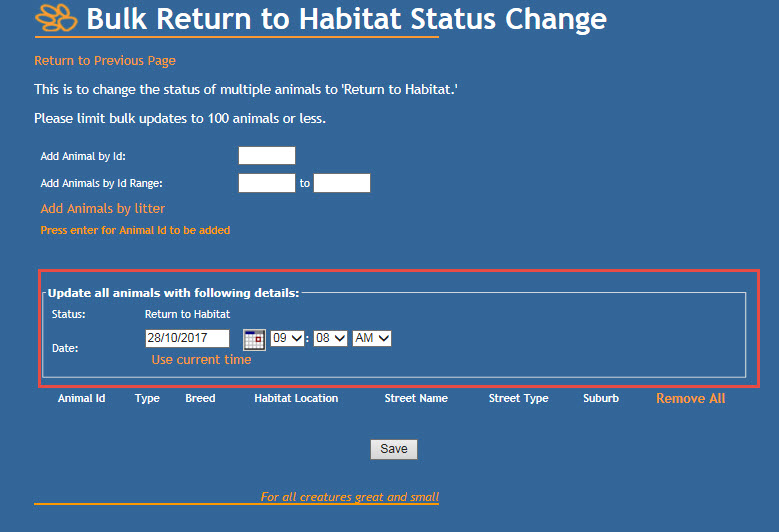
- Once all animals are added, and the date and time for the status are correct, click Save and the status Return to Habitat will be applied to all displayed records with the date and time selected. These animals will no longer show as in care.

Comments