Scenario: you want an ad-hoc report emailed daily and include yesterday’s adoptions.
Solution:
- Create a new report
- Drag the chosen entity onto your report page, choose table. In our example, we’re using the Adoptions table.
- Add, remove fields to display as you need
- Add Adoption Status Day filter. Note this filter is located under the Adoption Date filter. Adoption Date includes the date and time of the adoption, while Adoption Day strips the time part. To find Adoption Day, click the triangle next to Adoption Date.
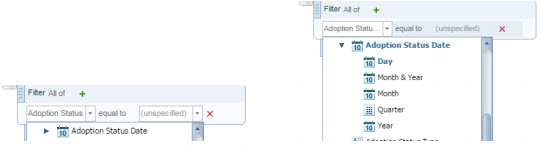
- Leave the second option set to “equal to”
- Set the third option to Prompt
- Be sure the default value remains “unspecified”.
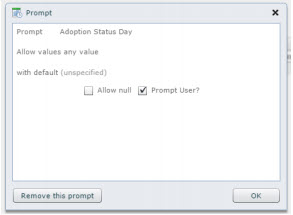
- Untick the “allow null” option
- Click OK
- Save your report.
- Schedule your report to run daily, and email to the appropriate addresses.
- Click the Specify report parameters link
- Choose Relative date, and change the options to “beginning” of “previous” “day”. Click Accept.
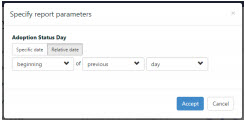
- Save the schedule.
Notes
When creating the filter, be sure to leave the default blank. If you set the default at the report level, it will “stick” and you’ll get the day you created the task when you schedule it.

This is in relation to point #7 above: it refers to setting defaults for the Adoption Status Day filter from the report itself, rather than from the email schedule later.