This process manages the list of who may be assigned to a Physical / Visual Exam, and whether they are eligible for just Physical, just Visual, or both.
You must have access to the Administration menu to process this function.
- Click on the Administration link in the Orange Menu on the left-hand side of the screen.
- Click on the Edit Drop Down Lists
- Locate the option Physical / Visual Exam By and click the link Maintain
- A pop-up window will open. You may wish to either maximise the window or expand the window for greater visibility if required.
- The pop-up will display a list of everyone assigned as eligible to perform a Physical or Visual Exam, including information on whether they are linked with a Shelter Buddy user on your site and if they are assigned just for Physical exams, or just Visual, or both.
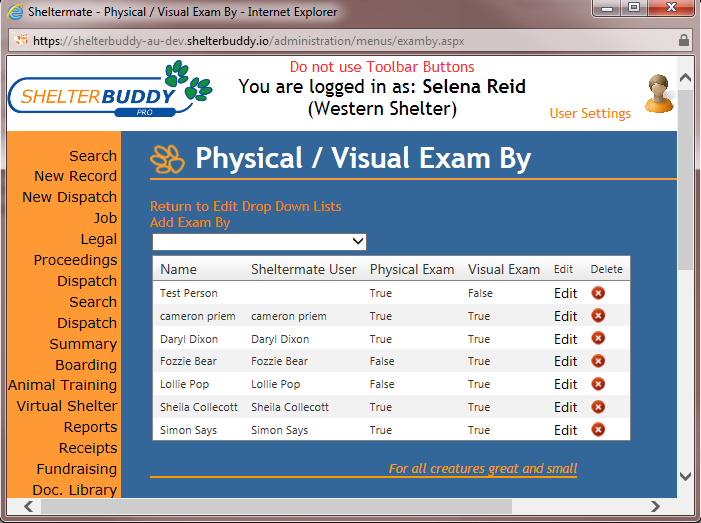
- Use the drop-down at the top to filter results based on users assigned to a specific Physical Location. NOTE: If a person is not linked to a user, they will be excluded from these lists.
- Click the Column Header to sort the lists to make it easier to find the information you may be looking for. (Can only sort by one column at a time)
To Add a new option to the list:
- Click the link Add Exam By just above the drop down.
- If the person you wish to add is NOT a Shelter Buddy user, type their name into the text box at the top of the window.
- If the person you wish to add IS a Shelter Buddy user, simply select their name from the drop-down marked Select A User
- Click the boxes to mark if the person can perform Physical Exams and/or Visual Exams.
- Click the Add button.
- Your selections will disappear but the window will remain open in case you wish to add another.
- Use the X in the top right corner of the pop-up to close OR click the Return to Physical / Visual Exam By if required.
To Edit an existing option:
- Use the column headings and/or the Physical Location drop-down list to sort the list and help you find the person you wish to edit.
- Once located, click the Edit link at the end of their row.
- Click or unclick the Physical and Visual Exam boxes to select or deselect that person's ability to be assigned to that type of exam.
- Click Edit to save your changes and return to the list.
- NOTE: you cannot make the Display Name different to the User Name. They will always match.
To Delete an existing option:
- Use the column headings and/or the Physical Location drop-down list to sort the list and help you find the person you wish to delete.
- Click the red X at the end of their row.
- A confirmation pop-up will deploy - click OK to continue.
- The person will no longer appear in the list.
- Deleting a person from this list will not remove them from any Physical / Visual Exams they have been assigned to previously. They will remain visible on the Physical / Visual exam assigned to them unless manually changed and the change saved by a user.

Comments