We now offer an option to use Google mapping in conjunction with Shelter Buddy to help make your collection of addressing more accurate and consistent.
Here's how it works:
NOTE: Screenshots reference "Suburbs". On US and Canadian sites, this will display as "City".
Your address entry areas will look a bit different:
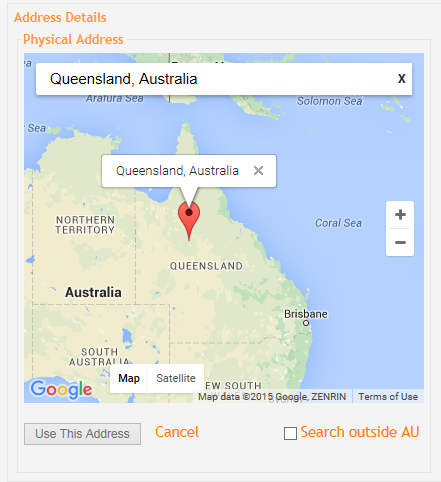
Click the X at the end of the address box at the top of the map to clear existing text and then you can either start typing immediately, or you can click the Manual Address Entry link underneath the map to enter an obscure address that may not be represented on Google Maps. e.g. a named property such as "Slippery Gully" or "Rose Cottage", or in the case of found animals, an undefined location such as a local dog park.
As you type the address in, Google will offer a drop down of suggestions for the address. Click on one to select it or, once the address is in the text box, press the enter key to transfer the information to the normal address fields.
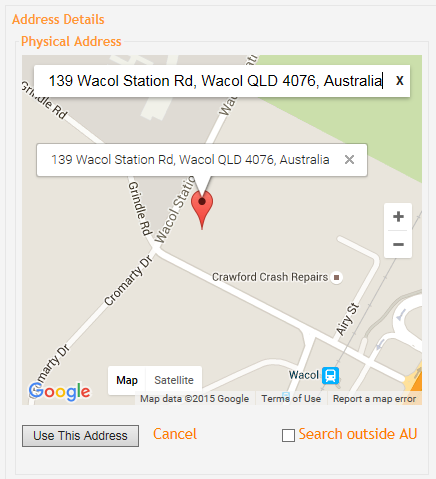
If it is a correct address, Google will place it on the map as a visual reference of where the location is.
If the address is outside of your country, use the Search outside [Country initials] option to expand the returns that Google will give you to beyond the limits of your default country. 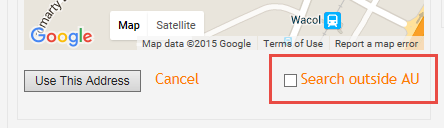
If you like, you can leave it here and continue on as normal. Alternately, you can click the Use This Address to return to your normal Address fields:
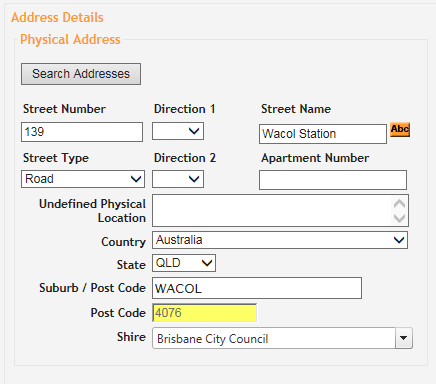
All the usual Copy Address features will still function, as will linked jurisdictions and for cities/suburbs that have multiple options, you will still be required to verify from the city/suburb pop up list.
If the address is incorrect, or if you need to change it for any reason, you will need to do so via the map. Click the Return to Map button and the map canvas will reappear with the current address in the address field. :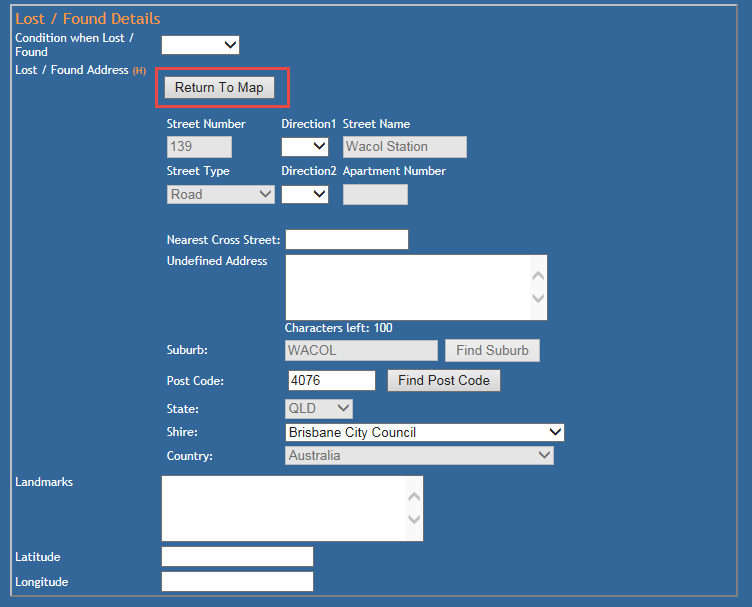
Note the address fields are inactive.
To change an existing address, click the Edit Address button indicated below to re-deploy the mapping tool and then use the X at the end of the address box to clear existing text and re-type the new one.
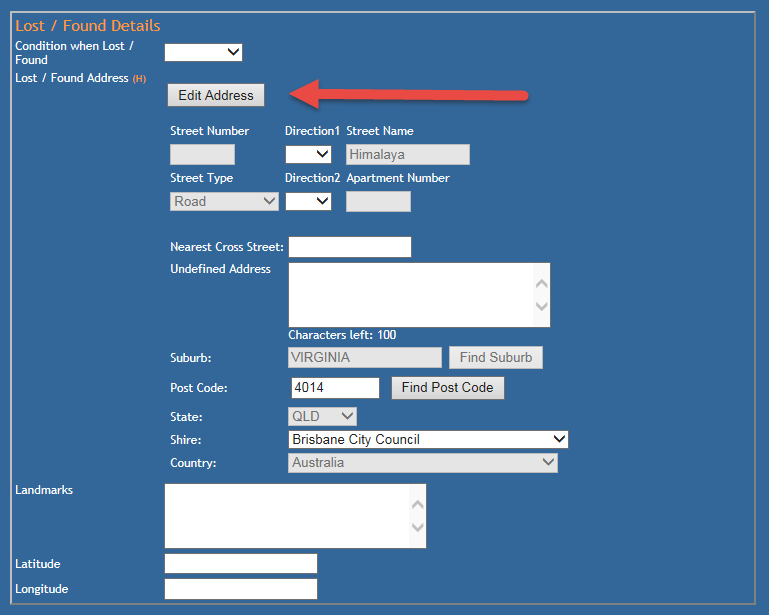
NOTE: If you enter a city/suburb that has multiple options in your site's city/suburb list, you will still need to select from Shelter Buddy's city/suburb prompt pop up.
Trouble Shooting:
If you are bringing an existing animal into care and find that the jurisdiction field is empty but active, simply click Edit Address and use the map to find the address again. This will auto-populate the jurisdiction field. Remember: Previous address information is cleared when a not-in-care animal is entering care again, so address information - even if previously correct - will need to be re-entered. This is not a feature of Google Maps but something that already existed.
Google Mapping and Reports
Mapping can also be used in conjunction with certain reports.
With reports that are enabled for Google Mapping, a new icon will appear at the top of the report return representing a map with a pin in it:

Click this icon to deploy the map (it may take a moment to run). The map will open automatically in a new tab on your browser screen.
Once deployed, you will see a map that encompasses every address that appears on the map - which means if you have addresses appearing that are out of your normal area, the map will enlarge to include that area as well.
The map will move just like any normal google map, so you can zoom in and out with the scroll on your mouse, or click and hold to shift your view around.
Pins in the map represent addresses from your report. Click on a pin to see details of the address:
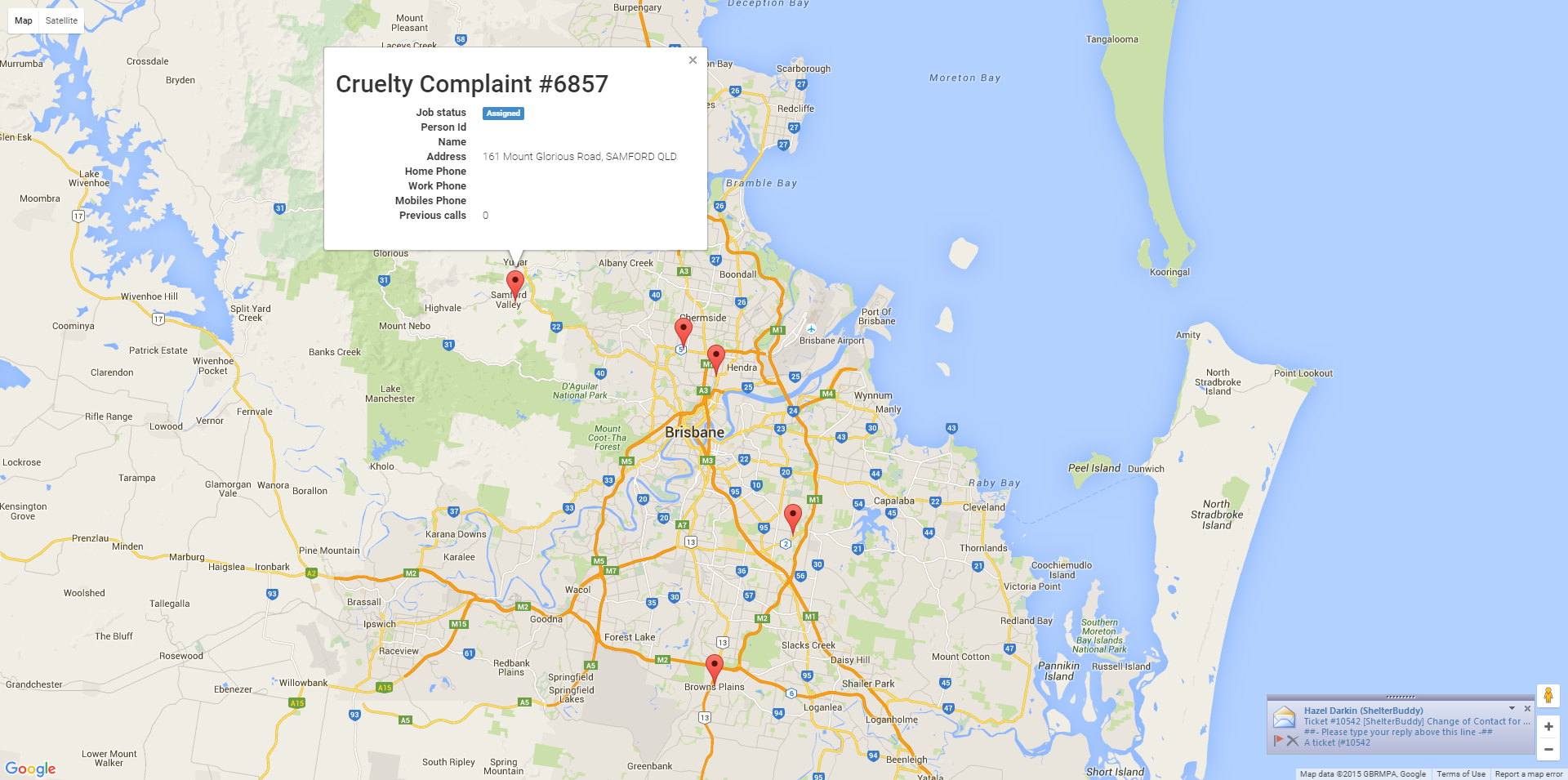
Click the X in the top right corner of this info box to close it down. You can open as many of these information boxes as you like, but they will sit on top of each other if there are many jobs in close proximity. Enlarge the map to see them more clearly by scrolling out with your mouse.
The following reports are google maps enabled by default:
- 222 Adopters Report
- 197 Incoming Detail List
If you would like to enable google mapping, or upgrade other reports to be able to utilise it, email support@shelterbuddy.com.

Comments