This process blocks users from marking an Animal Details page as euthanised unless they have the correct access settings. It will only default for the following statuses:
- Euthanised
- EOA - Euthanized on Arrival
- Euthanasia - RTO
- Euthanasia In Field
- Euthanized by Offsite Vet
- Awaiting Euthanasia
To restrict any further euthanasia statuses, please contact support@shelterbuddy.com
Users must have access to the Administration menu to perform this task.
- From the Welcome / Search Page, select the Administration link in the orange left-hand menu.
- From the Administration Menu, find and click on the link Edit User Access.
- On the resulting page, find and click the link Manage Fields
- In the left-hand column, locate the option euthStatus
- Tip: it may be easier to use your browser's "Find it" feature by pressing Ctrl + F and searching "euthStatus"
- If the field has been activated, there will be two links - Edit and Inactivate. Click Edit as applicable to proceed.
- If it has not been restricted previously, the column on the far right will show an Activate link only. Click this link and a pop up will appear asking if you are sure you want to activate this field. Click OK to proceed.
- NOTE: even if you make no changes and do not click the Save button, after this button the restriction will be active an until you either assign access settings or de-activate it, NO users will be able to apply the status Euthanised.
- Select user groups by clicking the box beside them to activate the drop-down on the right of the Group Name, then click the down arrow to select the user setting.
- NOTE: although all three options are visible in these drop downs, the only user settings that will work with a Field setting are All and None. Read Only is not applicable.
- If required, add individual users by typing their name into the Last Name text box and clicking the Find button.
- Click Save to save your changes.
Once this has been set, if a user who does not have access attempts to select one of the restricted statuses, they will see a pop-up asking for login credentials:
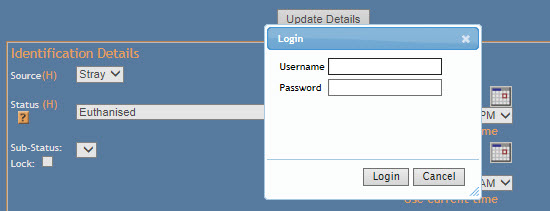
A user with the correct access setting can log in here so the status can be amended and the page updated, or the user can click Cancel to revert the status to what it was previously.
NOTE: if a user logs in here, it does not change the user overall; it simply authorises the use of that status.

Comments