Access the Shelter Buddy website.
- Username: enter the username that was assigned by the systems administrator.
- Password: enter the password.
- Click
- Alternately, you may log in using your telephone number or by Facebook*.
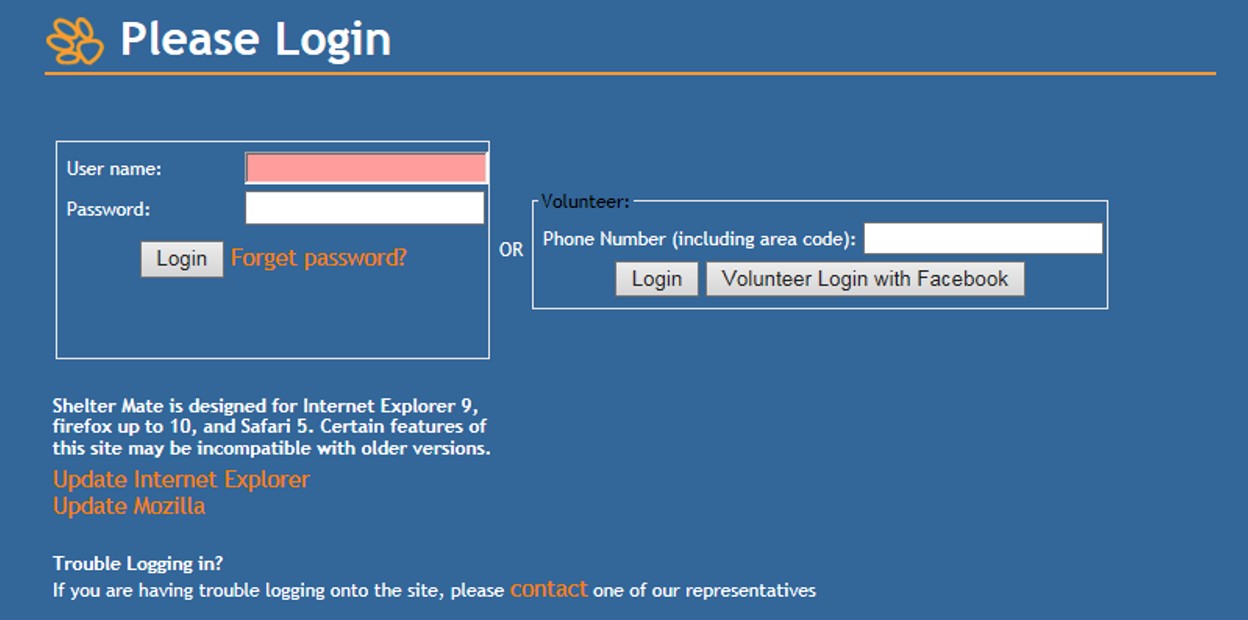
*NB your site will need to have this module switched on for this to appear.
To schedule a shift:
- Click on Schedule a Shift.
- Choose a region or location and click
- Choose a date and click
- If Another Day is selected, click on the Calendar Icon to select the correct date.
- Choose a role or area that you wish to volunteer in and click Only the areas that you have completed orientation and training will display.
- Choose one or more shifts. If there is a
 , a
, a  or something similar the shift is available. If there is a
or something similar the shift is available. If there is a  the shift is not available. Click on the shift to select it. Click Next *Note: if there is a large
the shift is not available. Click on the shift to select it. Click Next *Note: if there is a large  in addition to all of the shifts being marked the same for that date that means that all slots for that shift on that day are full.
in addition to all of the shifts being marked the same for that date that means that all slots for that shift on that day are full. - Review the details that you have selected. If there is an error click on the Change link next to what needs to be corrected. Click Continue to confirm the entry.
- Click
- Repeat as necessary. Click Sign Out in the upper right-hand corner when finished.
To Clock ON for a shift:
- Click on Today’s Shift if it is not already displaying after signing in.
- Click Clock On Now.
- Click Sign Out.
To Clock OFF of a shift: *Note: If you are working a morning and an afternoon shift on the same day you must clock out of the morning shift and clock in for the afternoon shift at midday for it to log appropriately.
- Click on Today’s Shift if it does not already display after signing in.
- Click Clock Off Now.
- Click Sign Out.

Comments