Entering a Receipt For Signing
The process for entering a receipt does not change, when you are on the receipt page of a receipt that can be digitally signed, you will see the following options:
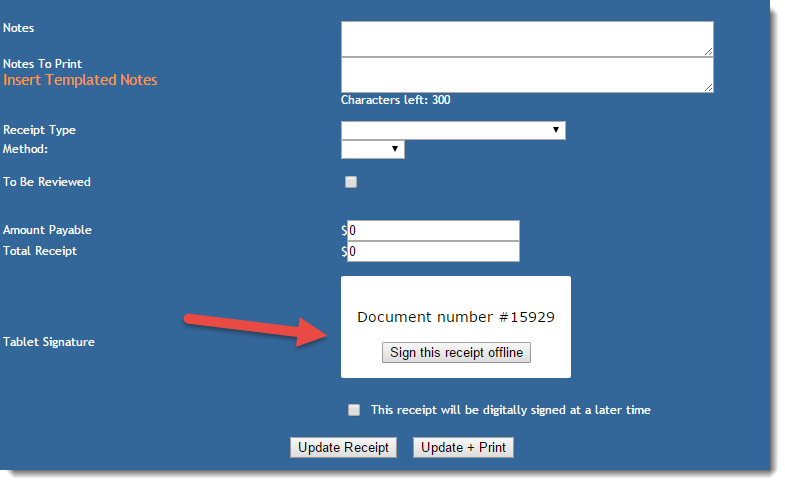
Document number is to be given to the person with the tablet so they can find the document they are to sign.
Sign this receipt offline will only show if selected in the configuration administration (see separate article). This will mean that the person will sign the traditional way using a pen and paper.
This receipt will be signed at a later time, will only show if selected in the configuration administration (see separate article). This will mean that the receipt can be signed later from the animal details page via a link "sign now" next to the receipts listed for the animal.
NOTE: you MUST click the "Save Signatures" button in this dialogue box for the signatures to successfully save to the PDF version of the receipt. Failure to do this will mean the PDF will not show your signatures.
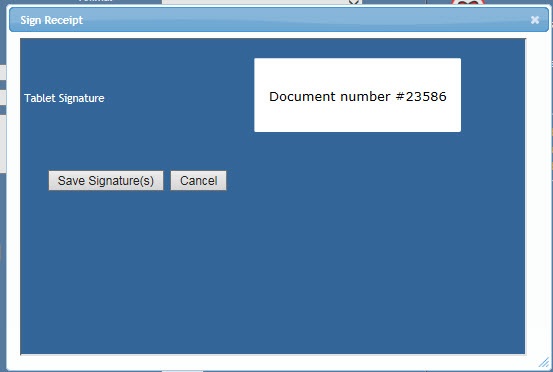
To sign the receipt the tablet can then be used with the document number listed on the receipt page, please see below on how to sign the receipt from the tablet.
Tablet Setup
Setting up a tablet is very easy, simply use your tablet to navigate to your ShelterBuddy site and from the login page there is a button for the document signing login page:
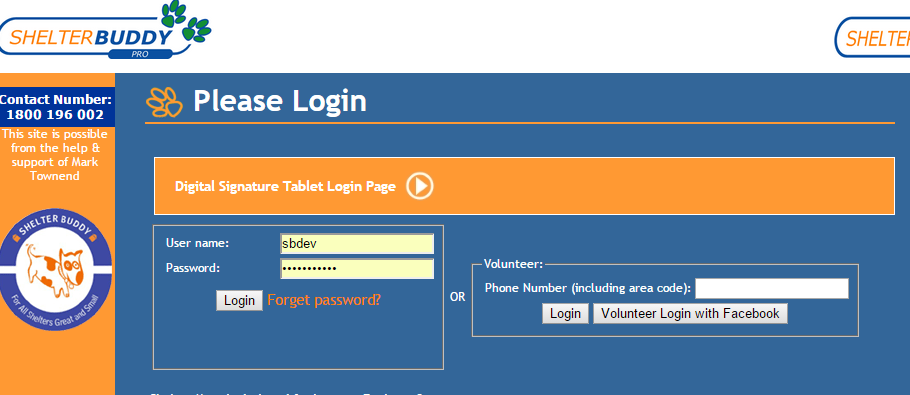
This login page:
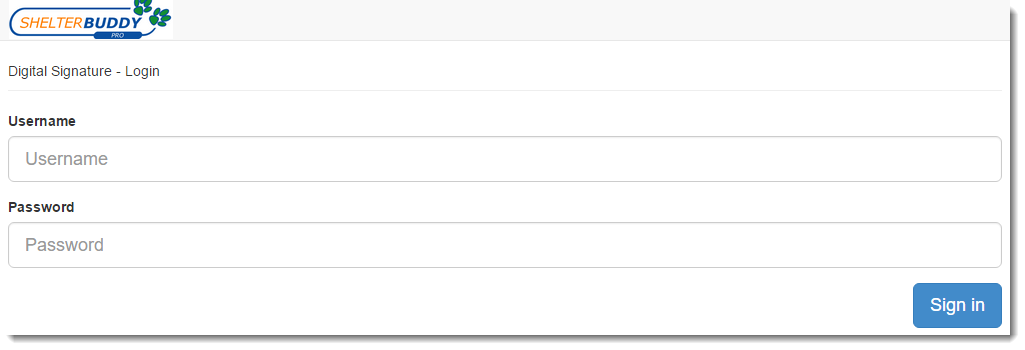
is for document signing only, so you can create a bookmark for this page so users can open it easily on their tablet.
Compatible Devices
We have done the majority of testing using apple Ipads, so we recommend using Ipads. However, this feature is just simply done in a web browser so any touch screen tablet with a web browser should work without an issue. iPhones do work with this module, however with the small screen and large size of contracts it is a bit fiddly with scrolling, so we recommend using a tablet. Signatures can be signed using a finger and do not require a stylus, although a stylus can be used.
Signing From A Tablet
The login page requires your standard user name and password to log in, however, it is just an area for you to search for the receipt and give the tablet to a customer to sign.
Once you are logged in, you select the region that you are in and will be signing receipts for:
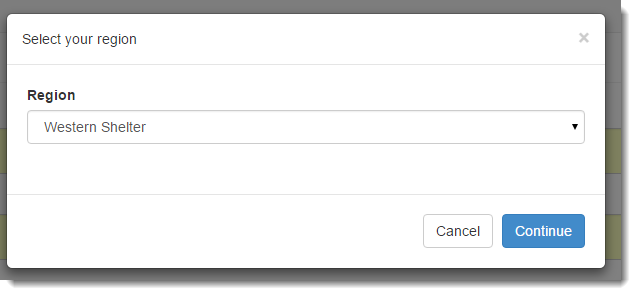
The next page is where you can search for forms/receipts that are awaiting a signature. From the steps above you would have a document ID to search on, simply enter this ID in the search field to find the form. A list of results from your search will be listed with a button to "Sign Document":
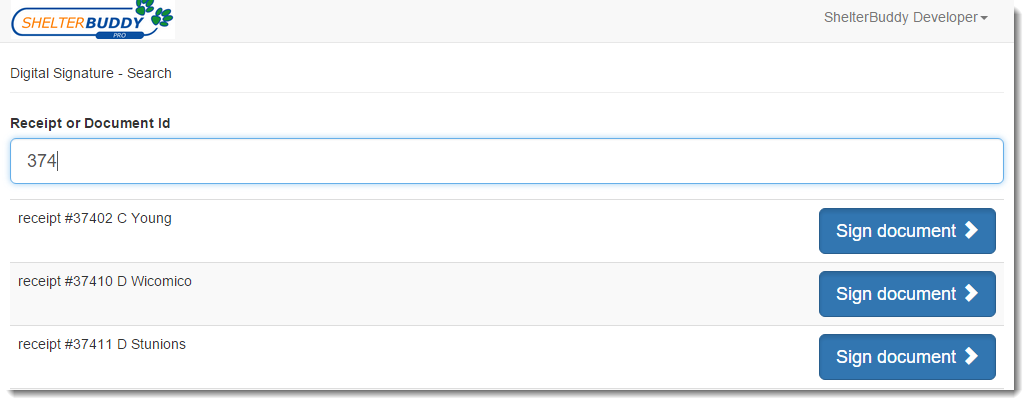
Tapping the "Sign Document" button will load the wording for the person to read when they are ready to sign they simply use their finger or a stylus on their tablet and sign their name in the signature box. They can either tap clear if they make a mistake or accept to add the signature to the contract:
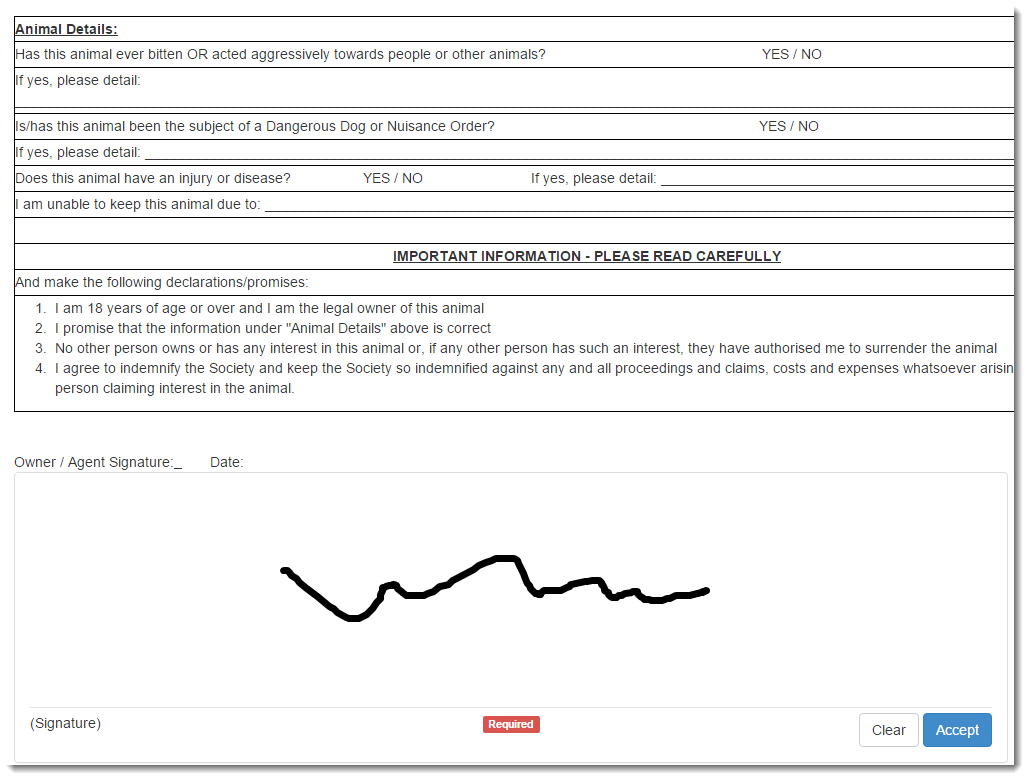
If a receipt is set up for additional signatures then you can scroll down and process the additional signatures the same way. Once finished you can scroll to the very bottom and there are two buttons, cancel will not save anything and return to the previous search page, or "Finalize Signature" will save the signatures to the receipt.
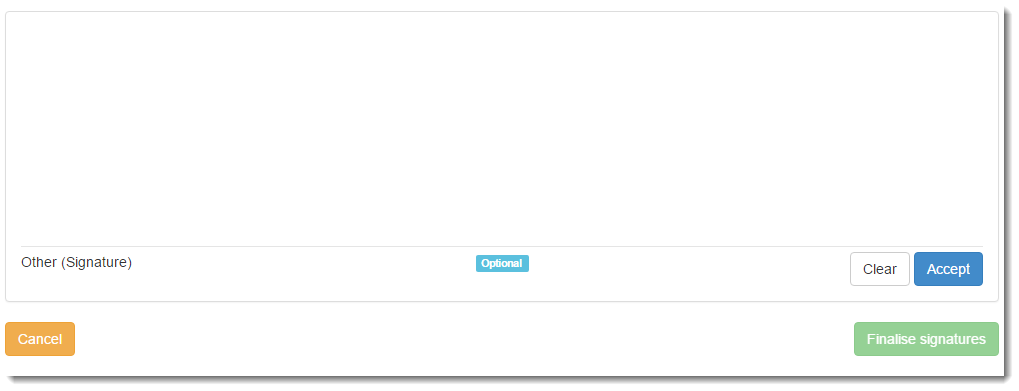
Once saved you return to the document search page with a "successful" message, ready to sign your next receipt.
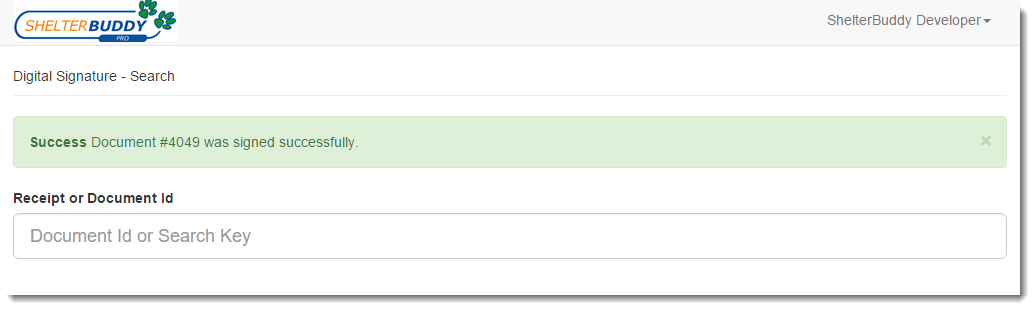
In ShelterBuddy you can now click "update + print" on the receipt page to show the receipt with the signatures embedded.

Hi SB Team - Would it be possible to share a contact at another US shelter who is using this feature? Our team is finding it somewhat challenging and time consuming to navigate between the 2 screens/log in's so I was hoping to talk to another shelter who is using it and find out their process. Thank you!