The digital signature module allows for a lot of flexibility in selecting receipts types and regions that use a digital signature, vs the traditional paper signature.
IMPORTANT: in order for digital signatures to be visible on the completed receipts, the contracts must be set up to generate PDFs on completion. This can be done via Administration > Receipts Administration > PDF document generation administration.
To configure the options for this module you can navigate to Administration > Signatures Administration. From here you will see a list of all the different forms and receipts to configure:
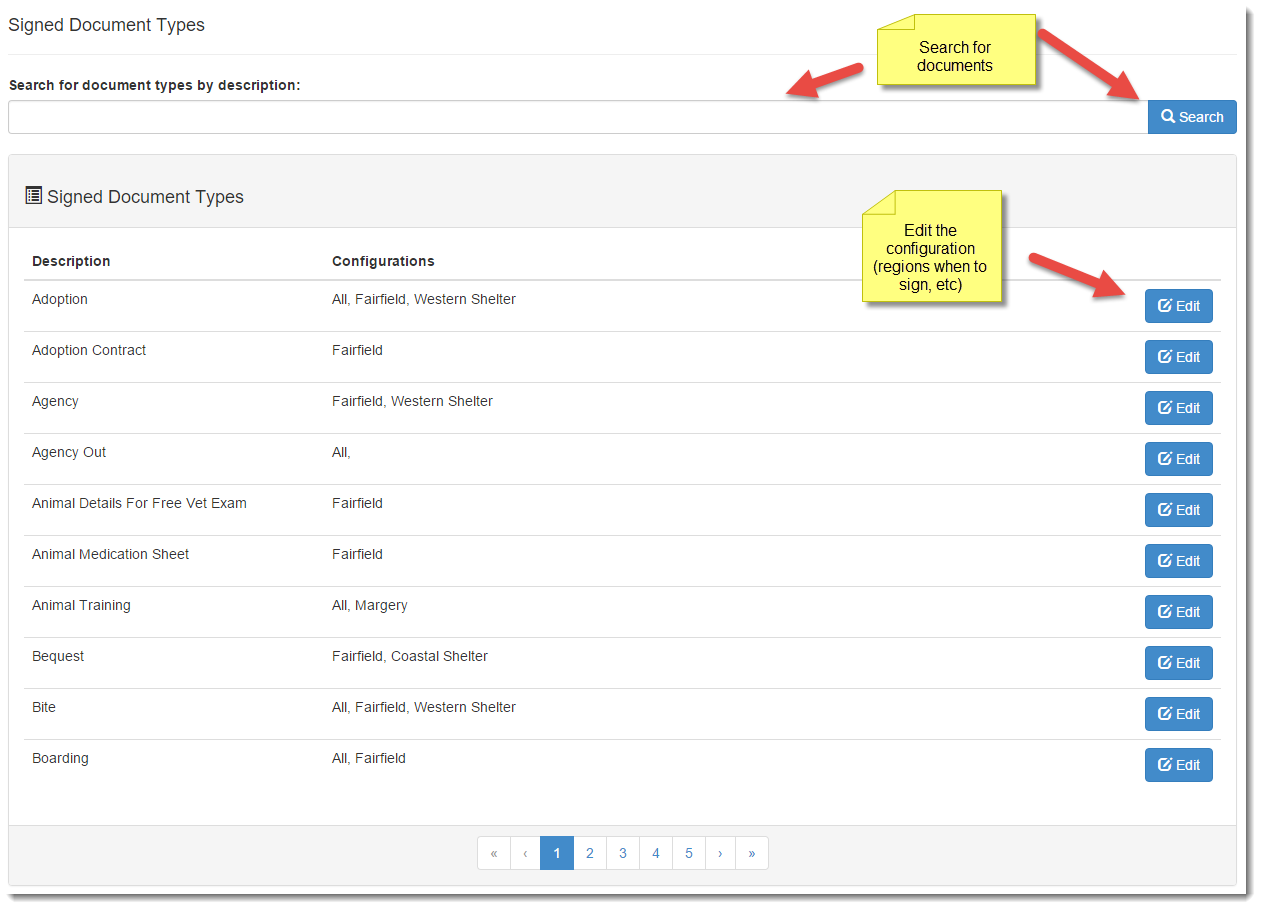
To add or edit an existing receipt types configuration you click edit next to the type, this will load the details of that receipts configuration:
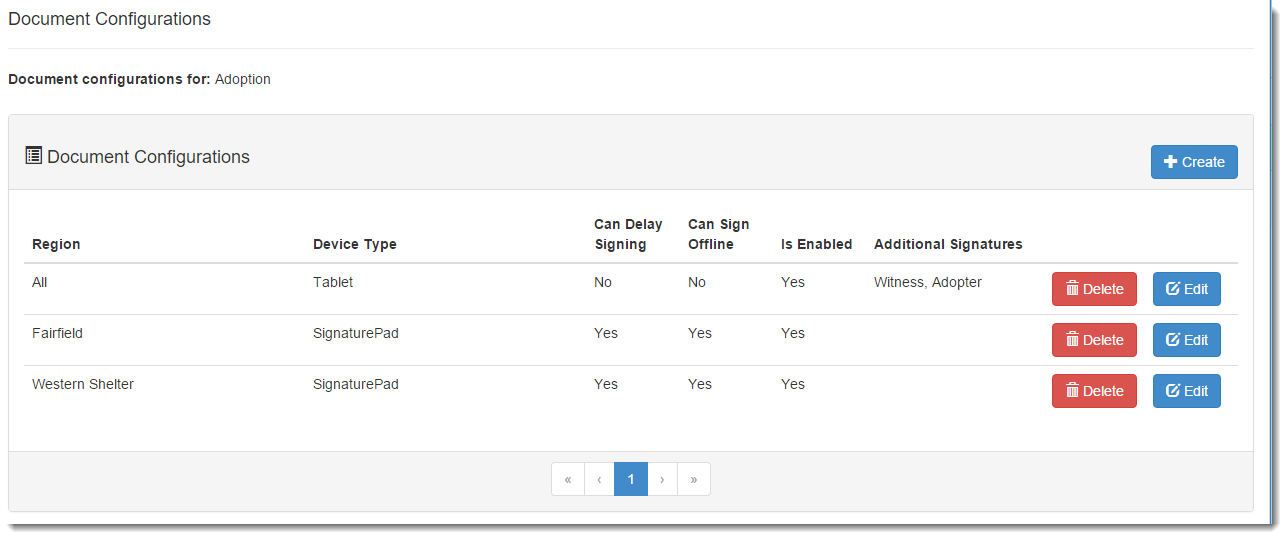
Your options on this page are to either:
- Add a new configuration option (the create button in the top of the list)
- Delete an existing configuration
- Edit a configuration
Clicking the create button will then load the different options for a new configuration, or clicking edit will show the same screen but to edit a previously saved configuration:
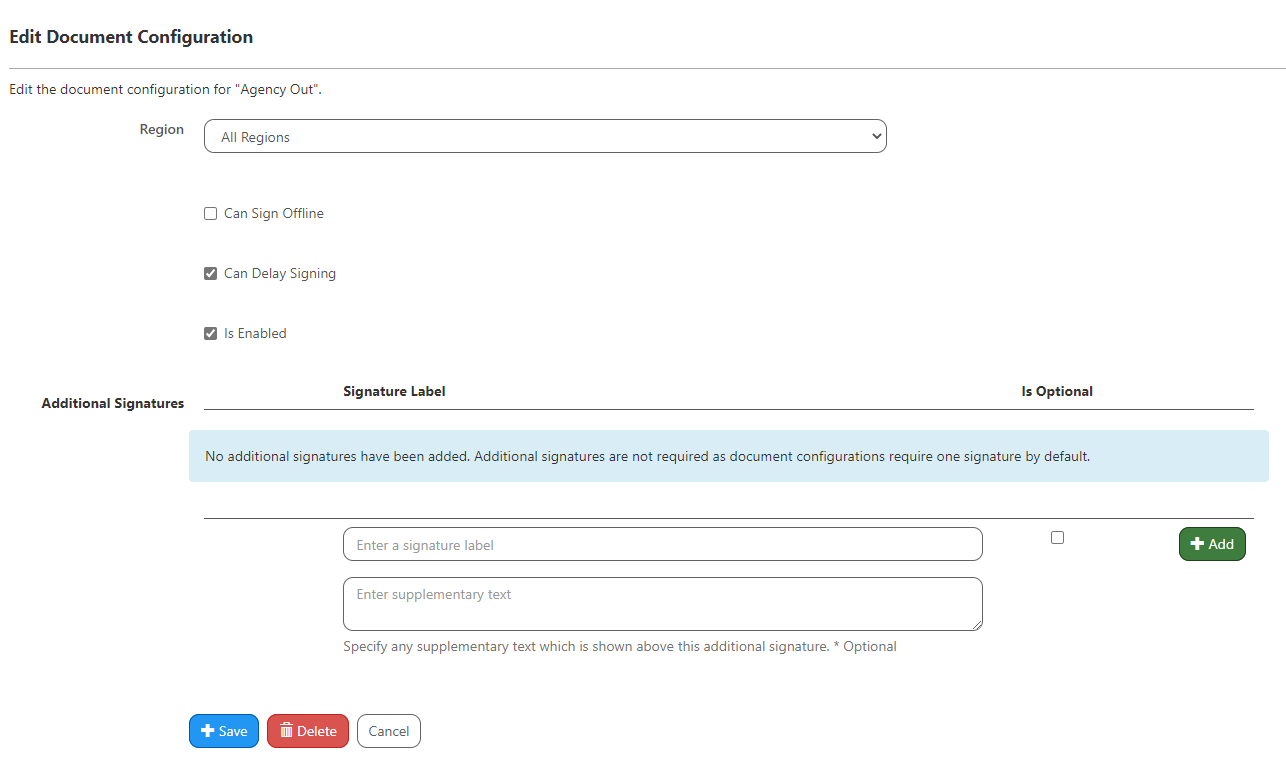
Can sign offline is to give the person an option to sign the form using traditional pen and paper, if this i not ticked then the person is forced to sign electronically.
Can delay signing is an option so that you can process the receipt, and then ask the person to sign later from a "sign now" link on the animal details page next to the receipt list.
Is Enabled simply enables or disables this configuration so that the receipt is just signed using pen and paper only.
Additional Signatures is where you can specify multiple signatures, for example if you had a staff member that was a witness. If a signature is marked as Optional here, it will not need to be signed before the signature page is finalised for the receipt. All Additional Signatures are mandatory by default, but if you would like a signature to be optional, remember to set it up before you click +Add because once added, these settings cannot be edited. You must delete the additional signature and re-enter it to correct errors.
You can also add additional text here if you would like your customer to sign something specific, such as a photo release or acknowledgement that they have received all relevant medical information etc.
From this screen you can either save the configuration, delete it or cancel any updates, each button will return you back to the previous configuration list page.
**NEW**
You can now add supplementary text to your additional signatures.
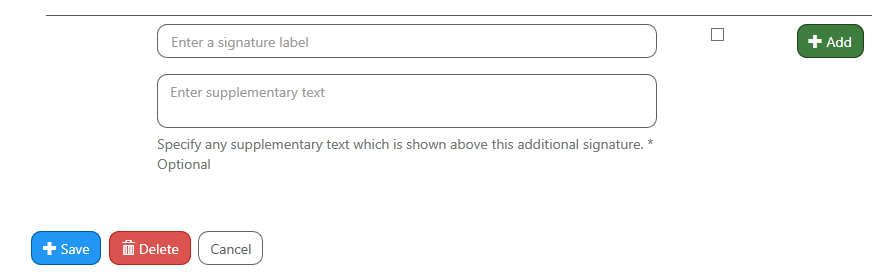
Simply type the text you would like into the text box shown above before you click +Add and it will show along with the signature canvas on the screen when the document is being signed.
This feature is ideal for small, individual consent items such as agreeing to release information to associated third party sites.
This is optional - you can still add additional signatures without any text.

Comments