Shelter Buddy has an option for an audio alert to sound from the Dispatch Summary pop up when a job is set to the status "Entering Property" to prompt dispatchers to check on their officer's safety when entering potentially dangerous situations. You can now also set a timer to select how much time should elapse between the status being applied and the audio alert beginning to sound.
The audio alert is a custom feature. Please contact support@shelterbuddy.com if you would like this alert turned on for your site.
To use this feature:
- Navigate to the Dispatch Job page in question, either via the Dispatch Search or directly from the Dispatch Summary page as is most convenient.
- On the Dispatch Job page, amend the job status to "Entering Property"
- The status history pop up will deploy. At the bottom of this pop up is the question "How many minutes until reminder alert to check in with Inspector?" and a text box. This will only be visible if the selected status is "Entering Property". Place the amount of time in minutes you would like to elapse before the alert begins to sound into the text box.
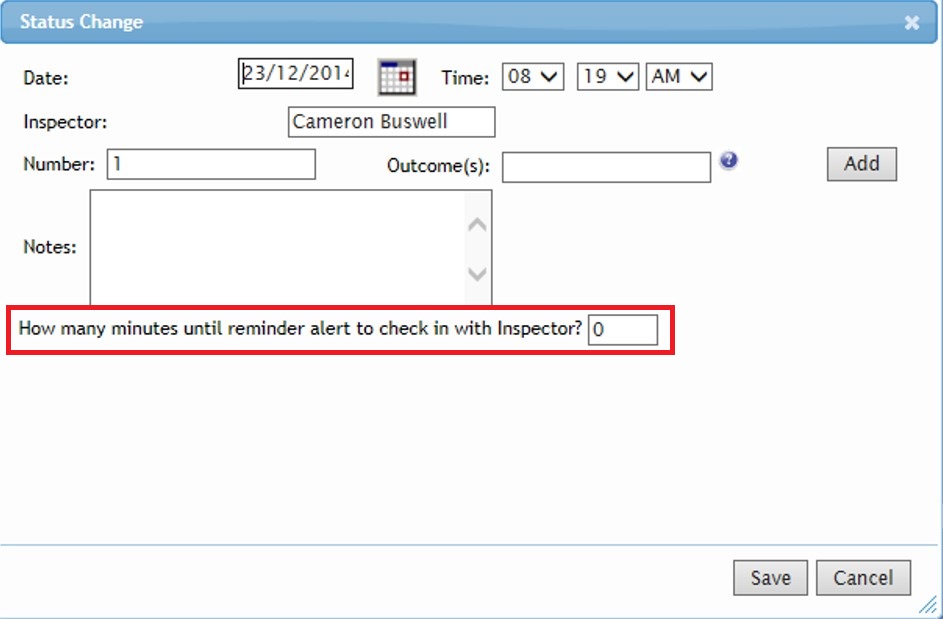
- Please note: if you would like the alert to sound immediately simply ignore this box and update as normal: it defaults to "0" minutes so this will cause the alert to deploy right away.
- Click "Save" to close the box.
- Once saved, the page will display in white lettering beside the status the time the status was set and the time the audio alert is set to begin:
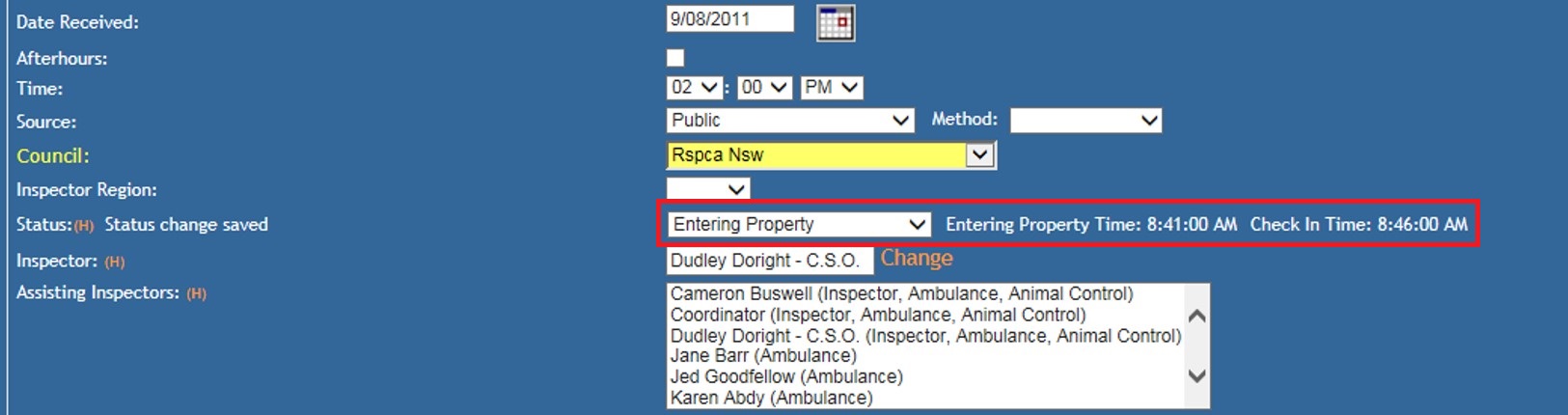
- This notification will remain visible even after the time has elapsed and the alert has begun to sound. It will disappear once the status is changed and history saved.
- In the Orange menu on the right-hand side, click the Dispatch Summary link.
- Make sure the officer / inspector is signed onto a shift here. If they are not, add them as "on shift" by clicking this icon:

- Find the officer / inspector's name into the auto-complete text box and enter any other relevant information such as when they started their shift, what vehicle they were assigned if any, and what Inspector Region they are covering:
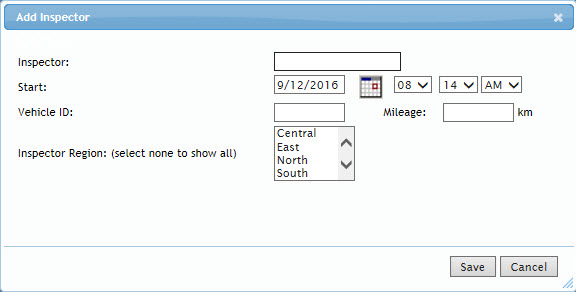
- They will appear on shift will all jobs assigned to them appearing beneath:
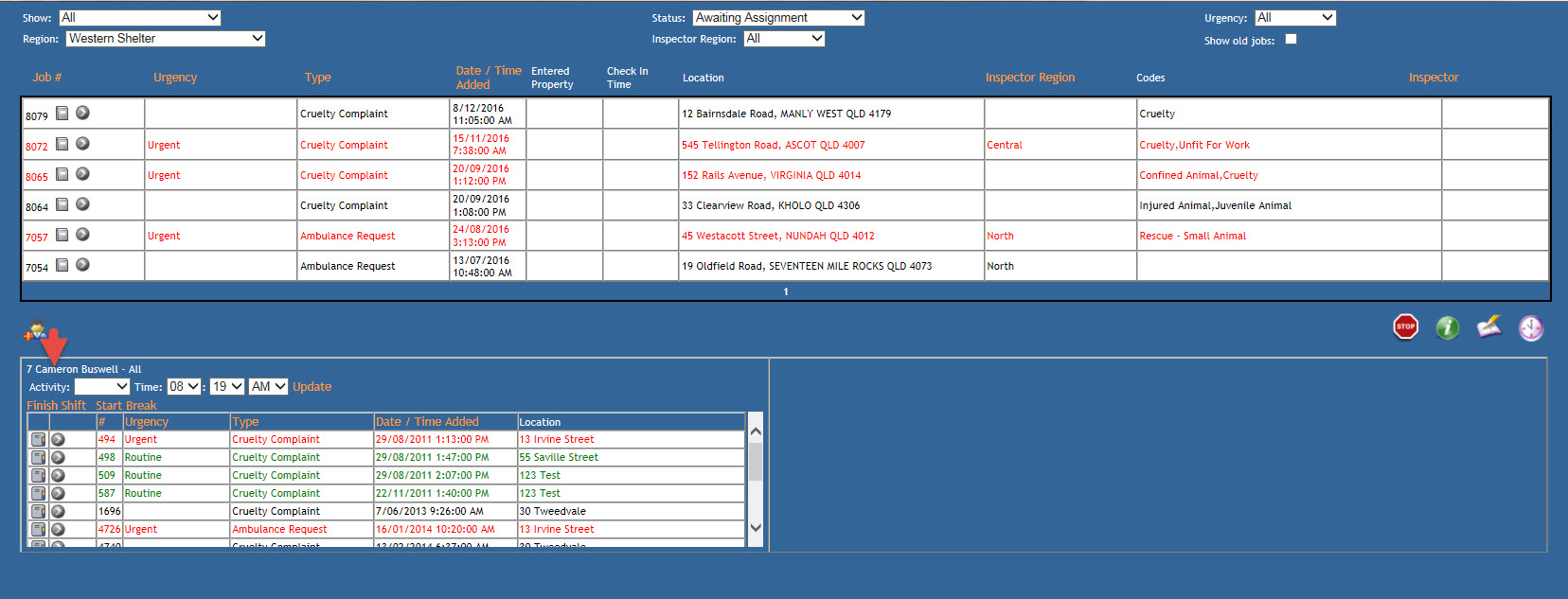
- Leaving this feature open, once the selected number of minutes has elapsed, the audio alert will begin to sound as a beeping noise.
- The Dispatch Summary page will continue to beep until the job in question is amended to a new status or the officer / inspector is removed from the page by clicking the Finish Shift link.

Comments