How Do I Book an Animal in For Training?
There are 2 ways to add a booking:
- Use the Animal training link in the left hand menu.
- Use the Animal Training link at the bottom of a person’s record. Click the ‘Add Animal Training Booking’ link.
Booking an Animal into a Class
- From the orange menu on the left, click Animal Training
- Select the Physical Location / Region (or “Show All” for all regions)
- Select the location where the class is held
- Select the class the owner would like to book their pet in for.
- Click the Add Booking link to begin the process.
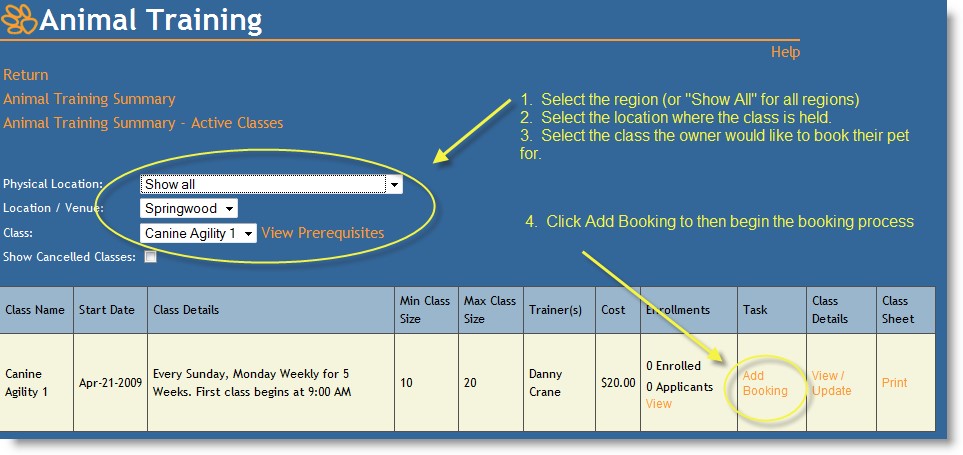
- Next, search for the owner via the standard person search page, or add the new person if they do not exist.
- The owner’s current pets are then listed and you have the option of either clicking Enroll or Add Animal.
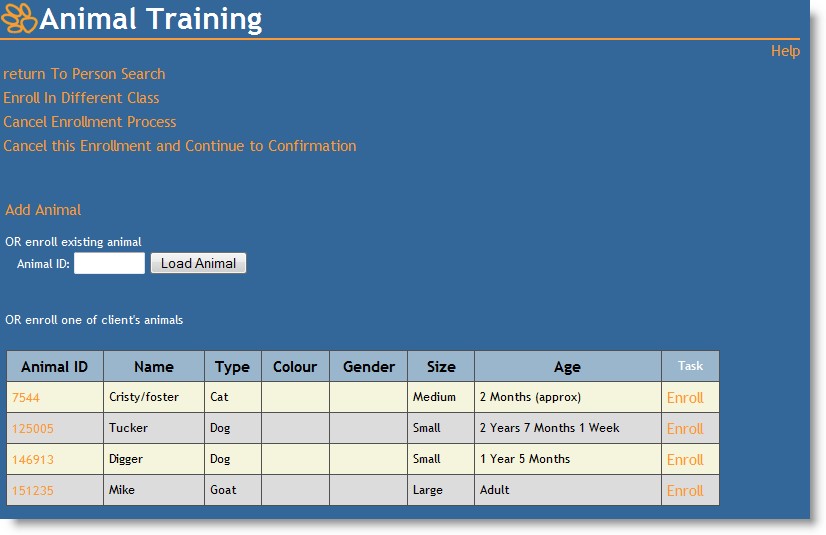
- Once the animal has been added or enrolled, the Behaviour Details are shown with the questions you entered via the animal training administration page. Answer the questions and click save to continue.
- The animal is now successfully enrolled into the class. You now have the options to:
- Enroll another animal in same class (this follows the same process again)
- Enroll an animal in another class (this follows the same process again)
- Continue with enrollment process
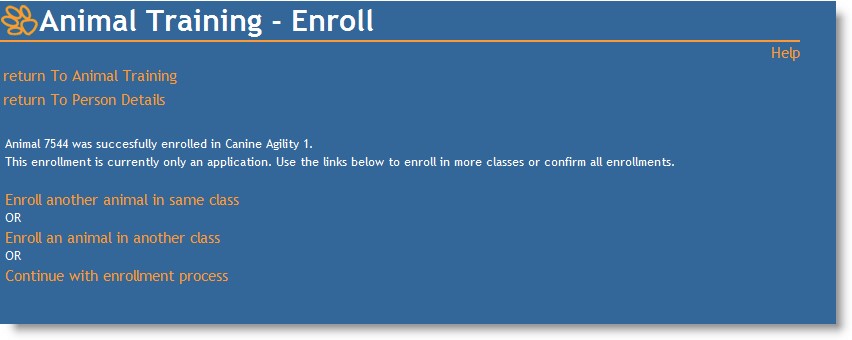
- Click Continue with enrollment process
- The enrollment confirmation page is then loaded. From here you can
- Apply discounts to the booking and create a receipt.
- Create a receipt
- Print details but do not confirm (i.e. Do not create a receipt)
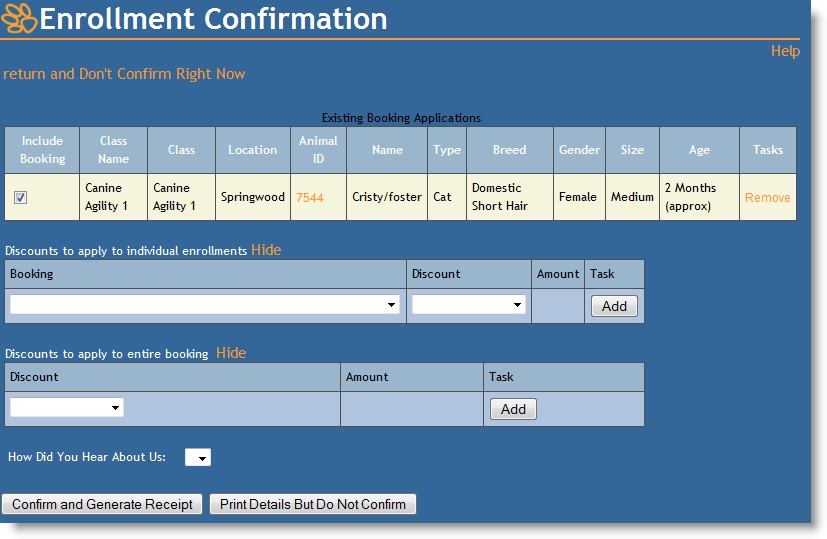
- Clicking the “confirm & generate receipt” button will finalize the process.
How do I View / Edit / and Assign an Outcome to an Existing Booking?
- From the orange menu on the left, click Animal Training
- Select the Physical Location / Region (or “Show All” for all regions)
- Select the location where the class is held
- Select the class you wish to view
- The classes are then listed. Click View under the “Enrolments” heading.
- You are then presented with all the client’s bookings with class details and animal details. Click Booking Details for the details you wish to view.
From the Details page you can click Edit to flag the owner as attended and the outcome for the class.
There are also links to:
- Behaviour Consult - Edit the animal training questions entered
- Cancel Enrolment
- Defer Enrolment – transfer the booking to another class
- Print enrolment form
- Receipt # - print the receipt
How do I Add Class Results / Notes / Recommendations?
- Select a class and location (see steps above)
- Click the View/ Update link in the Class Details column.
- You will be presented with the Animal Training – Class Details page. Select the date to add outcomes and notes to.
- Once a date is selected all the confirmed bookings will show. Fill in the Attended, and Outcome fields as necessary and click the ‘Update Details’ button to save.
- You can add notes for the booking by using the Add link in the Notes column. These notes will be available to see for all dates of the class by using the History link in the same column.
- Recommendations can also be added by using the links in the Recommendations column.
- To add person notes click the Add Person Notes in the Person column. You will see a note that specifies notes entered here will appear for future animal training records for this person. This means that notes added here should be for when other trainers need to be aware of details regarding this person. The notes entered here will popup whenever this person applies for an animal training booking.
Class Sheets
- Select a class and location (see steps above).
- Click the Print link in the Class Sheet column. You will be presented with a class sheet for the class including person details and animal details as well as behavior consult details. This form is best view in PDF format.

Comments