Previously, the results of any Vet Treatment Test was necessarily limited to just a few options which was adequate but not idea. We are very pleased to introduce a new way to approach Vet Treatment Tests to make their results not only customisable but more informative as well.
This process not only allows you to record that the result of a test was positive (for example) but what it was positive for in the case of tests that can have a variety of positive results. It also offers versatility, so tests that have limited results (e.g. only positive or negative would apply) will behave in the same manner they always have.
Set Up Test Results / Test Result Types
You will need Administration access to perform this function.
Definitions:
Vet Treatment Test Result - This quick entry admin screen allows you to add the primary result for a medical test. All data-imported test results will end up in this list. When viewing test results on an animal's file, this populates this column on the LEFT:
If the results do not require further clarification then there is no need to add a Vet Treatment Test Result Type at all: the Test Result can exist without them.
Vet Treatment Test Result Type – This quick entry admin screen allows you to add variables to the possible results for a medical test. It populates the column on the RIGHT:
In this example, it has assumed that the test result you're looking for was for "Roundworm" and that the result type is "positive", but it can be easily set the other way around if preferred.
From the Welcome / Search page, go to the Administration menu and locate Edit Drop Down Lists.
Locate the following in the top section of the Edit Drop Down List items:

To Add a New Item to either list:
Make sure the Test you wish to add a new Result or Result Type to already exists in the Vet Treatment drop down list options. It must also be marked as a Test, not a Treatment or Vaccination. If it does not exist, return to Edit Drop Down List and locate the option to Add Vet Treatments further down the page. It is it incorrectly set up as a Treatment or Vaccinations, use the Edit Vet Treatment link to correct it.
- Select the existing Vet Treatment Test type from the drop down provided
- Enter the name of the item into the text box provided and press the ‘Enter’ key to add the item to the list.
- The item will now appear in the list above, indicating it is now available to assign as at Test Result or Result Type.
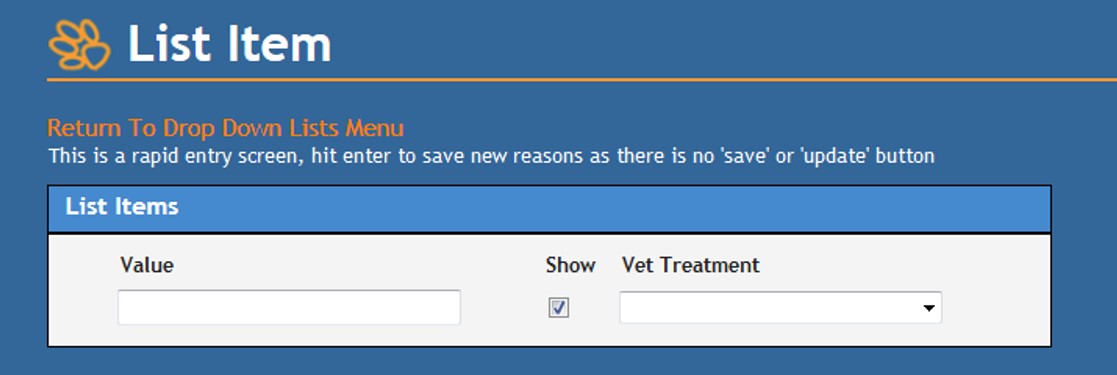
To Edit an Existing Item for either list:
- Hover your mouse cursor over the item you wish to edit until you see a small pencil icon appear.
- Click on the pencil for a text box to appear around the item.
- You will now be able to amend the text of the item name by typing directly into the text box
- Un-flag the checkbox in the “show” column to remove the item from the Test Result drop down options. All items are flagged by default. You can flag previously un-flagged items also.
- Click on the green check icon at the end of the row to save your changes or the red cross icon to discard them.
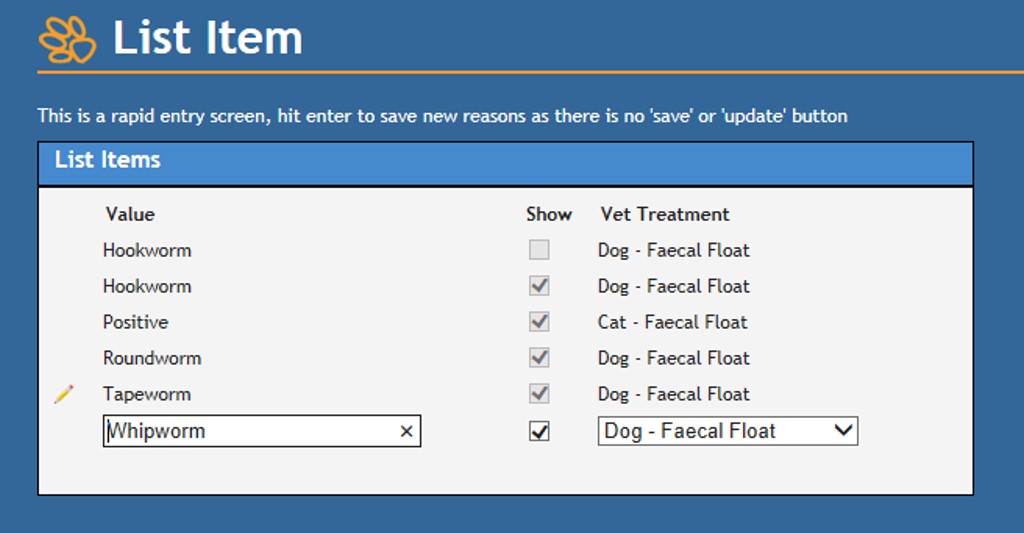
Adding Vet Treatment Test Results to an Animal's File
To add a new Vet Treatment Test Result to an Animal Details file, simply add the test as you always have:
- Go to the Animal Details Page and select the link Add Vet Treatment
- In the resulting pop up, nominate how many treatments you would like to add (at least one is required)
- If the test was administered on a day other than the current day, amend the date field as required.
- Select the Test from the Vet Treatment drop down box
- If the test only has Test Results assigned to it, a single drop down box will appear
- Select the appropriate result from the drop down
- If the test has Test Result Types assigned as well as Test Results, two drop down boxes will appear:
- The first box will display the Test Result Type. If the overall result requires qualification, select the variable from this drop down.
- The second box will display the overall result. If the result is that no abnormalities were observed you do not need to enter a result type: simply add a single result into this second box to indicate the null result.
- If multiple abnormalities are observed, use the + symbol at the end of the row to add additional result drop down pairs. Repeat as required.
- If you accidentally add more result drop down pairs than are required, you can remove the excess using the - symbol at the end of that row.
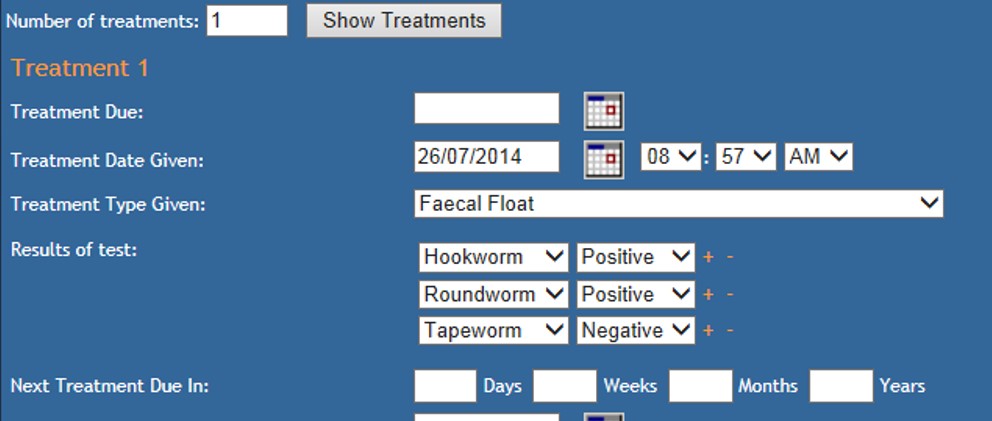
- Once all remaining items required for entry (date to repeat treatment, follow up treatment type, name of vet who administered treatment etc) have been completed, click Add Treatments to save and close the pop up.

Comments