This process allows different adoption fees to be added to a drop-down list on the Edit Animal Details page, Internal Transfer/Bulk Transfer page or via the Adoption Processing page, each containing automatic allocation to specific GL Codes or cost centres. This eliminates the need for this process to be done manually with each adoption, lessens the possibility of error and cuts down on the time it takes to process an adoption.
Only users with administrative access can process this function.
- Click on the Administration link in the Orange Menu on the left-hand side of the screen.
- Click on the Adoption Administration link.
- Click on the Adoption Fees link.
To Add a group:
- Physical Location: click on the down arrow to select the applicable physical location.
- Animal Type: click on the down arrow to select the applicable animal type.
- Click on the Add Fee Group link. This generates a popup window.
- Fee Description: enter the name of the fee group. EX: $125, Fee Waived or $100 - Cockatoo. *Note: the actual monetary value does not appear in the drop-down boxes when adoption fees are selected on the Animal Details page or via the Adoption process, so if users need to see them, remember to include them in the Fee Description.
- Minimum Age in Days: if a number is entered, the animal must be at least that age (and the age must be compatible with the Type) for the fee to apply. Calculate the number of days that represents that age and enter the number here. E.g. if the fee is to apply to dogs aged 7 years and up, you would enter 2557 as 2557 days equates to 7 years. Leave blank if there is no minimum age for the fee.
- Maximum Age in Days: if a number is entered, animals must not exceed this age for the fee to apply. E.g. if the fee is to apply only to juveniles aged between 6 - 12 months, the maximum age would be 365. If there is no cut-off for the fee group (e.g. for seniors aged 7 years and older) this can be left blank, even if the minimum age group is applied.
- Click Submit. The popup window will disappear and the main window will refresh.
- Repeat as necessary.
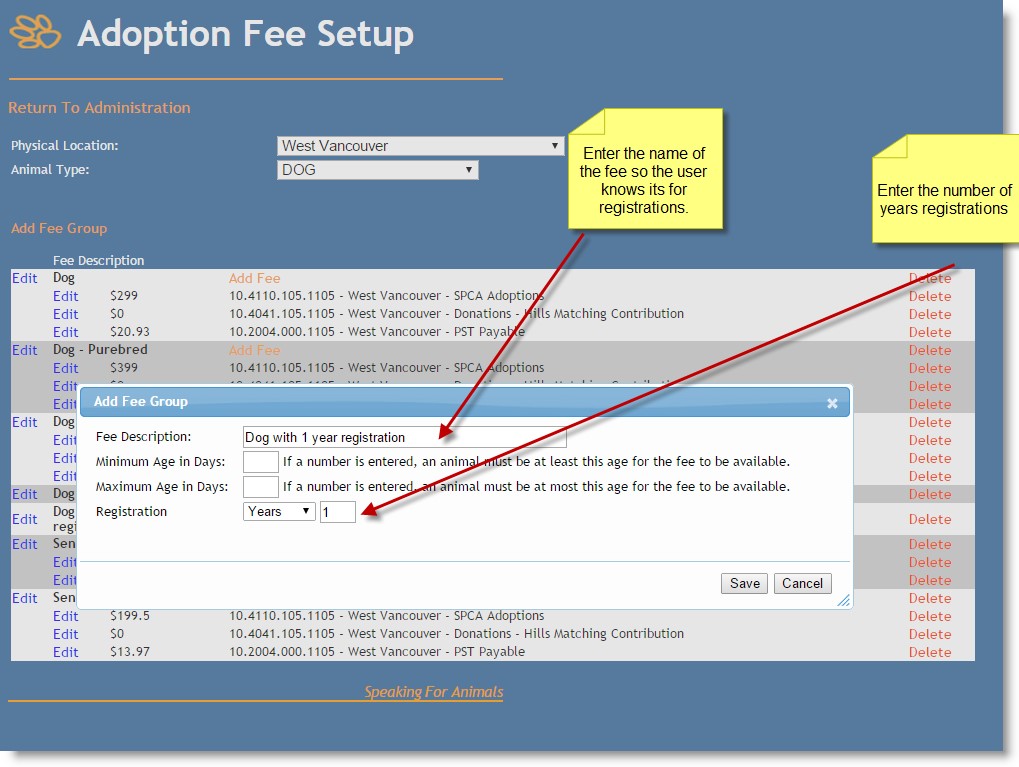
If your site is set up to link registrations to Adoption fees, select a "Registration" fee from the drop-down box.
Select “none” for no registration fee, "year" for an annual registration or "lifetime" for a lifetime registration.
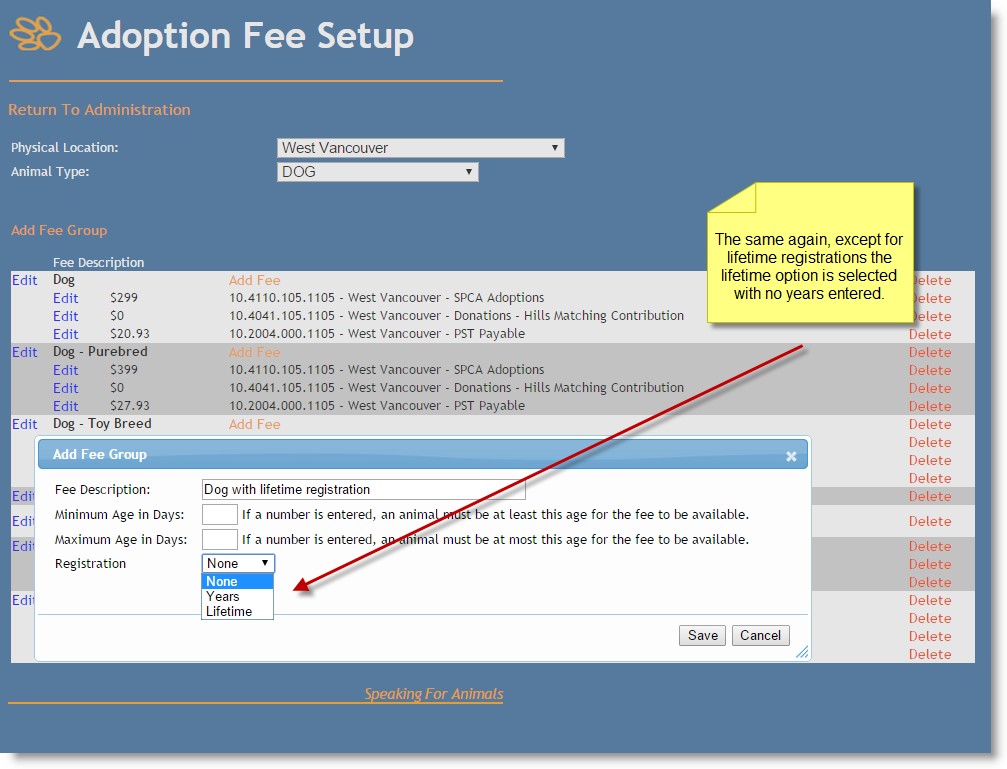
To Add a fee to a group:
- Physical Location: click on the down arrow to select the applicable physical location.
- Animal Type: click on the down arrow to select the applicable animal type.
- Click on the Add Fee link under the applicable group. This generates a popup window.
- Fee Amount $: enter the amount that will be designated to a specific GL Code or cost centre.
- Account: click on the down arrow to select the applicable GL Code or cost centre.
- Click Submit. The popup window will disappear and the main window will refresh.
- Repeat as necessary.
To Edit a group:
- Physical Location: click on the down arrow to select the applicable physical location.
- Animal Type: click on the down arrow to select the applicable animal type.
- Click on the Edit link to the far left of the group that is to be altered. This generates a popup window.
- Fee Description: make any applicable changes.
- Click Submit. The popup window will disappear and the main window will refresh.
To Edit a fee in a group:
- Physical Location: click on the down arrow to select the applicable physical location.
- Animal Type: click on the down arrow to select the applicable animal type.
- Click on the Edit link under the Fee Description column of the fee that is to be altered. This generates a popup window.
- Fee Amount $: make any applicable changes if needed.
- Account: click on the down arrow to change the selected GL Code or cost centre if needed.
- Click Submit. The popup window will disappear and the main window will refresh.
To Delete a fee in a group:
- Physical Location: click on the down arrow to select the applicable physical location.
- Animal Type: click on the down arrow to select the applicable animal type.
- Click on the Delete link to the far right of the fee that is to be deleted.
- This generates a warning popup window. Click OK.
- The popup window will disappear and the main window will refresh.
To Delete a group:
- Physical Location: click on the down arrow to select the applicable physical location.
- Animal Type: click on the down arrow to select the applicable animal type.
- Click on the Delete link to the far right of the group that is to be deleted.
- This generates a warning popup window. Click OK.
- The popup window will disappear and the main window will refresh.

Comments