If you would like to auto-link a GL Code for Spay/Neuter Deposit Refunds, follow the steps below.
You will need access to the Administration menu to perform this task.
- From the Welcome/Search page, find and click on the link Administration in the orange left-hand menu.
- Receipts Administration
- Set Default Account for Spay Neuter Refund.
- At the top of the page, there will be a drop-down box titled This account is a default for: The box will default to Spay/Neuter Refund. Leave this default in place.
- Place your cursor in the text box marked Account
- Type the first three characters (digits or letters, whichever is easier for you). The box will auto-find matching accounts.
- Select an account by clicking on it:
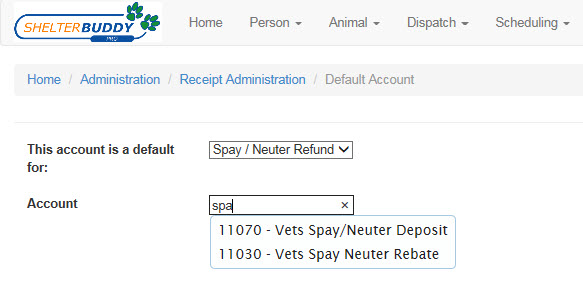
- Click the Save button to confirm. The page won't change.
- Use the breadcrumbs at the top to navigate away.
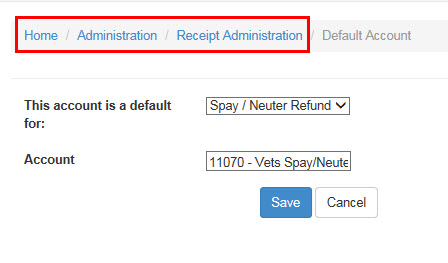
- If you return to this page, the selected account will still be in place.
- When you assign a Spay/Neuter deposit, the amount will now be auto-allocated to this account on the relevant receipt page.

Comments