The process for emailing a Medical History form on its own is a little different to emailing it as part of a receipt document print string (e.g. via an Adoption).
This process walks you through the process.
- From the Animal Details page or the Medical Notes page, find and click on the link View Medical History.
- At the top of the form, find the link Hide/Show Options: these allow you to show or hide different elements of the form:
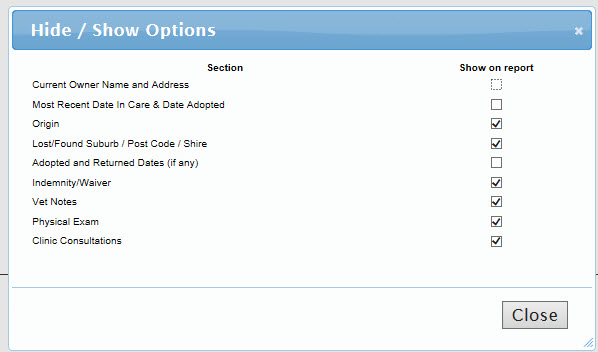
- Click the tick box to show a tick if you would like the section to display on the form.
- Click the tick box to remove the tick if you would like that section hidden
- Click Close to close the modal and auto-save your changes.
- Once your Hide/Show Options have been selected, click the Email link beside it.
- A modal will open:
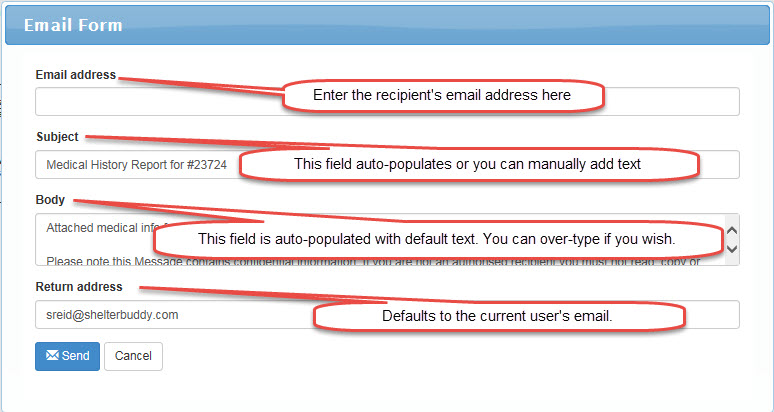
- Once you are happy with the email's content, click Send.
- You will receive a Success! message to confirm the email sent without issue.
- Click Close to close the modal and finish.
Notes:
Templates for these emails can be customised via Administration > TemplateDocuments Administration > click Edit for Medical History.
By default, the user's email will be set as the sender's email, however, your site can be set to use the generic email set for your site. If you would like to know more about this option, please contact support@shelterbuddy.com.

Comments