If for some reason, you need to make one or many pets unavailable publicly for an undetermined amount of time or make them available again, you can always rely on the Hide/Unhide feature.
Simple as is, it removes or adds back the selected pet from your Pet Listings preventing new adopters from finding and applying for that pet, or allowing them to do so again.
Also, it is essential to mention that even when a pet is hidden, it is possible to process existing applications for them and also make changes to its records like updating profile information, adoption fee, and other details.
To Hide/Unhide a pet, you can do it directly from the All Pets section under the Pet Preview, or through the Pet Details page. Both ways are shown below:
1) Go to All Pets
2) Search for the pet you want to Hide/Unhide
3) Click on the pet for the Pet Preview to show up
3-A) Turn the switch on/off to hide/unhide the pet, as shown below
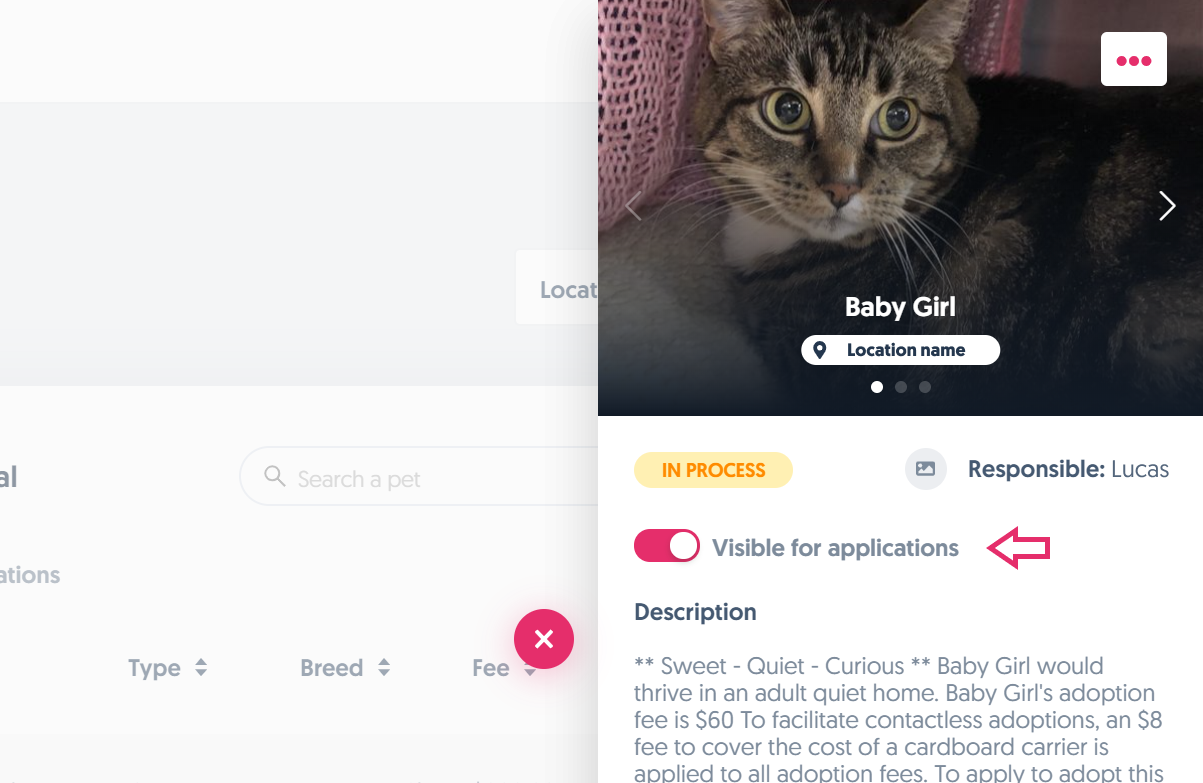
3-B) Or you can access the Pet Details page and do the same thing from there.

As an extra, we have implemented a quick visualization shortcut for you to know if the pet you're looking at is visible for applications or not on your All Pets page.
When you hover over your pet's list, all you need to understand is that the green light on top of the pet thumbnail means it is visible for applications, and the red light means the pet is hidden. See it below for reference.

Haven't we answered your question, or you're looking for more specific details? Let us know by emailing it to support@adopets.com.
Comments