After logging into the new User Interface (UI) you will see a new landing page:
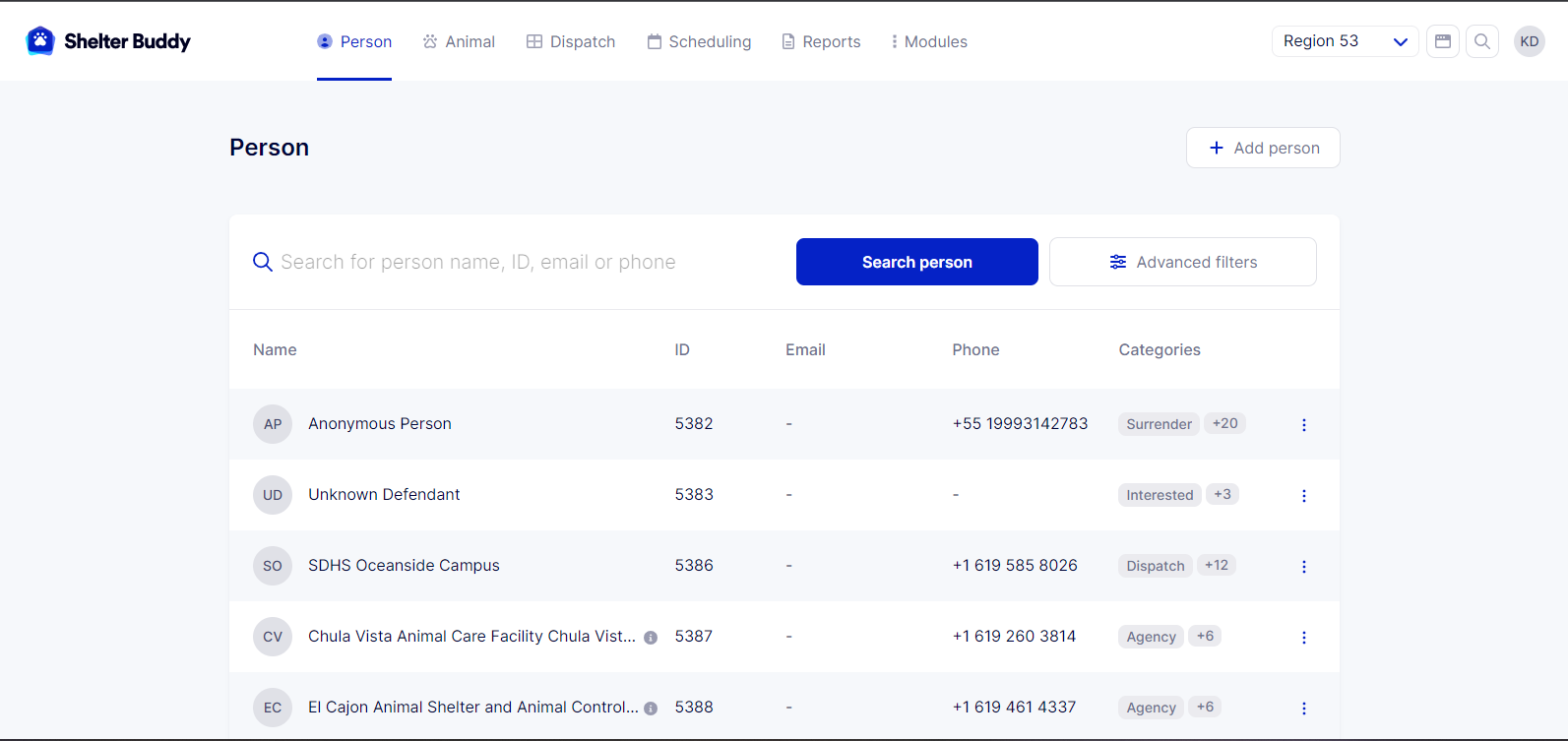
NOTE: You will always log in as your default Region/Physical Location. You no longer need to select at login, you simply change from here if/when necessary.
At the top of this page, you'll see the navigation bar:

This takes the place of the old left hand menu.
To the right of that is a drop-down box that displays the Region/Physical Location you are currently logged in for:
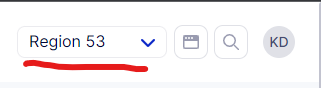
If you have the access to change locations, you can do so by simply clicking this box and choosing a different location.
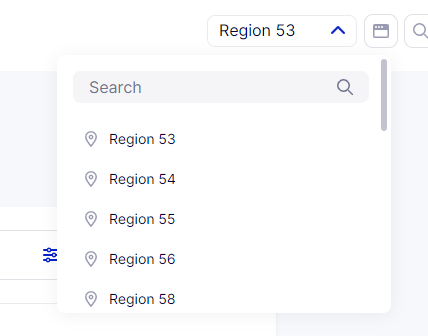
If your site has many regions and you are able to log in as any of them, you can either find what you need by using the scroll bar to move up and down, or you can place your cursor in the search field and type. The search will match options with what you have entered:
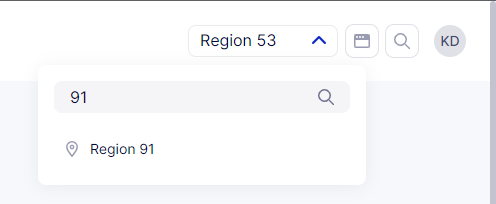
Click on the item you want to select it.

Comments