![]() This feature is part of a module to restrict users by location.
This feature is part of a module to restrict users by location.
Super Users are unaffected.
Restricted users will only see Person information via search returns. If they click to Edit a specific person from a location they are not assigned to, or specifically search for a person for a region they are not assigned to, they will see a message similar to this:

The breadcrumb reminds you that you were looking for Person Details
The heading gives you the Person ID number of the record you wanted to access
The description tells you which Physical Location you need to contact.
Transfering Person Details
If a record needs to be accessed by a user from a "Location A", but the record is under the control or "owned" by "Location B", the user from "Location A" must contact either a Super User or a user with access to "Location B" so the data can be transferred across.
To transfer Person Details:
- From the Welcome/Search Page, search for the record in question
- Load the Person Details page
- Find the Person Menu
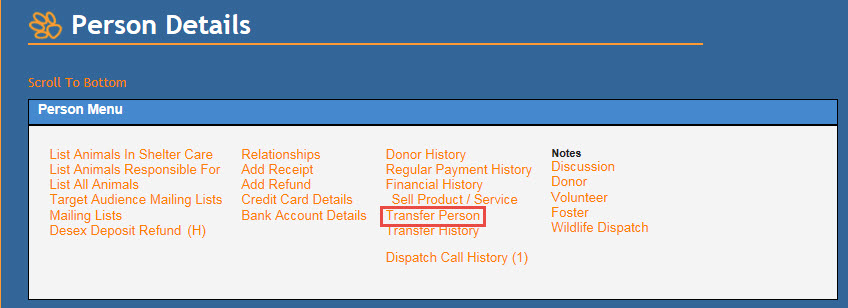
- Click on the link Transfer Person
- Select the Physical Location that needs access to the record from the Transfer To drop-down
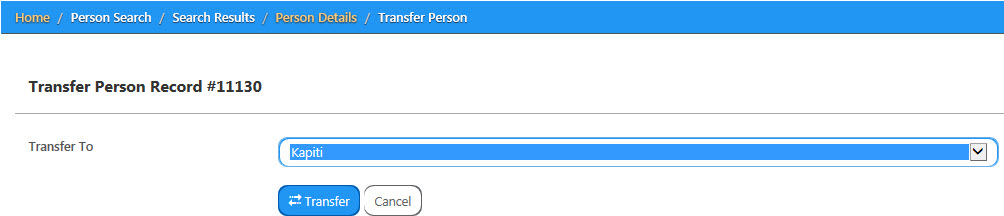
- Click Transfer
- A warning box will appear:
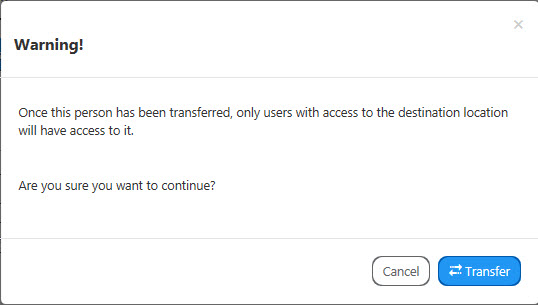
- Click Transfer
- You should see a Success message and a link to return to the homepage.

Comments