This process is to regulate the areas a user is able to gain access to. For best results, assign all users to Groups to make maintenance easier.
You require access to the Administration menu to utilise these options.
- Click on the Administration link in the Orange Menu on the left-hand side of the screen.
- Click on the Edit User Access link.
- Click the link Find User.
- You will see a variety of search options you can use to locate the user in question:
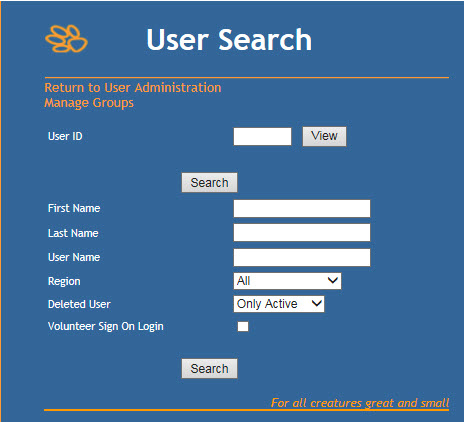
- User ID is the ID number assigned to the specific user profile. You can usually see it in the URL, e.g.

- First Name is the first name of the user, e.g. "John"
- Last Name is the last name of the user, e.g. "Smith"
- User Name is the name they use to log into the site. e.g. "jsmith17"
- Region is the Physical Location the user is linked to by default. Leave at "All" to pick up on all possibilities.
- Deleted User is a filter you can use to refine the result either by users that are currently active (i.e. able to log in), or that are currently inactive (i.e. are not able to log in) or both.
- Volunteer Sign On Login is an option you can use if you would like your search return to be restricted to logins used by volunteers to sign on for shifts.
- User ID is the ID number assigned to the specific user profile. You can usually see it in the URL, e.g.
- Enter your search criteria and click the Search button.
- From there search return, there are two options:
- Option 1:
- Click Edit for the user you would like to remove.
- The User's profile page will load. Scroll all the way down to the bottom and just above the Save/Cancel buttons is a tick box option called Active. The box will be ticked to show the user profile is currently in use.
- Click the tick box to remove the tick.
- Click the Save button.
- The person's profile is now inactive and they will not be able to log in.
OR - Click the Del link at the end of a search return for the user you would like to deactivate.
- A summary of the user's details will display, including the First Name, Last Name, User Name and Region fields, so you can verify this is the correct user.
- Click the Delete button
- You will return to the User Access main menu screen.
- The person's user profile is now inactive and they will not be able to log in.


Comments